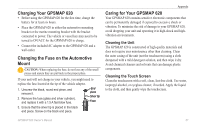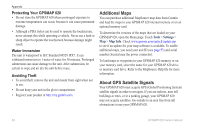Garmin GPSMAP 620 Owner's Manual - Page 59
Automotive Mode: Advanced Configuration, Changing the System Settings, Changing the Navigation - update
 |
UPC - 749856016963
View all Garmin GPSMAP 620 manuals
Add to My Manuals
Save this manual to your list of manuals |
Page 59 highlights
Automotive Mode: A��d�v�a�n��c�e�d� Configuration 1. Touch Tools > Settings. 2. Touch the setting you want to change. 3. Touch the button under the setting name to change it. Changing the System Settings Touch Tools > Settings > System. GPS Simulator-turn on the simulator to turn off the GPS mode and simulate navigation, and to save battery power. Usage Mode-change to marine mode. Units-change units of measure to Kilometers or Miles. Keyboard-touch QWERTY for a layout similar to a computer keyboard, or touch ABC for an alphabetical layout. About-display the GPSMAP 620 software version number, the unit ID number, and the audio version number. You need this information when you update the system software or purchase additional map data (see page 58). Restore-restore the system settings. Automotive Mode: Advanced Configuration Changing the Navigation Settings Touch Tools > Settings > Navigation. Route Preference-select a preference for calculating your route: • Faster Time-to calculate routes that are faster to drive but can be longer in distance. • Shorter Distance-to calculate routes that are shorter in distance but can take more time to drive. • Off Road-to calculate point-to-point routes (without roads). Avoidances-select the road types you want to avoid on your routes. Restore-restore the original navigation settings. Adjusting the Display Settings Touch Tools > Settings > Display. Color Mode-select Daytime for a light background, Nighttime for a dark background, or Auto to automatically switch between the two. Screen Shot-turn on Screen Shot mode. Touch to take a screen shot. The picture bitmap file is saved in the Garmin\scrn folder on the GPSMAP 620 drive. GPSMAP 620 Owner's Manual 53