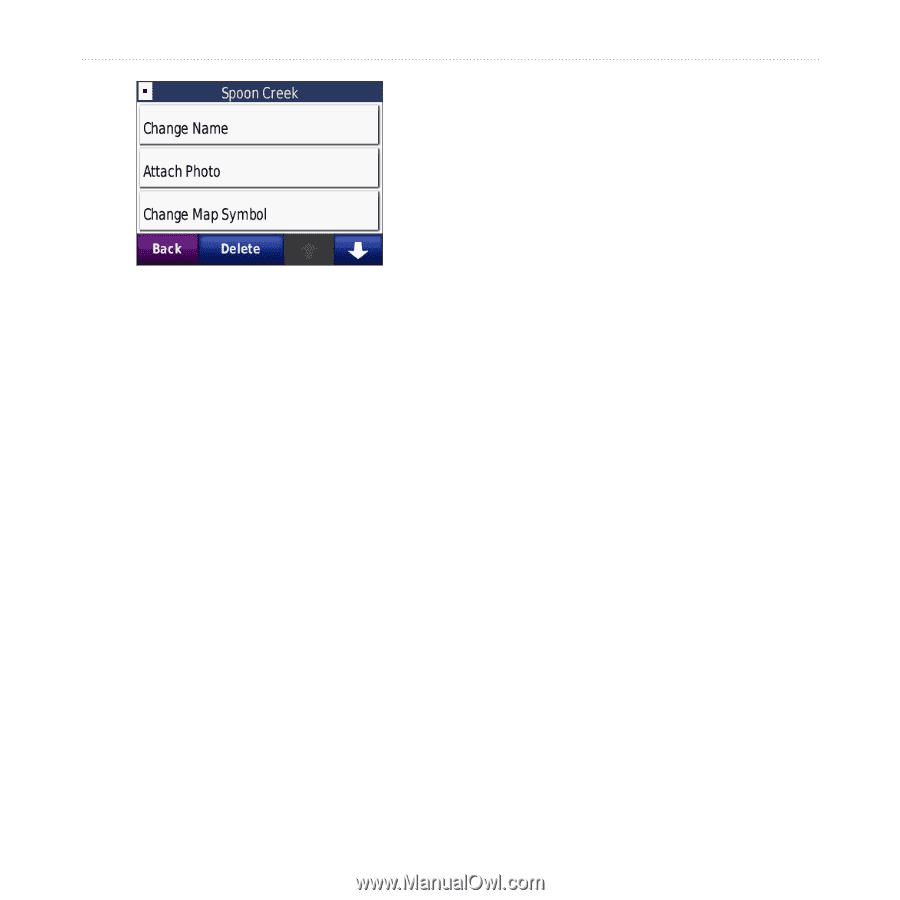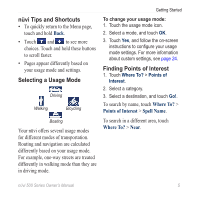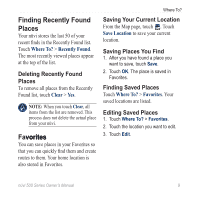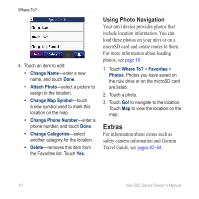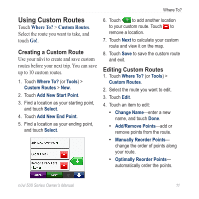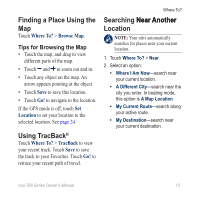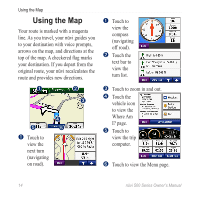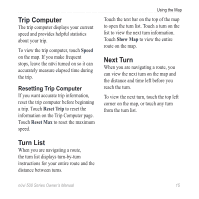Garmin Nuvi 500 Owner's Manual - Page 16
Extras, Using Photo Navigation
 |
UPC - 753759076948
View all Garmin Nuvi 500 manuals
Add to My Manuals
Save this manual to your list of manuals |
Page 16 highlights
Where To? 4. Touch an item to edit: • Change Name-enter a new name, and touch Done. • Attach Photo-select a picture to assign to the location. • Change Map Symbol-touch a new symbol used to mark this location on the map. • Change Phone Number-enter a phone number, and touch Done. • Change Categories-select another category for the location. • Delete-removes this item from the Favorites list. Touch Yes. Using Photo Navigation Your nüvi device provides photos that include location information. You can load these photos on your nüvi or on a microSD card and create routes to them. For more information about loading photos, see page 18. 1. Touch Where To? > Favorites > Photos. Photos you have saved on the nüvi drive or on the microSD card are listed. 2. Touch a photo. 3. Touch Go! to navigate to the location. Touch Map to view the location on the map. Extras For information about extras such as safety camera information and Garmin Travel Guide, see pages 42-44. 10 nϋvi 500 Series Owner's Manual