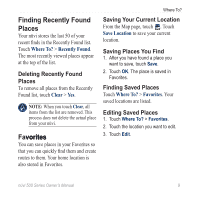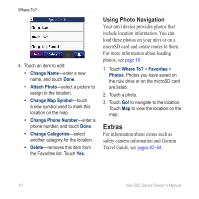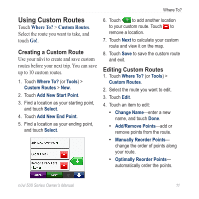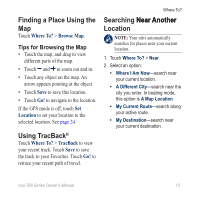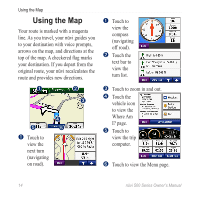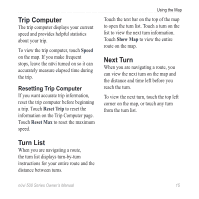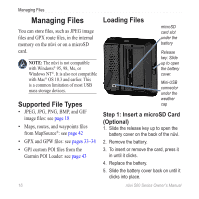Garmin Nuvi 500 Owner's Manual - Page 18
Entering Coordinates, Finding Geographic Points, Recalculate, Delete, Where To?, Coordinates, Format
 |
UPC - 753759076948
View all Garmin Nuvi 500 manuals
Add to My Manuals
Save this manual to your list of manuals |
Page 18 highlights
Where To? • Recalculate-change the route preference to calculate by faster time, shorter distance, or off road. • Delete-remove this route. Entering Coordinates If you know the geographic coordinates of your destination, you can use your nüvi to navigate to your destination using the latitude and longitude coordinates (or other coordinate formats). This can be especially helpful when geocaching. For information about geocaching, see pages 33-34. 1. Touch Where To? > Coordinates. 2. Touch Format to change the type of coordinates. Because different maps and charts use different position formats, the nüvi allows you to select the correct coordinate format for the type of map you are using. 3. Enter the coordinates, and touch Done. Finding Geographic Points If your nüvi has topographic maps, it includes locations for various geographic points, such as lakes, rivers, mountain peaks, and other landmarks. For information about additional maps, see page 42. 1. Touch Where To? > Geographic Points. 2. Select a geographic point from the list. 3. Touch Go!. 12 nϋvi 500 Series Owner's Manual