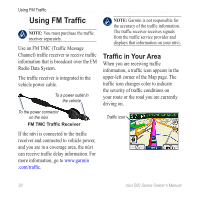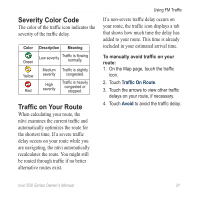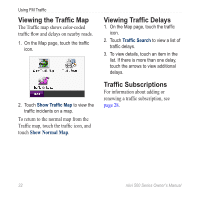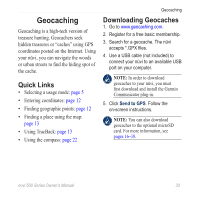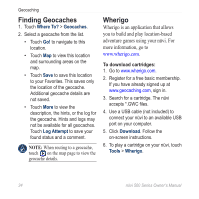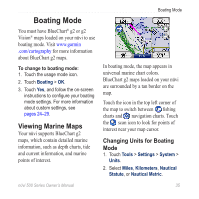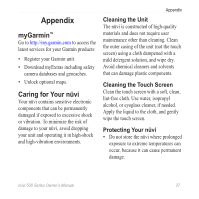Garmin Nuvi 500 Owner's Manual - Page 38
Viewing the Traffic Map, Viewing Traffic Delays, Traffic Subscriptions, Show Normal Map
 |
UPC - 753759076948
View all Garmin Nuvi 500 manuals
Add to My Manuals
Save this manual to your list of manuals |
Page 38 highlights
Using FM Traffic Viewing the Traffic Map The Traffic map shows color‑coded traffic flow and delays on nearby roads. 1. On the Map page, touch the traffic icon. 2. Touch Show Traffic Map to view the traffic incidents on a map. To return to the normal map from the Traffic map, touch the traffic icon, and touch Show Normal Map. Viewing Traffic Delays 1. On the Map page, touch the traffic icon. 2. Touch Traffic Search to view a list of traffic delays. 3. To view details, touch an item in the list. If there is more than one delay, touch the arrows to view additional delays. Traffic Subscriptions For information about adding or renewing a traffic subscription, see page 28. 32 nϋvi 500 Series Owner's Manual

³²
nϋvi 500 Series Owner’s Manual
Using FM Traffic
Viewing the Traffic Map
The
Traffic
map shows color-coded
traffic flow and delays
on nearby roads.
1. On the Map page, touch the traffic
icon.
2. Touch
Show Traffic Map
to view the
traffic incidents on a map.
To return to the normal map from the
Traffic map
, touch the
traffic icon
, and
touch
Show Normal Map
.
Viewing Traffic Delays
1. On the Map page, touch the traffic
icon.
2. Touch
Traffic Search
to view a list of
traffic delays.
3. To view details, touch an item in the
list. If there is more than one delay,
touch the arrows to view additional
delays.
Traffic Subscriptions
For information about adding or
renewing a traffic subscription, see
page 28
.