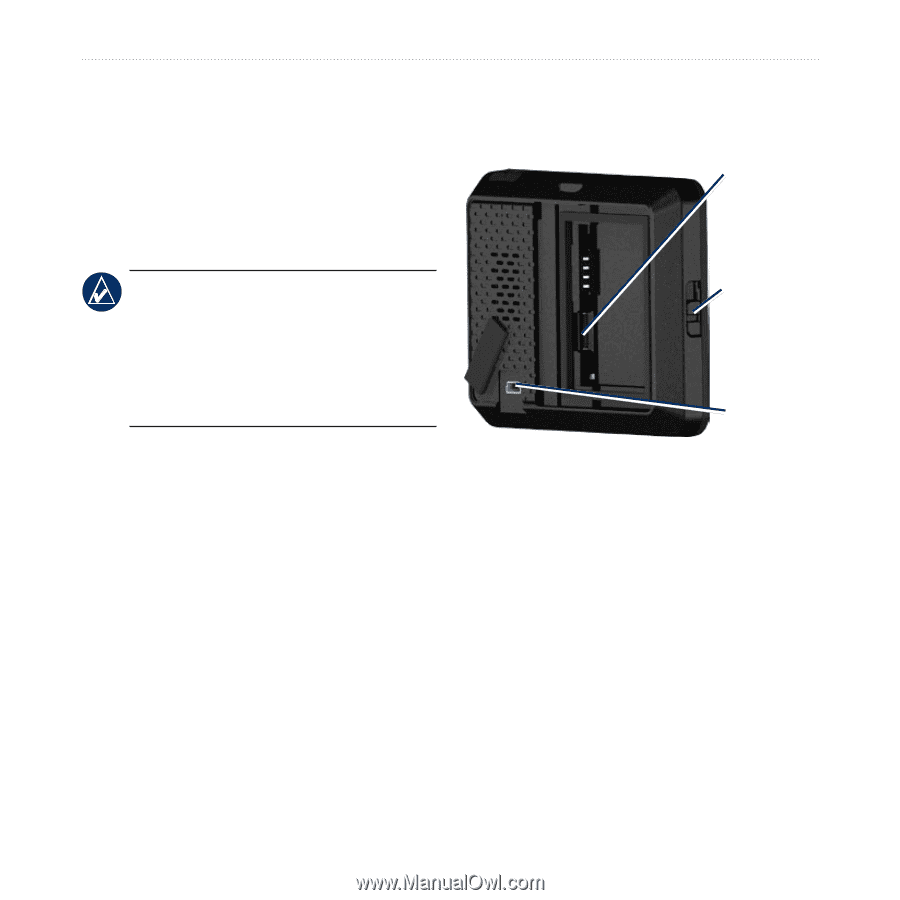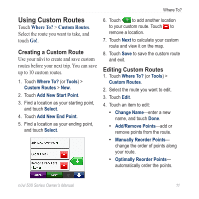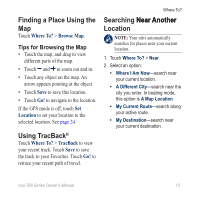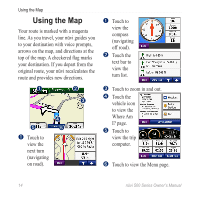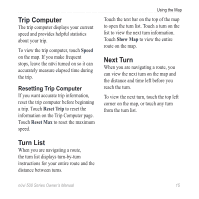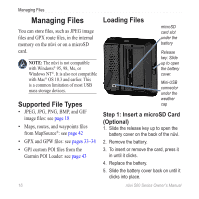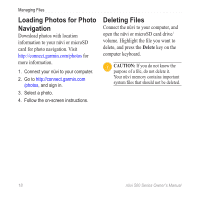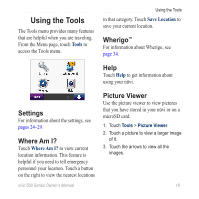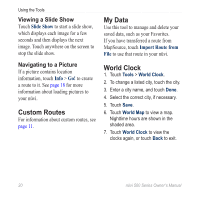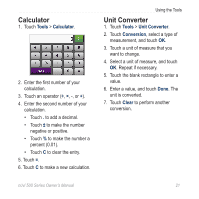Garmin Nuvi 500 Owner's Manual - Page 22
Managing Files, Supported File Types - battery replacement
 |
UPC - 753759076948
View all Garmin Nuvi 500 manuals
Add to My Manuals
Save this manual to your list of manuals |
Page 22 highlights
Managing Files Managing Files You can store files, such as JPEG image files and GPX route files, in the internal memory on the nüvi or on a microSD card. Note: The nüvi is not compatible with Windows® 95, 98, Me, or Windows NT®. It is also not compatible with Mac® OS 10.3 and earlier. This is a common limitation of most USB mass storage devices. Supported File Types • JPEG, JPG, PNG, BMP, and GIF image files: see page 18 • Maps, routes, and waypoints files from MapSource®: see page 42 • GPX and GPW files: see pages 33-34 • GPI custom POI files from the Garmin POI Loader: see page 43 Loading Files microSD card slot under the battery Release key: Slide up to open the battery cover. Mini‑USB connector under the weather cap Step 1: Insert a microSD Card (Optional) 1. Slide the release key up to open the battery cover on the back of the nüvi. 2. Remove the battery. 3. To insert or remove the card, press it in until it clicks. 4. Replace the battery. 5. Slide the battery cover back on until it clicks into place. 16 nϋvi 500 Series Owner's Manual