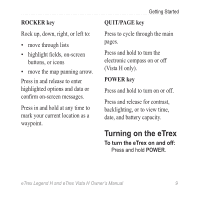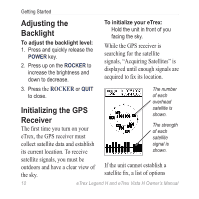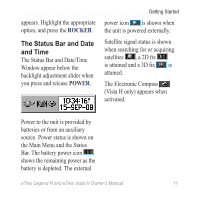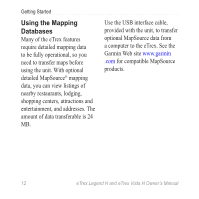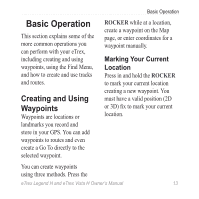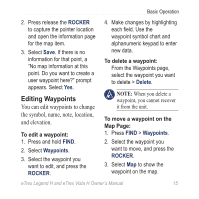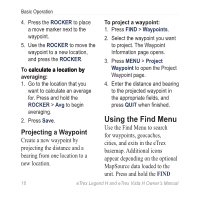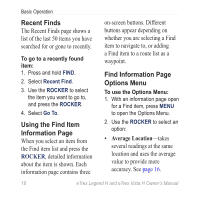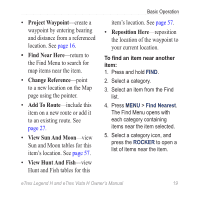Garmin eTrex Legend H Owner's Manual - Page 16
Creating Waypoints, Using the Map, To mark your current, location, To create a waypoint using
 |
UPC - 753759084653
View all Garmin eTrex Legend H manuals
Add to My Manuals
Save this manual to your list of manuals |
Page 16 highlights
Basic Operation Waypoint symbol Waypoint name Mark Waypoint Page To mark your current location: 1. Press and hold the ROCKER until the Mark Waypoint page appears. A default threedigit name and symbol are assigned to the new waypoint. 2. To accept the waypoint with the default information, select OK. OR To change any information, select the appropriate field, and press the ROCKER to open the on-screen keypad. After entering and confirming your changes, select OK. Creating Waypoints Using the Map To create a waypoint using the Map page: 1. On the Map page, use the ROCKER to move the pointer to the map item you want to mark. 14 eTrex Legend H and eTrex Vista H Owner's Manual
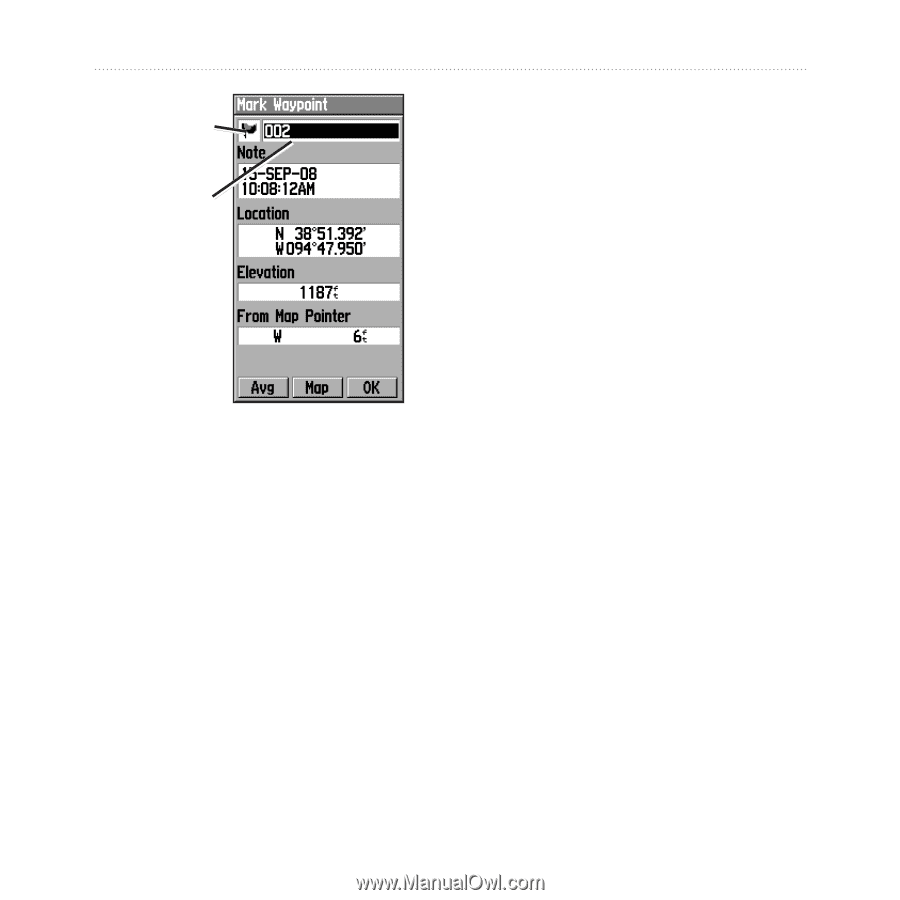
±´
eTrex Legend H and eTrex Vista H Owner’s Manual
Basic Operation
Waypoint
name
Waypoint
symbol
Mark Waypoint Page
To mark your current
location:
1. Press and hold the
ROCKER
until the Mark Waypoint page
appears. A default three-
digit name and symbol are
assigned to the new waypoint.
2. To accept the waypoint with
the default information, select
OK
.
OR
To change any information,
select the appropriate field,
and press the
ROCKER
to
open the on-screen keypad.
After entering and confirming
your changes, select
OK
.
Creating Waypoints
Using the Map
To create a waypoint using
the Map page:
1. On the Map page, use the
ROCKER
to move the pointer
to the map item you want to
mark.