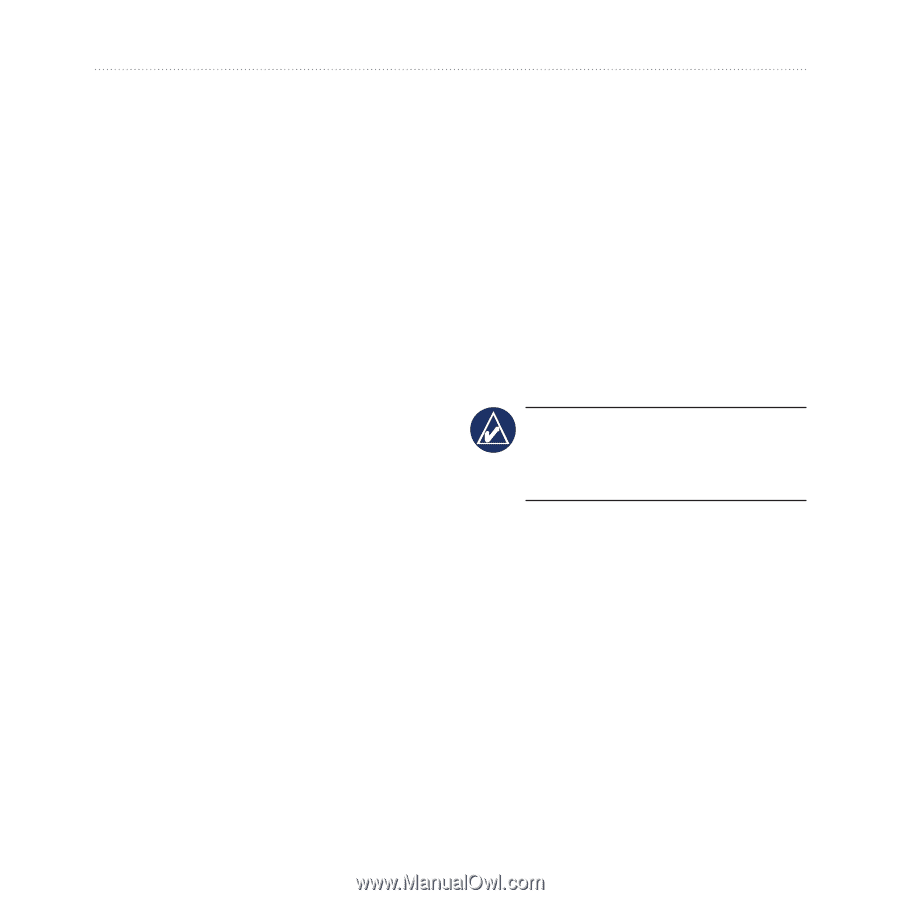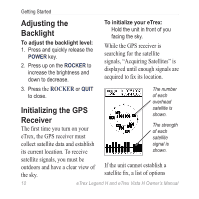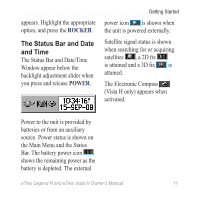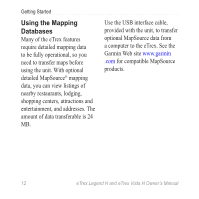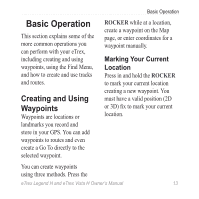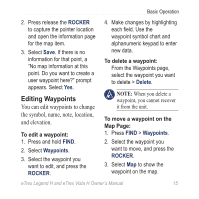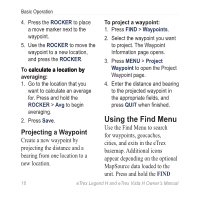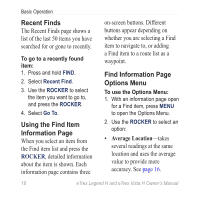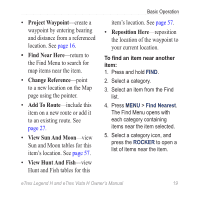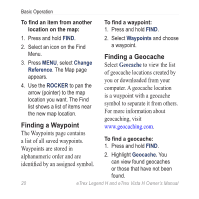Garmin eTrex Legend H Owner's Manual - Page 17
Editing Waypoints, ROCKER, Waypoints, Delete - user manual
 |
UPC - 753759084653
View all Garmin eTrex Legend H manuals
Add to My Manuals
Save this manual to your list of manuals |
Page 17 highlights
Basic Operation 2. Press release the ROCKER to capture the pointer location and open the information page for the map item. 3. Select Save. If there is no information for that point, a "No map information at this point. Do you want to create a user waypoint here?" prompt appears. Select Yes. Editing Waypoints You can edit waypoints to change the symbol, name, note, location, and elevation. To edit a waypoint: 1. Press and hold FIND. 2. Select Waypoints. 3. Select the waypoint you want to edit, and press the ROCKER. 4. Make changes by highlighting each field. Use the waypoint symbol chart and alphanumeric keypad to enter new data. To delete a waypoint: From the Waypoints page, select the waypoint you want to delete > Delete. Note: When you delete a waypoint, you cannot recover it from the unit. To move a waypoint on the Map Page: 1. Press FIND > Waypoints. 2. Select the waypoint you want to move, and press the ROCKER. 3. Select Map to show the waypoint on the map. eTrex Legend H and eTrex Vista H Owner's Manual 15