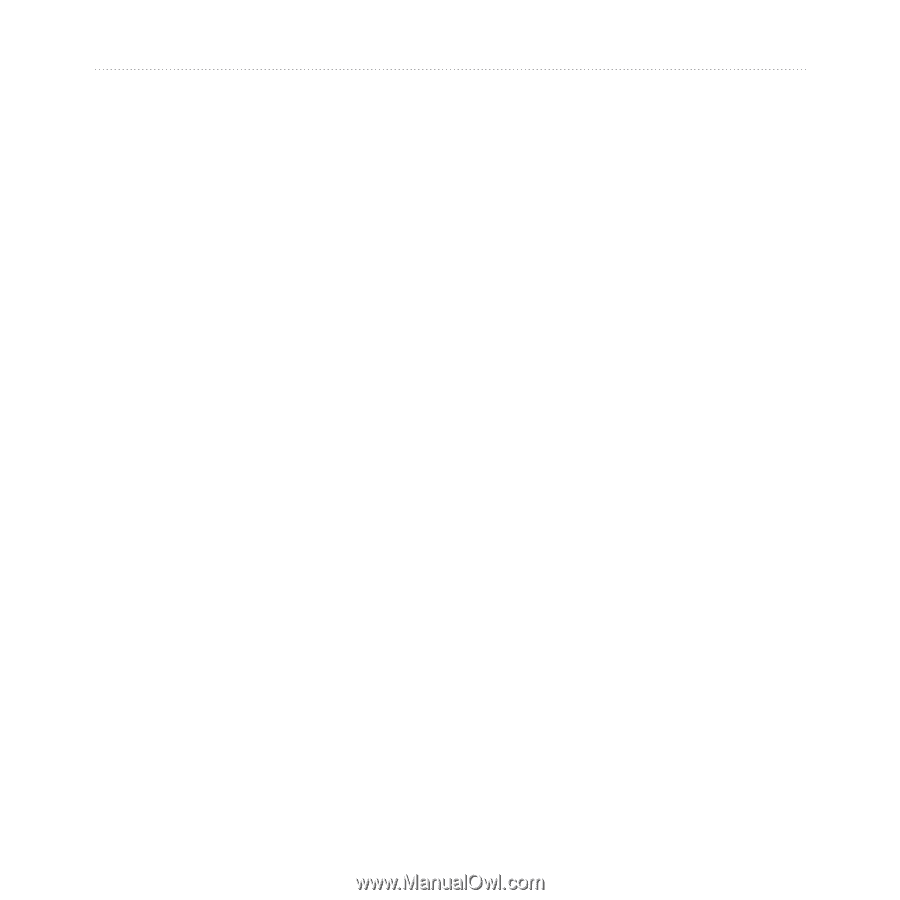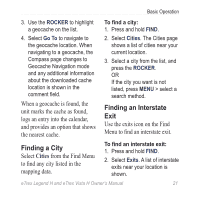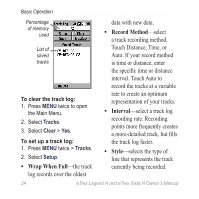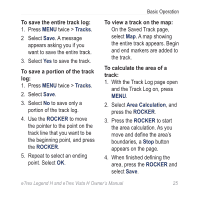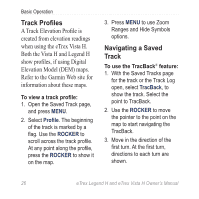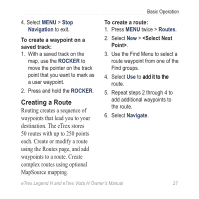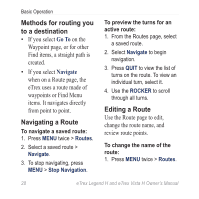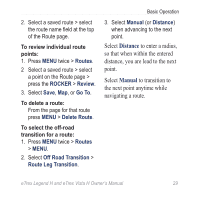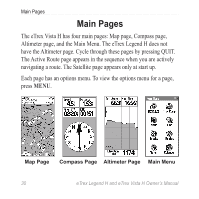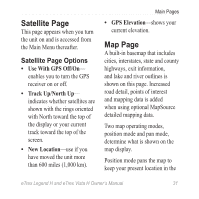Garmin eTrex Legend H Owner's Manual - Page 28
Navigating a Saved, Track, Track Profiles
 |
UPC - 753759084653
View all Garmin eTrex Legend H manuals
Add to My Manuals
Save this manual to your list of manuals |
Page 28 highlights
Basic Operation Track Profiles A Track Elevation Profile is created from elevation readings when using the eTrex Vista H. Both the Vista H and Legend H show profiles, if using Digital Elevation Model (DEM) maps. Refer to the Garmin Web site for information about these maps. To view a track profile: 1. Open the Saved Track page, and press MENU. 2. Select Profile. The beginning of the track is marked by a flag. Use the ROCKER to scroll across the track profile. At any point along the profile, press the ROCKER to show it on the map. 3. Press MENU to use Zoom Ranges and Hide Symbols options. Navigating a Saved Track To use the TracBack® feature: 1. With the Saved Tracks page for the track or the Track Log open, select TracBack, to show the track. Select the point to TracBack. 2. Use the ROCKER to move the pointer to the point on the map to start navigating the TracBack. 3. Move in the direction of the first turn. At the first turn, directions to each turn are shown. 26 eTrex Legend H and eTrex Vista H Owner's Manual