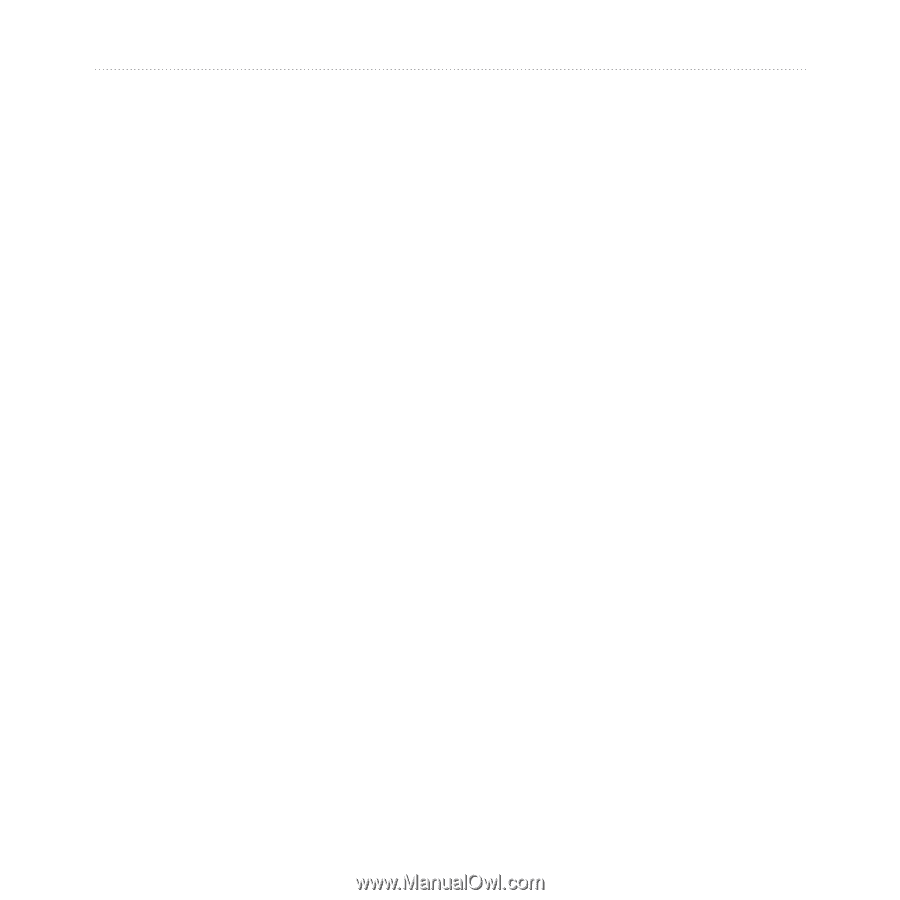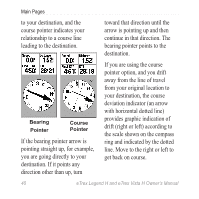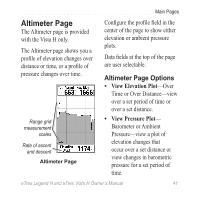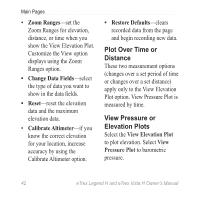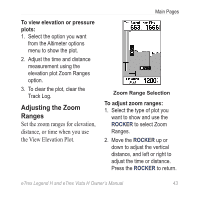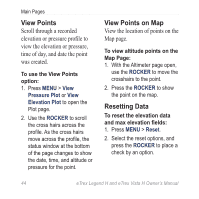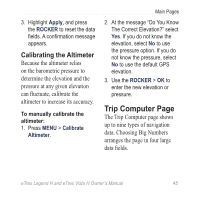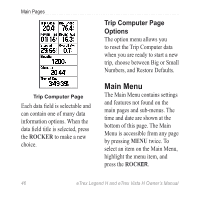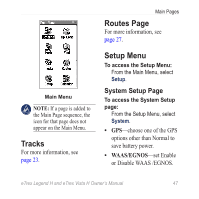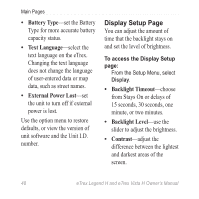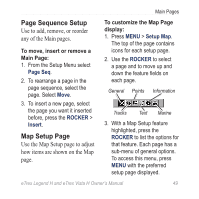Garmin eTrex Legend H Owner's Manual - Page 47
Trip Computer Calibrating the Altimeter
 |
UPC - 753759084653
View all Garmin eTrex Legend H manuals
Add to My Manuals
Save this manual to your list of manuals |
Page 47 highlights
3. Highlight Apply, and press the ROCKER to reset the data fields. A confirmation message appears. Calibrating the Altimeter Because the altimeter relies on the barometric pressure to determine the elevation and the pressure at any given elevation can fluctuate, calibrate the altimeter to increase its accuracy. To manually calibrate the altimeter: 1. Press MENU > Calibrate Altimeter. Main Pages 2. At the message "Do You Know The Correct Elevation?" select Yes. If you do not know the elevation, select No to use the pressure option. If you do not know the pressure, select No to use the default GPS elevation. 3. Use the ROCKER > OK to enter the new elevation or pressure. Trip Computer Page The Trip Computer page shows up to nine types of navigation data. Choosing Big Numbers arranges the page in four large data fields. eTrex Legend H and eTrex Vista H Owner's Manual 45