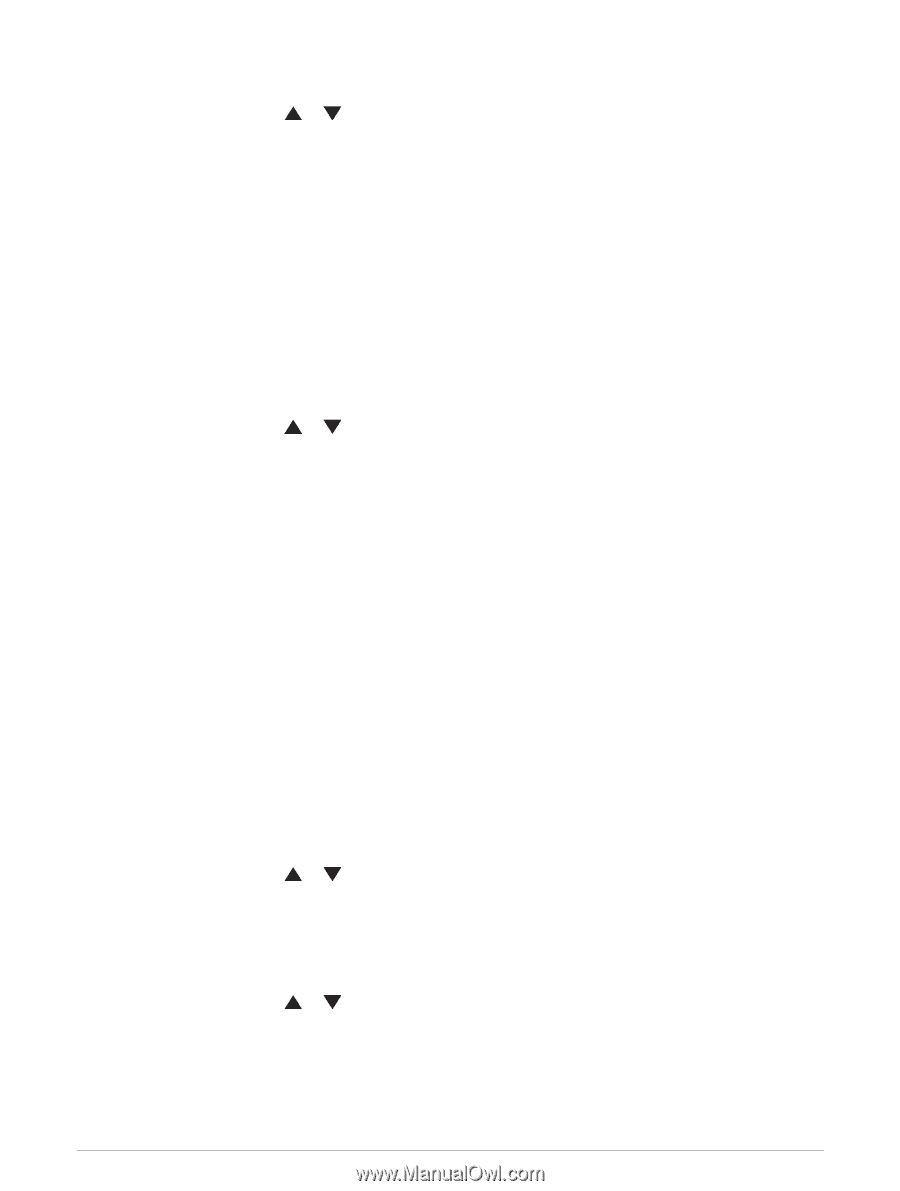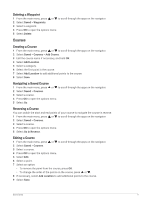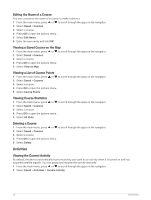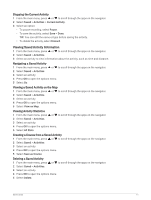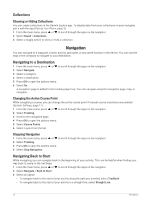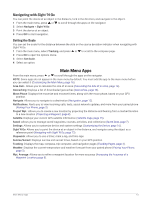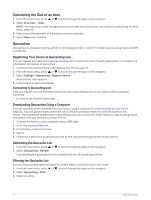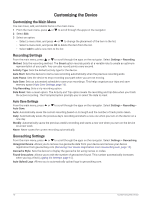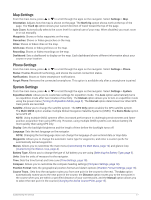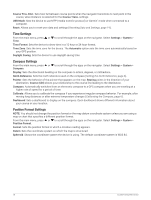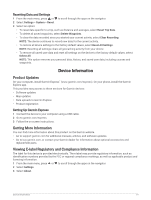Garmin eTrex SE Owners Manual - Page 18
Calculating the Size of an Area, Geocaches
 |
View all Garmin eTrex SE manuals
Add to My Manuals
Save this manual to your list of manuals |
Page 18 highlights
Calculating the Size of an Area 1 From the main menu, press or to scroll through the apps on the navigator. 2 Select Area Calc. > Start. NOTE: You may need to add this application to the main menu before you can select it (Customizing the Main Menu, page 16). 3 Walk around the perimeter of the area you want to calculate. 4 Select Save when finished. Geocaches Geocaching is a treasure hunting activity in which players hide or search for hidden caches using clues and GPS coordinates. Registering Your Device at Geocaching.com You can register your device at www.geocaching.com to search for a list of nearby geocaches, or to search live information for millions of geocaches. 1 Connect to the Garmin Explore app (Pairing Your Phone, page 3). 2 From the main menu, press or to scroll through the apps on the navigator. 3 Select Settings > Geocaching > Register Device. An activation code appears. 4 Follow the on-screen instructions. Connecting to Geocaching.com After you register, you can view geocaches from www.geocaching.com on your device while connected wirelessly. • Connect to the Garmin Explore app. Downloading Geocaches Using a Computer You can load geocaches manually onto your device using a computer (Transferring Files to Your Device, page 20). You can place the geocache files into a GPX file and import them into the GPX folder on the device. With a premium membership to geocaching.com, you can use the "lists" feature to load a large group of geocaches onto your device as a single GPX file. 1 Connect the device to your computer using a USB cable. 2 Go to www.geocaching.com. 3 If necessary, create an account. 4 Sign in. 5 Follow the instructions at geocaching.com to find and download geocaches to your device. Refreshing the Geocache List 1 From the main menu, press or to scroll through the apps on the navigator. 2 Select Geocaching > Refresh. Your downloaded geocaches will be replaced with the 25 nearest geocaches. Filtering the Geocache List You can filter your geocache list based on certain factors, such as found or not found. 1 From the main menu, press or to scroll through the apps on the navigator. 2 Select Geocaching > Filter. 3 Select an option. 14 Main Menu Apps