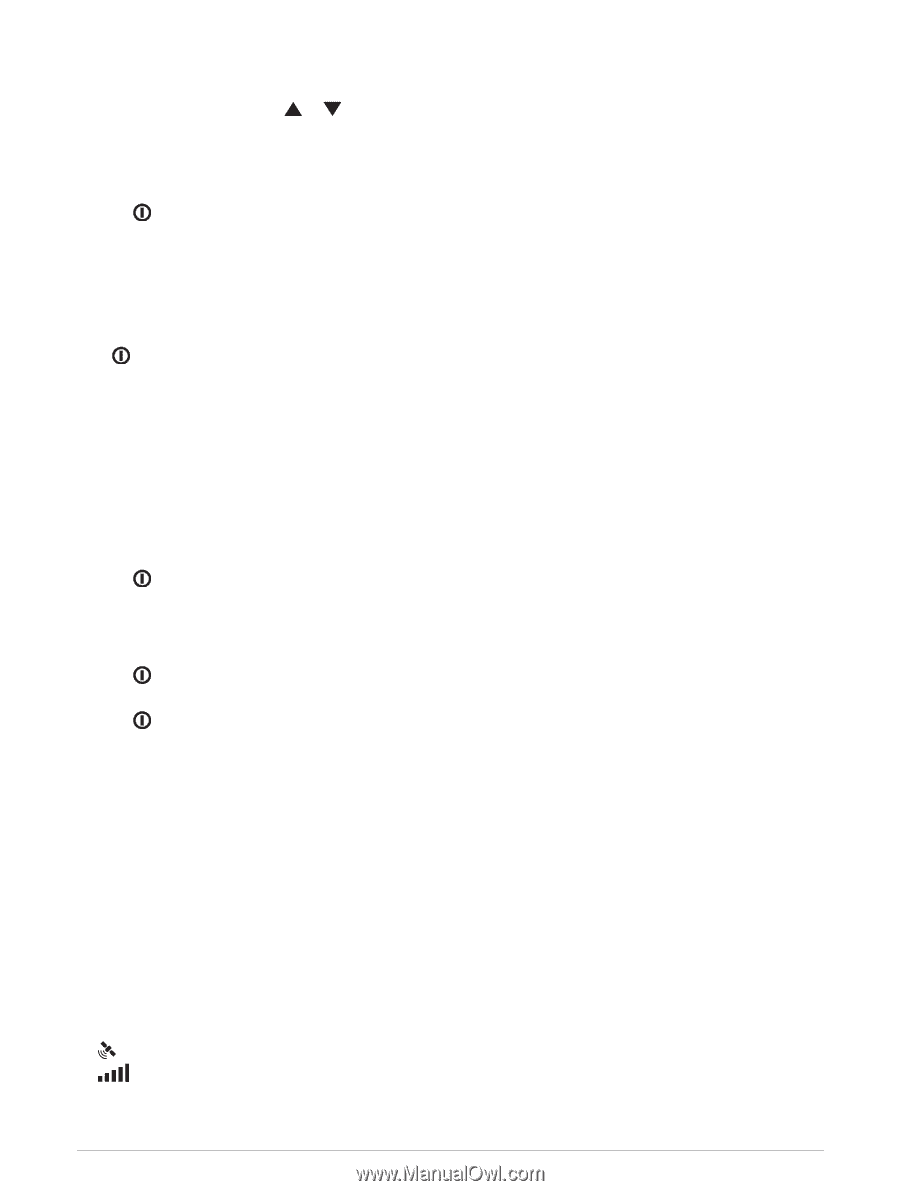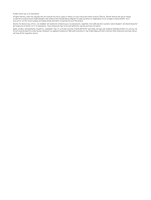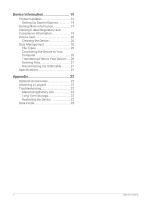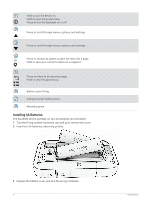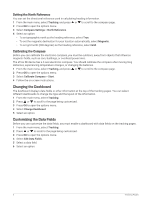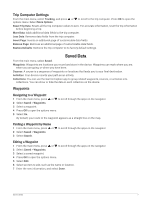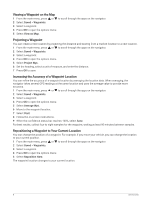Garmin eTrex SE Owners Manual - Page 7
Pairing Your Phone, Acquiring Satellite Signals - gps settings
 |
View all Garmin eTrex SE manuals
Add to My Manuals
Save this manual to your list of manuals |
Page 7 highlights
Selecting the Battery Type 1 From the main menu, press or to scroll through the apps on the navigator. 2 Select Settings > System > Battery Type. 3 Select an option. Turning On the Device Hold . Turning On the Backlight Press any button to turn on the backlight. The backlight turns on automatically when alerts and messages are displayed. Power Menu Hold to open the power menu. Power Off: Turns off the device. Backlight: Adjusts the brightness of the screen. Mark Waypoint: Saves your current location as a waypoint. Expedition: Turns on expedition mode (Turning On Expedition Mode, page 3). Lock Buttons: Locks the device buttons to prevent inadvertent button presses (Locking and Unlocking the Buttons, page 3). Turning On Expedition Mode You can use expedition mode to prolong the battery life. In expedition mode, the navigator collects fewer GPS track points and turns off the Bluetooth® connection. 1 Hold to open the power menu. 2 Select Expedition. Locking and Unlocking the Buttons You can lock the buttons to prevent inadvertent button presses. 1 Hold to open the power menu. 2 Select Lock Buttons. 3 Hold to unlock the buttons. Pairing Your Phone To use the connected features of your eTrex SE device, you should pair it with the Garmin Explore app. 1 Bring your compatible phone within 10 m (33 ft.) of your device. 2 From the main menu on your eTrex SE device, select Settings > Pair Phone. 3 From the app store on your phone, install and open the Garmin Explore app. 4 From the app, select the Devices option, and follow the on-screen instructions to pair your device. After the device and phone are paired, they connect automatically when they are turned on and within range. Acquiring Satellite Signals It may take 30 to 60 seconds to acquire satellite signals. 1 Go outdoors to an open area. 2 If necessary, turn on the device. 3 Wait while the device searches for satellites. flashes while the device determines your GNSS location. in the status bar shows the satellite signal strength. When the device acquires satellite signals, it automatically starts recording your path as an activity. Introduction 3