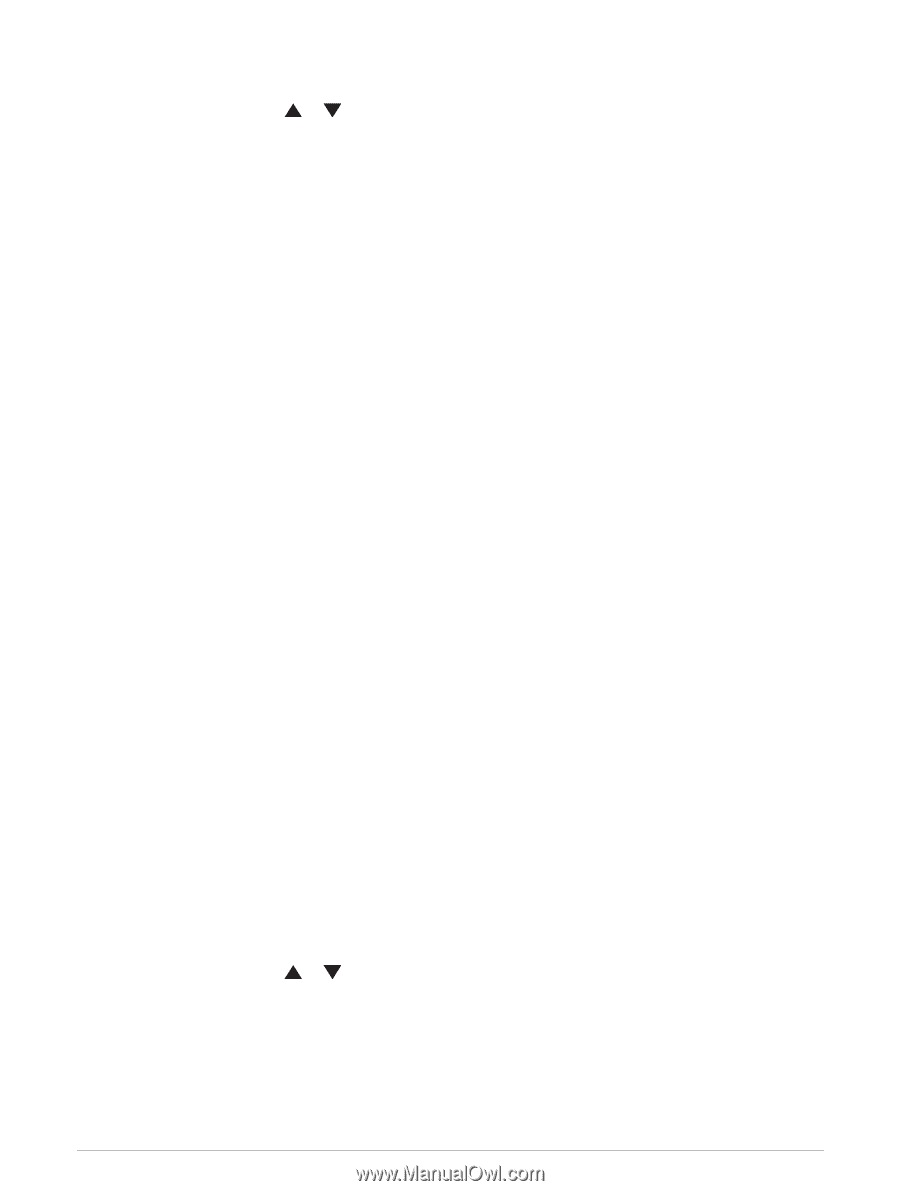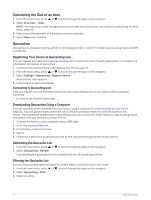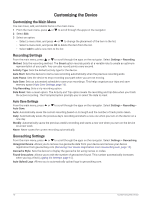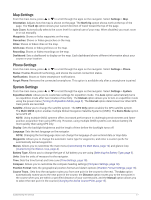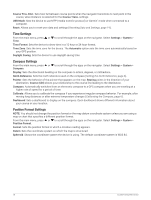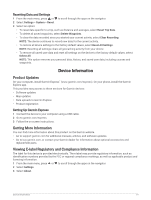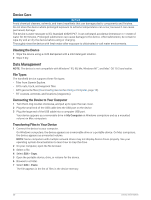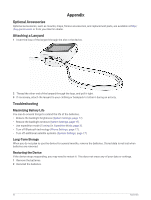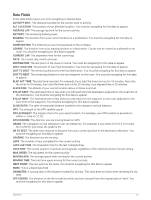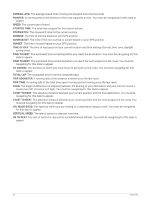Garmin eTrex SE Owners Manual - Page 23
Product Updates, Getting More Information, Viewing E-label Regulatory and Compliance Information
 |
View all Garmin eTrex SE manuals
Add to My Manuals
Save this manual to your list of manuals |
Page 23 highlights
Resetting Data and Settings 1 From the main menu, press or to scroll through the apps on the navigator. 2 Select Settings > System > Reset. 3 Select an option: • To reset data specific to a trip, such as distance and averages, select Reset Trip Data. • To delete all saved waypoints, select Delete Waypoints. • To clear the data recorded since you started your current activity, select Clear Recording. NOTE: The device continues to record new data for the current activity. • To restore all device settings to the factory default values, select Reset All Settings. NOTE: Resetting all settings clears all geocaching activity from your device. • To remove all saved user data and reset all settings on the device to the factory default values, select Delete All. NOTE: This option removes your personal data, history, and saved user data, including courses and waypoints. Device Information Product Updates On your computer, install Garmin Express™ (www.garmin.com/express). On your phone, install the Garmin Explore app. This provides easy access to these services for Garmin devices: • Software updates • Map updates • Data uploads to Garmin Explore • Product registration Setting Up Garmin Express 1 Connect the device to your computer using a USB cable. 2 Go to garmin.com/express. 3 Follow the on-screen instructions. Getting More Information You can find more information about this product on the Garmin website. • Go to support.garmin.com for additional manuals, articles, and software updates. • Go to buy.garmin.com, or contact your Garmin dealer for information about optional accessories and replacement parts. Viewing E-label Regulatory and Compliance Information The label for this device is provided electronically. The e-label may provide regulatory information, such as identification numbers provided by the FCC or regional compliance markings, as well as applicable product and licensing information. 1 From the main menu, press or to scroll through the apps on the navigator. 2 Select Settings. 3 Select About. Device Information 19