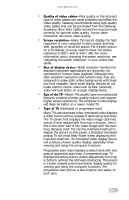Gateway FX530S 8512279 - Gateway Computer Reference Guide (for Gateway FX-Seri - Page 111
File management, Hard drive
 |
View all Gateway FX530S manuals
Add to My Manuals
Save this manual to your list of manuals |
Page 111 highlights
www.gateway.com File management A file was accidentally deleted If a file was deleted at a DOS prompt or in Windows while holding down the SHIFT key, the file cannot be restored. To restore deleted files: a Double-click the Recycle Bin icon. b Right-click the file you want to restore, then click Restore. The file is restored to the place where it was originally deleted from. If the Recycle Bin was emptied before you try to restore a file, the file cannot be restored. Hard drive You see an "Insufficient disk space" error message • Delete unnecessary files from the hard drive using Disk Cleanup. For instructions on deleting unnecessary files, see "Deleting unnecessary files" on page 89. • Empty the Recycle Bin by right-clicking the Recycle Bin icon, then clicking Empty Recycle Bin. • Save your files to another drive. If the hard drive is full, copy any files not regularly used to backup media, then delete them from the hard drive. You see a "Data error" message • This may be the result of a defective area on the hard drive. To fix hard drive problems, run the Error checking program. For instructions on fixing hard drive problems, see "Checking the hard drive for errors" on page 90. The hard drive cannot be accessed, or you see a "General failure reading drive C" error message • Restart your computer. • Press CTRL+ALT+DEL to restart your computer. • If your computer has been subjected to static electricity or physical shock, you may need to reinstall the operating system. 105