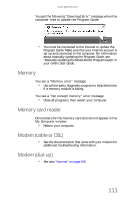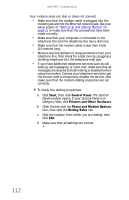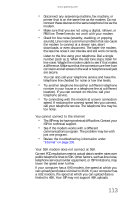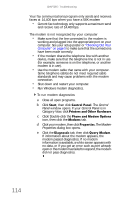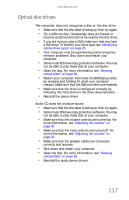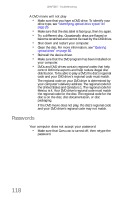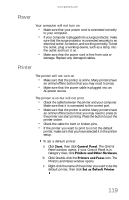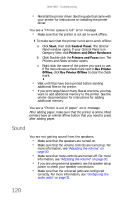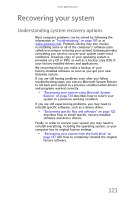Gateway FX530S 8512279 - Gateway Computer Reference Guide (for Gateway FX-Seri - Page 122
Mouse, Networks
 |
View all Gateway FX530S manuals
Add to My Manuals
Save this manual to your list of manuals |
Page 122 highlights
CHAPTER 7: Troubleshooting The color is not uniform • Make sure that the monitor warms up for at least 30 minutes before making a final judgment about color uniformity. The text on the display is dim or difficult to read • Adjust the brightness and contrast controls. • Change the display settings. For more information, see "Adjusting the screen and desktop settings" in your online User Guide. Mouse The mouse does not work • Make sure that the mouse cable is plugged in correctly. • Shut down and restart your computer. • Remove all extension cables and switch boxes. • Try a mouse you know is working to make sure that the mouse port works. The mouse works erratically • If the mouse pointer begins moving erratically across the computer display or becomes difficult to control precisely, cleaning the mouse will likely improve its accuracy. • Clean the mouse by wiping the bottom with a clean, damp cloth. Make sure that the optical sensor is clean and free of debris. Networks You cannot connect to your company network Every network is unique. Contact your company computer department or network administrator for help. For more information about setting up a wired network in your home, see "Networking Your Computer" in your online User Guide. 116