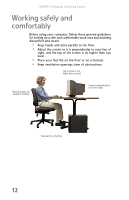Gateway FX530S 8512279 - Gateway Computer Reference Guide (for Gateway FX-Seri - Page 23
Turning off your computer
 |
View all Gateway FX530S manuals
Add to My Manuals
Save this manual to your list of manuals |
Page 23 highlights
www.gateway.com 5 To open your computer's Start menu, click Start. From that menu, you can run programs and search for files. For more information on using your computer's menus, see "Using Windows" and "Customizing Windows" in your online User Guide. Waking up your computer Tip For more information about changing the power button mode, see the "Customizing Windows" chapter in your online User Guide. When you have not used your computer for several minutes, it may enter a power-saving mode called Standby. While in Standby, the power indicator flashes. If your computer is in Standby mode, move the mouse or press the power button to "wake" it up.. Turning off your computer Warning When you turn off your computer, certain components in the power supply and system board remain energized. In order to remove all electrical power from your computer, unplug the power cord and modem cable from the wall outlets. We recommend disconnecting the power cord and modem cable when your computer will not be used for long periods. Important If for some reason you cannot use the Shut Down option in Windows to turn off your computer, press and hold the power button for about five seconds, then release it. To turn off your computer: 1 Click Start, then click Shut Down. 2 Click the arrow to open the What do you want the computer to do? list, click Turn Off, then click OK. 3 If for some reason you cannot use Windows to turn off your computer, press and hold the power button for about five seconds. The computer turns off. 4 To completely disconnect all power (such as for servicing internal components), also disconnect the power cord. 17