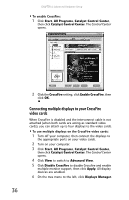Gateway FX530S 8512279 - Gateway Computer Reference Guide (for Gateway FX-Seri - Page 47
Preparing your computer for RAID, Configuring RAID - bios
 |
View all Gateway FX530S manuals
Add to My Manuals
Save this manual to your list of manuals |
Page 47 highlights
www.gateway.com Preparing your computer for RAID Setting up RAID on your computer can involve two major steps, depending on how your computer has been configured. To prepare your computer for RAID: 1 Configure the RAID arrays. See the Array Manager User Guide, or "Configuring RAID" on page 41. 2 Install the operating system. Configuring RAID Enabling RAID If you ordered your computer with a RAID configuration from the factory, RAID is already enabled, and you can skip this procedure. However, if your computer came without a RAID configuration and you set up RAID yourself, you must enable RAID before your computer can use it. To enable RAID on your computer: 1 Start (or restart) your computer. 2 As soon as your computer turns on and the Gateway logo appears on the screen, press F2. The BIOS Setup utility opens. 3 Select the Advanced menu, then select Drive Configuration. 4 Change the ATA/IDE Mode to Enhanced. 5 Change the SATA mode to RAID. 6 Press F10, then type Y to exit BIOS saving changes. Now that RAID is enabled, you can access the RAID setup. 41