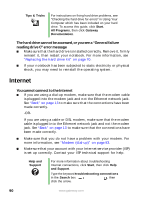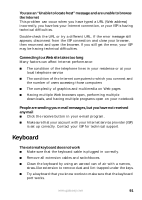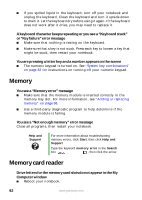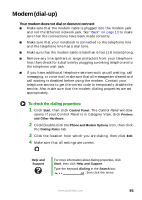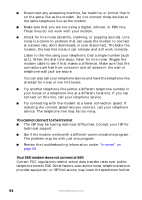Gateway M520 User Guide Gateway M520 Notebook - Page 101
To run modem diagnostics, Your fax communications program only sends and receives faxes
 |
View all Gateway M520 manuals
Add to My Manuals
Save this manual to your list of manuals |
Page 101 highlights
If your notebook has a v.90 modem, the speed at which you can upload (send) data is limited to 33.6K. If your notebook has a v.92 modem, the speed at which you can upload data is limited to 48K. Your ISP may not support 48K uploads. Your fax communications program only sends and receives faxes at 14,400 bps when you have a 56K modem Current fax technology only supports a maximum send and receive rate of 14,400 bps. The modem is not recognized by your notebook ■ Make sure that the line connected to the modem is working and plugged into the appropriate port on your notebook. See "Back" on page 13 to make sure that the connections have been made correctly. ■ If the modem shares the telephone line with another device, make sure that the telephone line is not in use (for example, someone is on the telephone, or another modem is in use). ■ Use the modem cable that came with your notebook. Some telephone cables do not meet required cable standards and may cause problems with the modem connection. ■ Shut down and restart your notebook. ■ Run Windows modem diagnostics. To run modem diagnostics: 1 Close all open programs. 2 Click Start, then click Control Panel. The Control Panel window opens. If your Control Panel is in Category View, click Printers and Other Hardware. 3 Click/Double-click the Phone and Modem Options icon, then click the Modems tab. 4 Click your modem, then click Properties. The Modem Properties dialog box opens. www.gateway.com 95