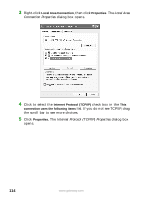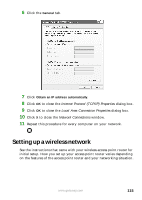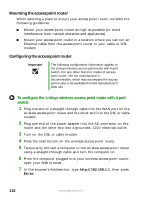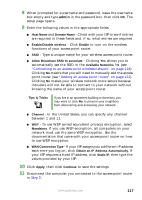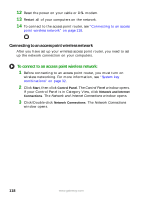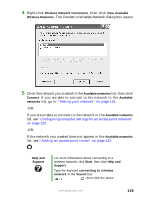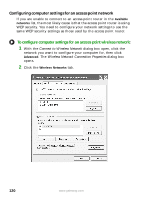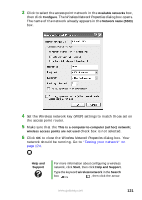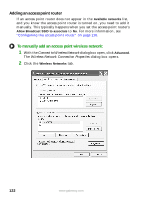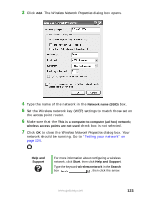Gateway M520 User Guide Gateway M520 Notebook - Page 125
Wireless Network Connection, View Available, Wireless Networks, Available networks, Connect, Available
 |
View all Gateway M520 manuals
Add to My Manuals
Save this manual to your list of manuals |
Page 125 highlights
4 Right-click Wireless Network Connection, then click View Available Wireless Networks. The Connect to Wireless Network dialog box opens. 5 Click the network you created in the Available networks list, then click Connect. If you are able to connect to the network in the Available networks list, go to "Testing your network" on page 124. -OR- If you are unable to connect to the network in the Available networks list, see "Configuring computer settings for an access point network" on page 120. -OR- If the network you created does not appear in the Available networks list, see "Adding an access point router" on page 122. Help and Support For more information about connecting to a wireless network, click Start, then click Help and Support. Type the keyword connecting to wireless network in the Search box , then click the arrow. www.gateway.com 119