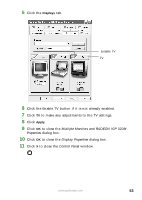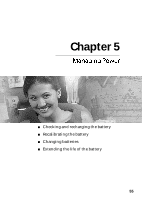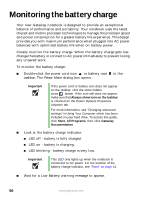Gateway M520 User Guide Gateway M520 Notebook - Page 57
Viewing the display on a television
 |
View all Gateway M520 manuals
Add to My Manuals
Save this manual to your list of manuals |
Page 57 highlights
Important Press FN+F4 to switch between viewing the display on the LCD panel and viewing the display on the projector or monitor. Important If an external monitor or projector is connected and you close the LCD panel, your notebook turns off the LCD panel, but does not enter Standby mode. Viewing the display on a television The optional S-Video out jack on your notebook lets you view your notebook display on a television screen using a standard S-Video cable. Important To turn on external video by default, connect the television (or other external video device) before starting your notebook. Important Audio is not transmitted through the S-Video jack. Use the built-in speakers, a set of headphones or external powered speakers, or connect your notebook to a stereo system to hear sound while playing a DVD. DVD playback to a VCR will be scrambled by copyright protection software. To view your notebook display on a television: 1 With your notebook off, connect one end of a standard S-Video cable to the S-Video jack. For the location of the S-Video jack, see "Back" on page 13. 2 Connect the other end of the cable to the Video in jack on your television or VCR. 3 Turn on the television or VCR. www.gateway.com 51