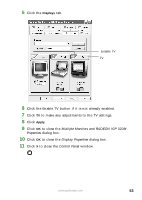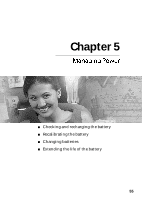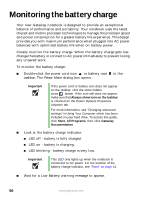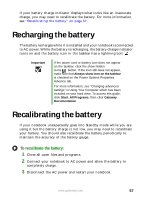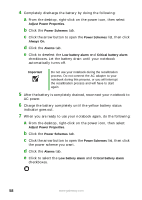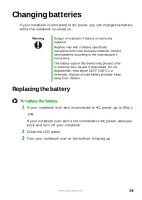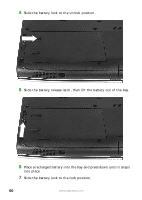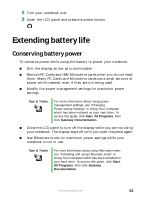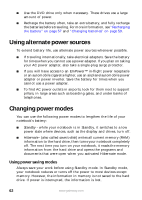Gateway M520 User Guide Gateway M520 Notebook - Page 63
Recharging the battery, Recalibrating the battery
 |
View all Gateway M520 manuals
Add to My Manuals
Save this manual to your list of manuals |
Page 63 highlights
If your battery charge indicator displays what looks like an inaccurate charge, you may need to recalibrate the battery. For more information, see "Recalibrating the battery" on page 57. Recharging the battery The battery recharges while it is installed and your notebook is connected to AC power. While the battery is recharging, the battery charge indicator turns on and the battery icon in the taskbar has a lightning bolt . Important If the power cord or battery icon does not appear on the taskbar, click the show hidden icons button. If the icon still does not appear, make sure that Always show icon on the taskbar is checked on the Power Options Properties Advance tab. For more information, see "Changing advanced settings" in Using Your Computer which has been included on your hard drive. To access this guide, click Start, All Programs, then click Gateway Documentation. Recalibrating the battery If your notebook unexpectedly goes into Standby mode while you are using it but the battery charge is not low, you may need to recalibrate your battery. You should also recalibrate the battery periodically to maintain the accuracy of the battery gauge. To recalibrate the battery: 1 Close all open files and programs. 2 Connect your notebook to AC power and allow the battery to completely charge. 3 Disconnect the AC power and restart your notebook. www.gateway.com 57