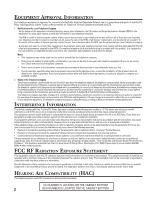GE 21095GE2 User Guide
GE 21095GE2 - 2.4GHz Cordless Phone Manual
 |
UPC - 044319300932
View all GE 21095GE2 manuals
Add to My Manuals
Save this manual to your list of manuals |
GE 21095GE2 manual content summary:
- GE 21095GE2 | User Guide - Page 1
21095 2.4 GHz Digital Cordless Handset Speakerphone/Answering System with Call Waiting Caller ID User's Guide We bring good things to life. - GE 21095GE2 | User Guide - Page 2
is also compliant. See installation instructions for details. Notes • This equipment may not be used on coin service provided by the telephone company. • Party lines are , "How To Identify and Resolve Radio/TV Interference Problems." This booklet is available from the U.S. Government Printing - GE 21095GE2 | User Guide - Page 3
OUTGOING ANNOUNCEMENT 14 REVIEWING THE ANNOUNCEMENT 15 RINGER TONE 16 TONE/PULSE 16 SET DAY 17 SETTIME 17 AREA CODE 17 DEFAULT 18 PROGRAMMING THE HANDSET 18 LANGUAGE 18 HANDSET NAME 19 AREA CODE 20 RINGER TONE 20 REGISTRATION 20 DEREGISTRATION 22 DEFAULT 23 CORDLESS PHONE BASICS 24 - GE 21095GE2 | User Guide - Page 4
NUMBER WITH THE BASE 39 CHAIN DIALING FROM MEMORY ......... 39 CALLER ID (CID 40 RECEIVING AND STORING CID RECORDS 40 REVIEWING CID RECORDS 41 SOUND SIGNALS 53 TROUBLESHOOTING GUIDE 54 GENERAL PRODUCT CARE 57 CAUSES OF POOR RECEPTION 57 INDEX 58 SERVICE 60 ACCESSORY ORDER FORM - GE 21095GE2 | User Guide - Page 5
should always be followed. Refer to the IMPORTANT SAFETY INSTRUCTIONS provided with this product and save them for future reference. Congratulations on purchasing this GE cordless telephone/answering system with Call Waiting Caller ID. This telephone has been designed to be simple to use, however - GE 21095GE2 | User Guide - Page 6
cordless phones operate on electricity, you should have at least one phone in your home that isn't cordless, in case the power in your home goes out. IMPORTANT: In order to use all of the features of this telephone, you must subscribe to two separate services available from your local telephone - GE 21095GE2 | User Guide - Page 7
HANDSET AND BASE LAYOUT Display mute/program button mem (memory) button format/conference button exit/answerer button talk/callback button redial button page/int button review button mute program mem exit answerer callback + talk format CID Vol conference - redial page ringer flash - GE 21095GE2 | User Guide - Page 8
how to get one installed. Modular telephone line jack Wall plate DIGITAL SECURITY SYSTEM Your cordless phone uses a digital security system to protect against false ringing, unauthorized access, and charges to your phone line. When you place the handset in the base, the unit verifies its security - GE 21095GE2 | User Guide - Page 9
lines. • Temporarily disconnect any equipment connected to the phone such as faxes, other phones, or modems. IMPORTANT INSTALLATION GUIDELINES • Install telephone near both a telephone (modular) jack and an electrical power outlet. • Avoid sources of noise, such as a window by a busy street - GE 21095GE2 | User Guide - Page 10
INSTALLING THE PHONE 1. Choose an area near an electrical outlet and telephone wall jack (RJ11C). 2. Plug the AC power supply into the electrical outlet and the DC connector into the power jack on the back of the base. CAUTION: Use only the ATLINKS USA, Inc. power supply 5-2605 (black) or 5-2606 ( - GE 21095GE2 | User Guide - Page 11
One base can support up to four handsets. 5. Place the handset in the base cradle. The charge indicator turns on to indicate the battery is charging. 6. Allow the handset to charge on a flat surface, such as a desk or table top, for 16 hours prior to first use. If you don't properly charge the phone - GE 21095GE2 | User Guide - Page 12
TELEPHONE SETUP PROGRAMMING THE BASE There are 12 programmable menus on base: LANGUAGE, CONTRAST, ANSWERER ON/OFF, RING TO button, or press the EXIT button to keep the previous setting. LANGUAGE 1. Make sure your phone is OFF (not in talk mode); 2. Press the MUTE/program button until SET LANGUAGE - GE 21095GE2 | User Guide - Page 13
choice). Then RING TO ANSWER shows in the display. RINGS TO ANSWER 3 4 5 6 RING TO ANSWER You may set the number of times you want the phone to ring before the answering system answers a call. 1. Use the CID/messages ( or ) button to scroll to 3, 4, 5, or 6, or use the touch-tone pad to - GE 21095GE2 | User Guide - Page 14
You can access the answering system from a tone dialing telephone in another (remote) location. The security code is required for remote access, and it prevents unauthorized access to your answering system. You may only change the security code at the base. 1. Use the touch-tone pad to enter your - GE 21095GE2 | User Guide - Page 15
this is (use your name here), I can't answer the phone right now, so please leave your name, number, and a brief choose not to record a personal announcement, the system uses the default announcement. REVIEWING THE ANNOUNCEMENT 1. Press the MUTE/program button until ANNOUNCEMENT shows in the display - GE 21095GE2 | User Guide - Page 16
to save, and. SET DAY SU M T W H F S shows in the display. SET DATE SU M T W H F S NOTE: If you aren't sure which dialing system you have, set the telephone to tone dialing and make a test call. If the call connects, the setting is correct. If the call does not connect, set the - GE 21095GE2 | User Guide - Page 17
transmitted by your local phone company as part of Caller ID service. If you subscribe to Caller ID service, the current time is set automatically when you receive your first CID record. Or, you can set the time manually - GE 21095GE2 | User Guide - Page 18
( or ) button to scroll to 1YES or 2NO. The default setting is NO. • If you select YES, all settings in the programmable menu on the base return to the factory default settings. • If you select NO, your programmed setting are retained. 2. Press the MUTE/program button to save, and the display - GE 21095GE2 | User Guide - Page 19
3. Use touch-tone pad to select 1ENG, 2FRA , 3ESP, or use the CID/vol ( or ) button to scroll to 1ENG, 2FRA, or 3ESP. ENG (English) is the default setting. 4. Press the mute/program button to save, and HANDSET NAME shows in the display. HANDSET NAME HANDSET NAME 1. Use the touch-tone pad to enter - GE 21095GE2 | User Guide - Page 20
the display. REGISTRATION 1YES 2NO REGISTRATION NOTE: This setting may be made with the handset only. During the registration process, keep your handset near the base. When your handset shows the following: 1. Use the touch-tone pad to select 1YES or 2NO, or use the CID/vol ( or ) button to scroll - GE 21095GE2 | User Guide - Page 21
PAGE WAIT FOR BEEP 3. Press and hold the page/int button on the base until you hear a long confirmation tone, then HANDSET # REGISTERED displays for two seconds, followed by HANDSET NAME. After the handset registration is complete, and you - GE 21095GE2 | User Guide - Page 22
de-registration process, it's important to keep the handset near the base. WARNING: It is not recommended that a handset be de-registered unless absolutely necessary because once a handset is deregistered, that handset's telephone features cannot be used until the handset is re-registered. 1. Use - GE 21095GE2 | User Guide - Page 23
you should de-register all handsets (globally) to ensure proper system operation. 1. Press and hold the base page/int button on the base until the charge/page indicator flashes. 2. Press and hold the base page/int button again until the charge/page indicator flashes rapidly. 3. Press and release the - GE 21095GE2 | User Guide - Page 24
YES, all settings in the programmable menu on the base return to the factory default settings. • If you select NO, your programmed setting are retained. 2. Press the mute/program button to save, and the display returns to the main menu. CORDLESS PHONE BASICS SPEAKERPHONE For hands-free operation and - GE 21095GE2 | User Guide - Page 25
. MAKING A CALL WITH THE SPEAKERPHONE 1. Press the speaker/callback button on the base. You will hear a dial tone. 2. Dial a number. Or, pre-dial of the digits are erased. ANSWERING A CALL WITH THE HANDSET 1. When the phone rings, press the talk/callback button on the handset. 2. When finished, press - GE 21095GE2 | User Guide - Page 26
the ringer setting displays for two seconds. RINGER ON NOTE: If you turn the ringer OFF, the ringer off icon shows in the base and handset display. NAME HANDSET 1 BASE 1. Press the ringer button and RINGER SETTING HIGH LOW OFF shows in the display. RINGER SETTING HIGH LOW OFF 2. Use the CID - GE 21095GE2 | User Guide - Page 27
ID service from your local telephone company, you will receive Caller ID information (if available) on Call Waiting calls. During a phone call speaker/ callback button on the base to activate a custom calling service, such as call waiting, or you'll hang up the phone. LAST NUMBER REDIAL You may - GE 21095GE2 | User Guide - Page 28
use the page function. If your handsets are not registered, follow the instructions in the Handset Registration section of this manual. Make sure the phone is OFF (not in talk mode). 1. Press the page/int button on the handset or base. PAGING EXTENSION ? 2. Use the touch-tone pad on your handset or - GE 21095GE2 | User Guide - Page 29
pressed, the page is answered. If the page is not answered after two minutes, NO ANSWER shows in the display of sending handset or base and the page is cancelled. The unit returns to standby mode. NOTE: If a personalized name is assigned to the handset during registration, then that name - GE 21095GE2 | User Guide - Page 30
HANDSET NOTE: If the page isn't answered, press the EXIT button on base or exit/ answerer button on handset or the page/int button to cancel the call within 30 seconds, the call is transferred back to your handset or base, and CALLBACK is displayed. MUTE To have a private, off-line conversation use - GE 21095GE2 | User Guide - Page 31
from pulse dialing to tone dialing. 3. Follow the automated instructions to get the information you need. 4. Hang up the handset and the phone automatically returns to pulse (rotary) dialing mode. CORDLESS HANDSET VOLUME CONTROL When the cordless handset is ON (in talk mode) adjust the receiver - GE 21095GE2 | User Guide - Page 32
intercom mode, and conference mode. INTERCOM The intercom feature allows you to have an unlimited-duration, two-way conversation between two handsets or the base and a handset. MAKING AN INTERCOM CALL 1. Make sure the phone is OFF (not in talk mode). 2. Press the page/int button on the handset or - GE 21095GE2 | User Guide - Page 33
answer the intercom call, press the page/int or speaker/callback button on the base or the talk/callback button on the handset. RECEIVING AN EXTERNAL TELEPHONE CALL DURING AN INTERCOM CALL If you receive a telephone call during an intercom call, the intercom is automatically disconnected so you can - GE 21095GE2 | User Guide - Page 34
EXTENSION? shows in the display. LINE ON HOLD EXTENSION ? 2. Enter the handset number you want to conference with, or enter 0 to conference with the base. The receiving party is paged. PAGING/LINE ON HOLD HANDSET 2 PAGING FROM HANDSET 1 SENDING PARTY RECEIVING PARTY 3. The receiving handset or - GE 21095GE2 | User Guide - Page 35
storage areas. Fifty 15-character names and 20-digit telephone numbers can be stored in the handset memory. Fifty 15-character names and 20digit telephone numbers can be stored in the base memory. STORING A NAME AND NUMBER IN MEMORY 1. Make sure the phone is OFF (not in talk mode). 2. Press the MEM - GE 21095GE2 | User Guide - Page 36
H. NOTE: If you make a mistake press the flash/delete button on the base or handset to backspace and erase the wrong character(s) or number(s). 6. Press the Use the touch-tone pad on your handset or base to enter the area code followed by the telephone number (up to 20 digits, including pauses) - GE 21095GE2 | User Guide - Page 37
the # pause button on the base or handset touch-tone pad to insert a delay in dialing sequence of a stored telephone number (for example, after you . REVIEWING, CHANGING OR DELETING STORED NUMBERS TO REVIEW: 1. Make sure the phone is OFF (not in talkmode). 2. Press MEM/mem button on the base or - GE 21095GE2 | User Guide - Page 38
want to change or delete a number, press the EXIT button on the base or the exit/answerer button on the handset, or wait for one minute to exit the review mode automatically. DIALING A STORED NUMBER WITH THE HANDSET 1. Make sure the phone is ON by pressing the talk/callback button. 2. Press the mem - GE 21095GE2 | User Guide - Page 39
The number dials automatically. DIALING A STORED NUMBER WITH THE BASE 1. Make sure the phone is ON by pressing the pressing the speaker/ callback button. chain dialing to make a call through a long distance service: 1. Make sure the phone is ON . The Number Long Distance Access Number Authorization - GE 21095GE2 | User Guide - Page 40
to Caller ID Call Waiting service, you will receive information (if available) transmitted by your local telephone company. You will also receive Caller ID information from Call Waiting calls. If you receive an incoming call and you are already on the phone, a beep indicates the presence of - GE 21095GE2 | User Guide - Page 41
the CID/messages ( ) button on the base to review the oldest call and scroll toward the most you review calls, the display shows you the following information for each call: • The telephone number of not been reviewed. NOTE: Check with your local phone company regarding name service availability. - GE 21095GE2 | User Guide - Page 42
CHAN 2. Press the MEM/mem button on the base or handset. 3. Press the desired memory location button base or exit/answerer button on handset once to return to standby mode. DIALING A CID NUMBER While reviewing CID records, you may dial the phone number showing in the display. 1. Make sure the phone - GE 21095GE2 | User Guide - Page 43
-8888 Seven digits 7-digit telephone number. 888-8888 NOTE: If the incoming number is a Direct Dial Number, it is supplied by your local phone company, and you may not adjust its format. When you press the format/conference button on handset or the format/conf. button on the base, PRESS TALK KEY - GE 21095GE2 | User Guide - Page 44
sure the phone is OFF (not in talk mode). NAME HANDSET 1 2. Use the CID/vol ( or ) button on the handset or CID/messages ( or ) button on the base to display 12 34567890 1 2 34 5 STEVE 3. Press the flash/delete button on the base or handset. The display shows DELETE CALL ID? DELETE CALL ID? 4. Press - GE 21095GE2 | User Guide - Page 45
will hear a confirmation tone. NO CALLS NOTE: Press EXIT button on base or exit/answerer button on handset to return to standby mode. CID ERRORS transmission of information to your phone, ERROR or INCOMPLETE DATA shows in the display. If you are not subscribed to CID service, or it is not working - GE 21095GE2 | User Guide - Page 46
for incoming calls. SPEAKER VOLUME Use the ( or ) volume buttons to adjust the speaker volume to a comfortable level. SCREENING CALLS AT THE BASE 1. Make sure the phone stops ringing, and the answering system starts. NOTE: No key press is required; you can hear the callers voice through the speaker - GE 21095GE2 | User Guide - Page 47
play the message you want to erase. 3. Press the flash/delete button on the base. MESSAGE #ERASED shows in the display. TIPS: You may access the answering system remotely with a cordless handset or touch-tone phone in another location. See REMOTE ACCESS. MESSAGE 01 ERASED To erase all message while - GE 21095GE2 | User Guide - Page 48
button on the base again. ALL different touch-tone phone, a voice menu guides you through the steps. ACCESSING THE ANSWERING SYSTEM WITH THE CORDLESS HANDSET 1. answerer button to return to standby mode. 4. When you are finished reviewing your messages, press button 2 (play/ stop) to stop message - GE 21095GE2 | User Guide - Page 49
SCREENING CALLS WITH THE CORDLESS HANDSET You may use the cordless handset to remotely screen calls. 1. Make sure the phone stops ringing and the security code. You have 10 seconds to enter the security code before the phone disconnects. You should erase some old messages so the system can record new - GE 21095GE2 | User Guide - Page 50
3 Turn answering system off/on 4 Review voice menu options 7 REPLACING THE BATTERY is compatible with this unit. Make sure the telephone is OFF before you replace battery. 1. Remove base to charge. If you don't charge the handset battery properly (for 16 hours) when you first set up the phone - GE 21095GE2 | User Guide - Page 51
BATTERY SAFETY PRECAUTIONS • Do not burn, disassemble, mutilate, or puncture. Like other batteries of this type, toxic materials could be released which can cause injury. • Keep batteries out of the reach of children. • Remove batteries if storing over 30 days. HEADSET AND BELT CLIP INSTALLATION - GE 21095GE2 | User Guide - Page 52
phone line is excessively noisy. ENTER NAME ` Prompt telling you to enter the name in one of the 50 memory locations. (NOTE: The memory records in the base and the cordless UNKNOWN NAME/ The incoming call is from an area not serviced by CALLER/NUMBER Caller ID or the information was not sent. - GE 21095GE2 | User Guide - Page 53
is interrupted during transmission or the phone line is excessively noisy. NO CALLS Indicates there are no CID records in memory. NEW CALL XX XX represents the number of new CID records not reviewed. ENTER TEL NUMBR Prompt telling you to enter a telephone number in one of the 50 memory - GE 21095GE2 | User Guide - Page 54
cord is connected to a working electrical outlet. Make sure the telephone line cord is connected to the base and the modular phone jack. • Connect another phone to the same jack; if there is still no dial tone, the problem might be your wiring or local service. • The cordless handset may be out of - GE 21095GE2 | User Guide - Page 55
correctly? • Did you follow proper dialing sequence? Unit locks up and no communication between the base and cordless handset • Unplug the power supply from the electrical outlet and the back of the base/charge cradle. Remove the handset battery. Wait for 30 seconds and plug the power supply back - GE 21095GE2 | User Guide - Page 56
unit is connected to a non-switched electrical outlet. Disconnect the power supply cord from the base/charge cradle and reconnect it. Caller ID Caller ID service from your local telephone company to receive Caller ID records. BATTERY SOLUTIONS If you experience any of the following problems, even - GE 21095GE2 | User Guide - Page 57
GENERAL PRODUCT CARE To keep your unit working and looking good, follow these guidelines: • Avoid putting the phone near heating appliances and devices that generate electrical such as strong storms. • Base is installed in the basement or lower floor of the house. • Base is plugged into AC outlet - GE 21095GE2 | User Guide - Page 58
Cordless Phone Basics 24 D Default 18, 23 Deleting All CID Records 44 Deleting the CID Record Showing in the Display 44 Deregistration 22 Dialing a CID Number 42 Dialing a Stored Number with the Base 2 Flash 27 G General Product Care 57 H Handset 26 Handset and Base Layout 7 Handset Name 19 - GE 21095GE2 | User Guide - Page 59
or Deleting Stored Numbers 37 Reviewing CID Records 41 Reviewing the Announcement 15 Ring to Answer 13 RingerTone 16, 20 Ringer Volume Control 26 S Sample Outgoing Announcement 15 Screening Calls at the Base 46 Screening Calls with the Cordless Handset 49 Security Code 14 Service 60 Set Day 17 - GE 21095GE2 | User Guide - Page 60
SERVICE If trouble is experienced with this equipment, for repair or warranty information, please contact customer service at 1-800-448-0329. If the equipment is causing harm to the telephone network, the telephone company may request that you disconnect the equipment until the problem is resolved. - GE 21095GE2 | User Guide - Page 61
COD or Cash. All accessories are subject to availability. Where applicable, we will ship a superseding model. Shipping/Handling 5__.0_0______ Total Amount Enclosed Copy the number above your name on the Master Card completely. Name Address Apt City State________ ZIP Daytime Phone Number - GE 21095GE2 | User Guide - Page 62
service not covered by the warranty. • Insure your shipment for loss or damage. ATLINKS accepts no liability in case of damage or loss. • A new or refurbished unit will be shipped to you freight prepaid. What your warranty does not cover: • Customer instruction. (Your Owner's Manual Model 21095

We bring good things to life.
2.4 GHz Digital Cordless Handset
Speakerphone/Answering System
with Call
Waiting Caller ID
User’s Guide
21095