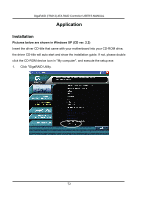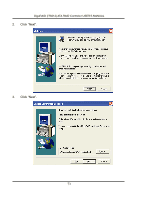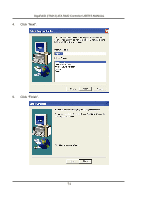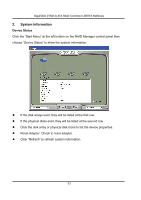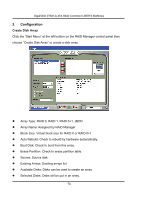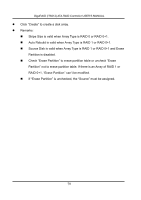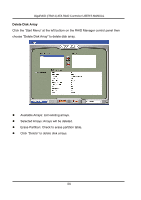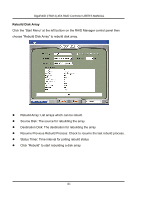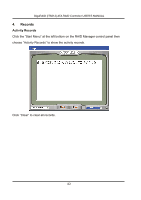Gigabyte GA-8I945P-G Manual - Page 77
System Information
 |
View all Gigabyte GA-8I945P-G manuals
Add to My Manuals
Save this manual to your list of manuals |
Page 77 highlights
GigaRAID (IT8212) ATA RAID Controller USER'S MANUAL 2. System Information Device Status Click the "Start Menu" at the left bottom on the RAID Manager control panel then choose "Device Status" to show the system information. If the disk arrays exist, they will be listed at the first row. If the physical disks exist, they will be listed at the second row. Click the disk array or physical disk icons to list the device properties. Reset Adapter: Check to reset adapter. Click "Refresh" to refresh system information. 77

GigaRAID (IT8212) ATA RAID Controller USER’S MANUAL
77
2.
System Information
Device Status
Click the “Start Menu” at the left bottom on the RAID Manager control panel then
choose “Device Status” to show the system information.
z
If the disk arrays exist, they will be listed at the first row.
z
If the physical disks exist, they will be listed at the second row.
z
Click the disk array or physical disk icons to list the device properties.
z
Reset Adapter: Check to reset adapter.
z
Click “Refresh” to refresh system information.