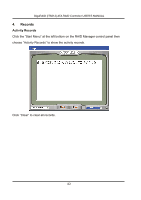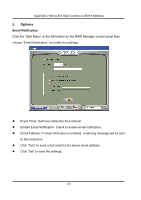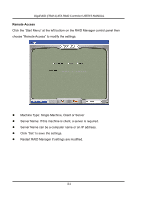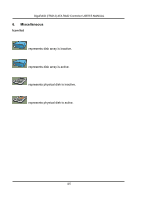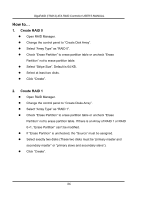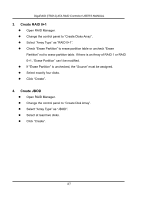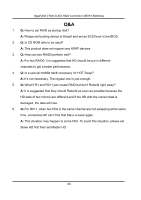Gigabyte GA-8I945P-G Manual - Page 87
Create RAID 0+1, Create JBOD
 |
View all Gigabyte GA-8I945P-G manuals
Add to My Manuals
Save this manual to your list of manuals |
Page 87 highlights
GigaRAID (IT8212) ATA RAID Controller USER'S MANUAL 3. Create RAID 0+1 Open RAID Manager. Change the control panel to "Create Disks Array". Select "Array Type" as "RAID 0+1". Check "Erase Partition" to erase partition table or uncheck "Erase Partition" not to erase partition table. If there is an Array of RAID 1 or RAID 0+1, "Erase Partition" can't be modified. If "Erase Partition" is unchecked, the "Source" must be assigned. Select exactly four disks. Click "Create". 4. Create JBOD Open RAID Manager. Change the control panel to "Create Disk Array". Select "Array Type" as "JBOD". Select at least two disks. Click "Create". 87
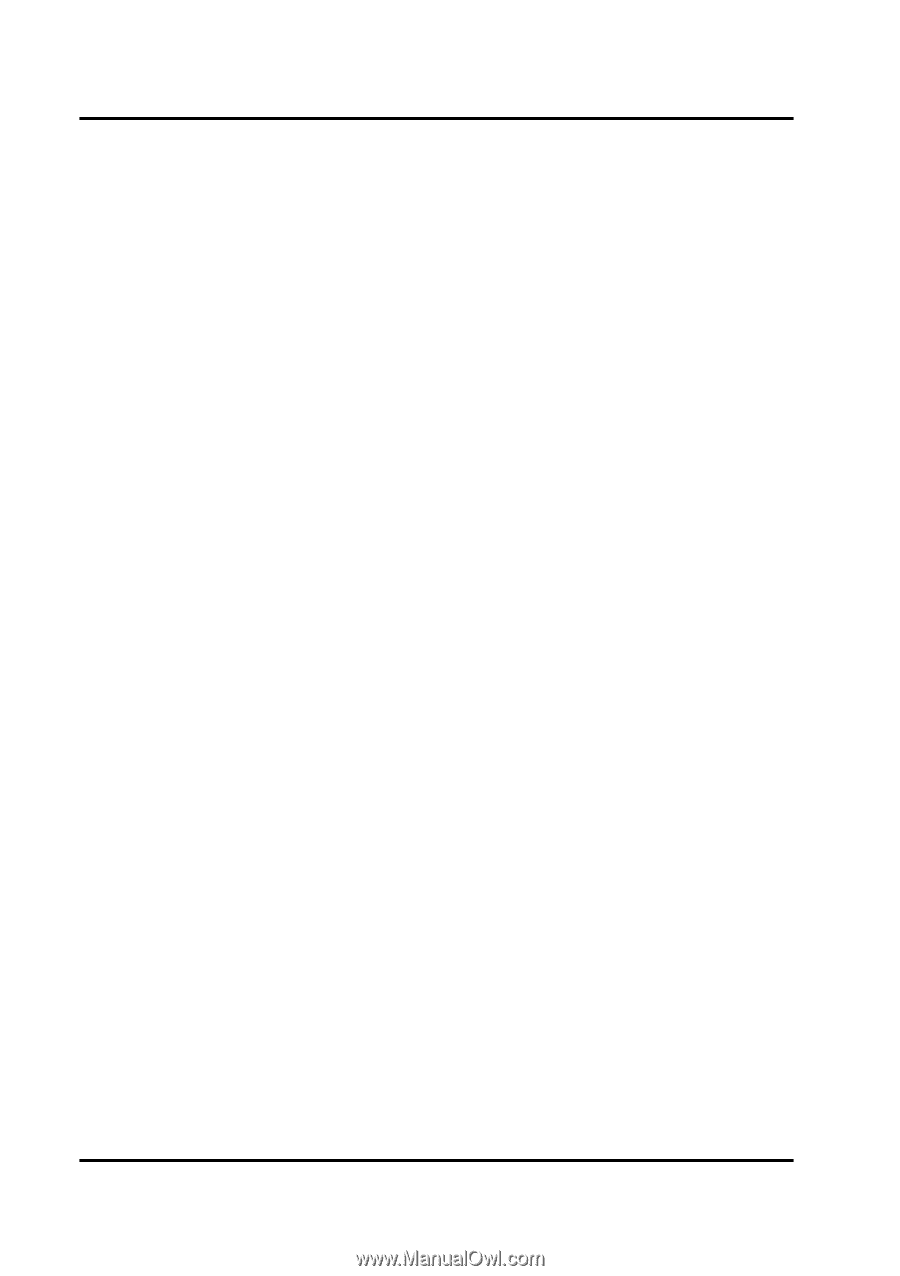
GigaRAID (IT8212) ATA RAID Controller USER’S MANUAL
87
3.
Create RAID 0+1
z
Open RAID Manager.
z
Change the control panel to “Create Disks Array”.
z
Select “Array Type” as “RAID 0+1”.
z
Check “Erase Partition” to erase partition table or uncheck “Erase
Partition” not to erase partition table. If there is an Array of RAID 1 or RAID
0+1, “Erase Partition” can’t be modified.
z
If “Erase Partition” is unchecked, the “Source” must be assigned.
z
Select exactly four disks.
z
Click “Create”.
4.
Create JBOD
z
Open RAID Manager.
z
Change the control panel to “Create Disk Array”.
z
Select “Array Type” as “JBOD”.
z
Select at least two disks.
z
Click “Create”.