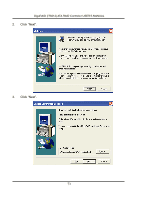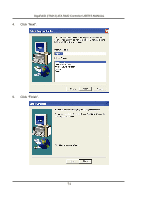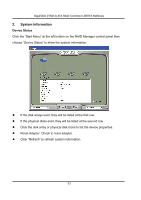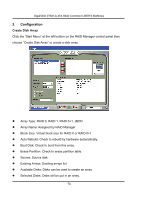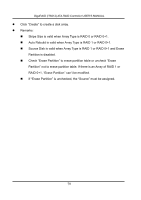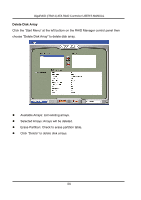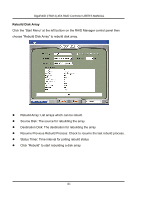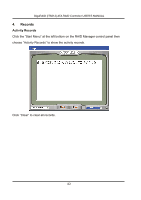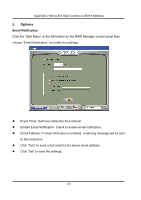Gigabyte GA-8I945P-G Manual - Page 78
Configuration
 |
View all Gigabyte GA-8I945P-G manuals
Add to My Manuals
Save this manual to your list of manuals |
Page 78 highlights
GigaRAID (IT8212) ATA RAID Controller USER'S MANUAL 3. Configuration Create Disk Array Click the "Start Menu" at the left bottom on the RAID Manager control panel then choose "Create Disk Array" to create a disk array. Array Type: RAID 0, RAID 1, RAID 0+1, JBOD Array Name: Assigned by RAID Manager Block Size: Virtual block size for RAID 0 or RAID 0+1 Auto Rebuild: Check to rebuild by hardware automatically. Boot Disk: Check to boot from this array. Erase Partition: Check to erase partition table. Source: Source disk Existing Arrays: Existing arrays list Available Disks: Disks can be used to create an array. Selected Disks: Disks will be put in an array. 78
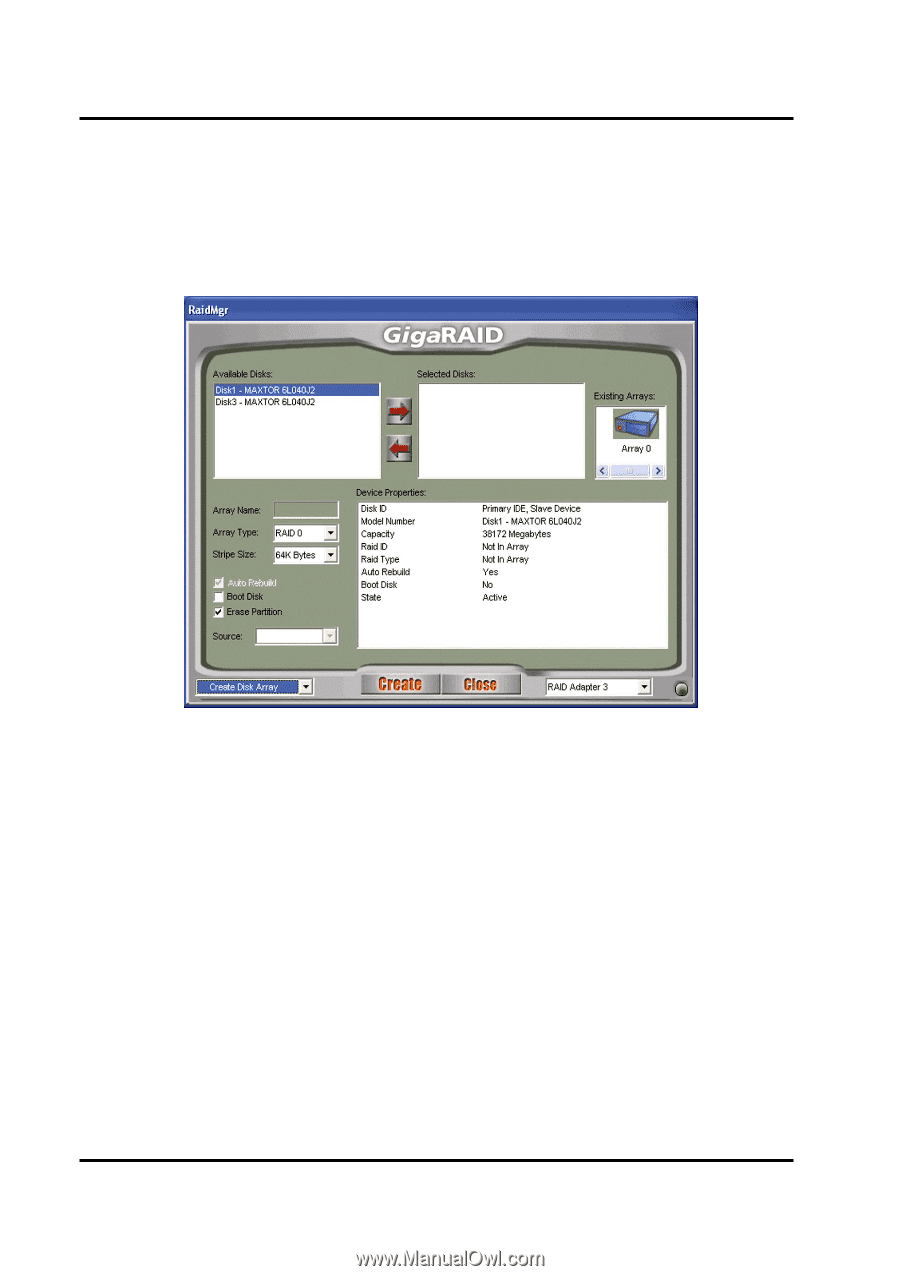
GigaRAID (IT8212) ATA RAID Controller USER’S MANUAL
78
3.
Configuration
Create Disk Array
Click the “Start Menu” at the left bottom on the RAID Manager control panel then
choose “Create Disk Array” to create a disk array.
z
Array Type: RAID 0, RAID 1, RAID 0+1, JBOD
z
Array Name: Assigned by RAID Manager
z
Block Size: Virtual block size for RAID 0 or RAID 0+1
z
Auto Rebuild: Check to rebuild by hardware automatically.
z
Boot Disk: Check to boot from this array.
z
Erase Partition: Check to erase partition table.
z
Source: Source disk
z
Existing Arrays: Existing arrays list
z
Available Disks: Disks can be used to create an array.
z
Selected Disks: Disks will be put in an array.