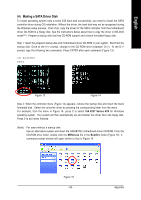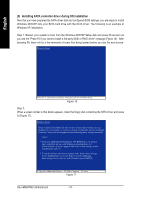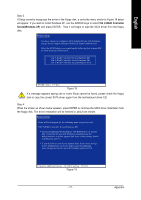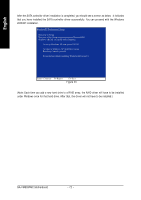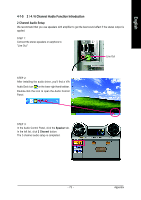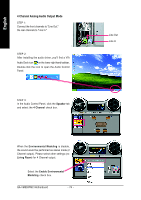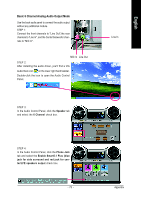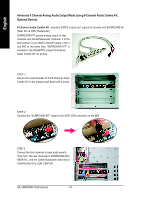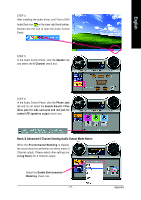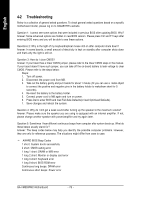Gigabyte GA-VM800PMC Manual - Page 73
/ 6 Channel Audio Function Introduction - audio driver
 |
View all Gigabyte GA-VM800PMC manuals
Add to My Manuals
Save this manual to your list of manuals |
Page 73 highlights
English 4-1-5 2 / 4 / 6 Channel Audio Function Introduction 2 Channel Audio Setup We recommend that you use speakers with amplifier to get the best sound effect if the stereo output is applied. STEP 1: Connect the stereo speakers or earphone to "Line Out." Line Out STEP 2: After installing the audio driver, you'll find a VIA Audio Deck icon on the lower right hand taskbar. Double-click the icon to open the Audio Control Panel. STEP 3: In the Audio Control Panel, click the Speaker tab. In the left list, click 2 Channel button. The 2-channel audio setup is completed. - 73 - Appendix
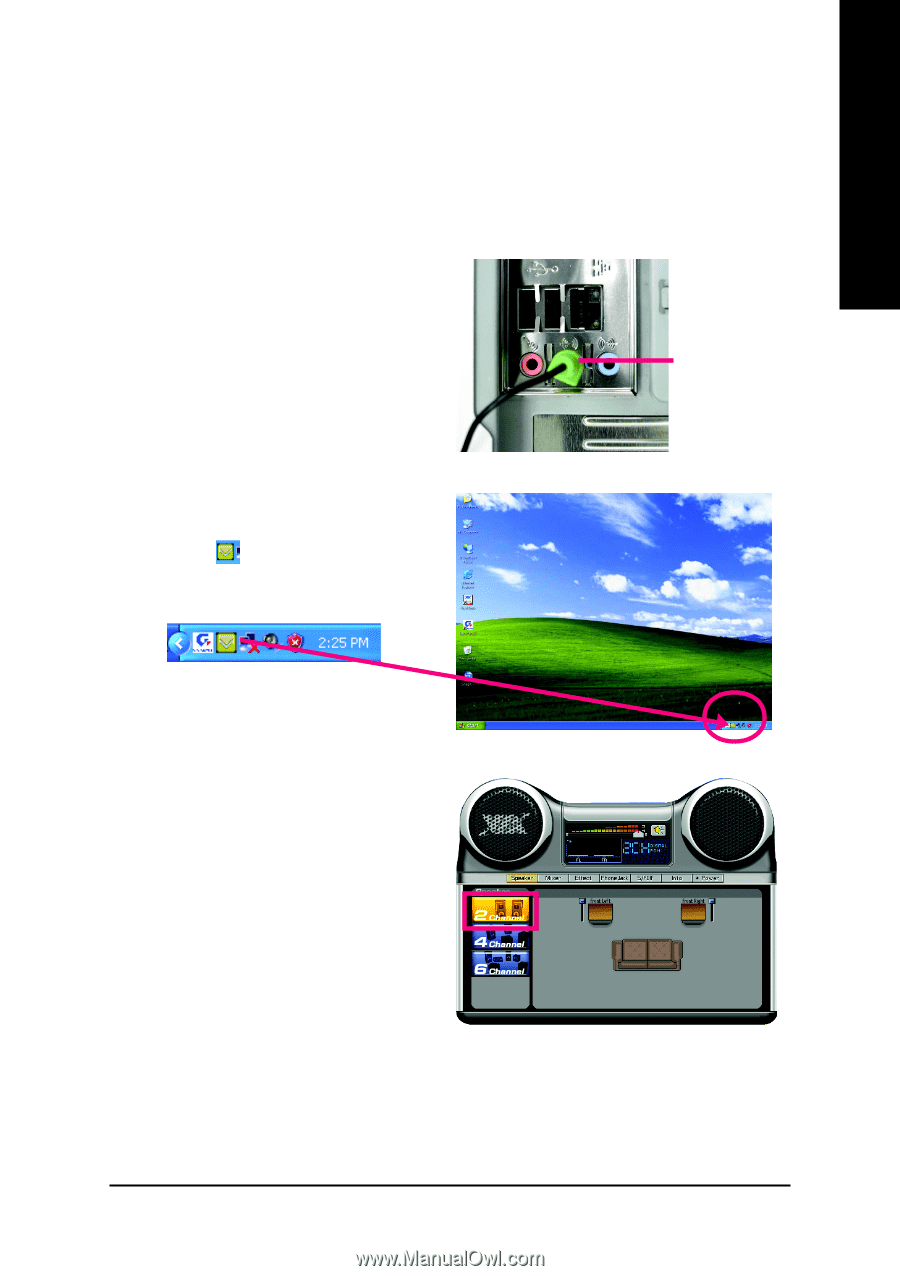
Appendix
- 73 -
English
4-1-5
2 / 4 / 6 Channel Audio Function Introduction
STEP 1:
Connect the stereo speakers or earphone to
"Line Out."
STEP 3:
In the Audio Control Panel, click the
Speaker
tab.
In the left list, click
2 Channel
button.
The 2-channel audio setup is completed.
2 Channel Audio Setup
We recommend that you use speakers with amplifier to get the best sound effect if the stereo output is
applied.
Line Out
STEP 2:
After installing the audio driver, you'll find a VIA
Audio Deck icon
on the lower right hand taskbar.
Double-click the icon to open the Audio Control
Panel.