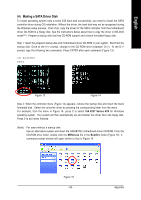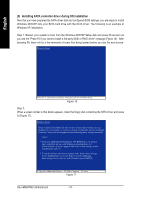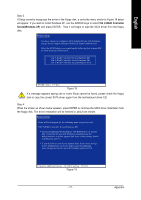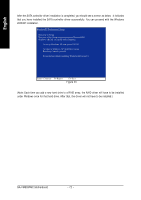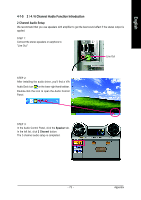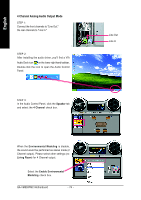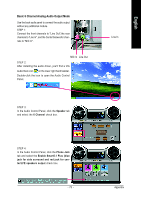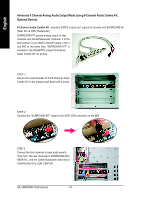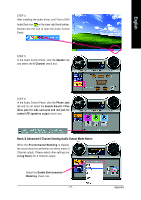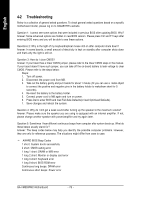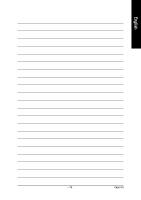Gigabyte GA-VM800PMC Manual - Page 74
Channel Analog Audio Output Mode - sound driver
 |
View all Gigabyte GA-VM800PMC manuals
Add to My Manuals
Save this manual to your list of manuals |
Page 74 highlights
English 4 Channel Analog Audio Output Mode STEP 1: Connect the front channels to "Line Out," the rear channels to "Line In." STEP 2: After installing the audio driver, you'll find a VIA Audio Deck icon on the lower right hand taskbar. Double-click the icon to open the Audio Control Panel. STEP 3: In the Audio Control Panel, click the Speaker tab and select the 4 Channel check box. Line Out Line In When the Environmental Modeling is disable, the sound would be performed as stereo mode (2 Channel output). Please select other settings (ex: Living Room) for 4 Channel output. Select the Enable Environmental Modeling check box. GA-VM800PMC Motherboard - 74 -
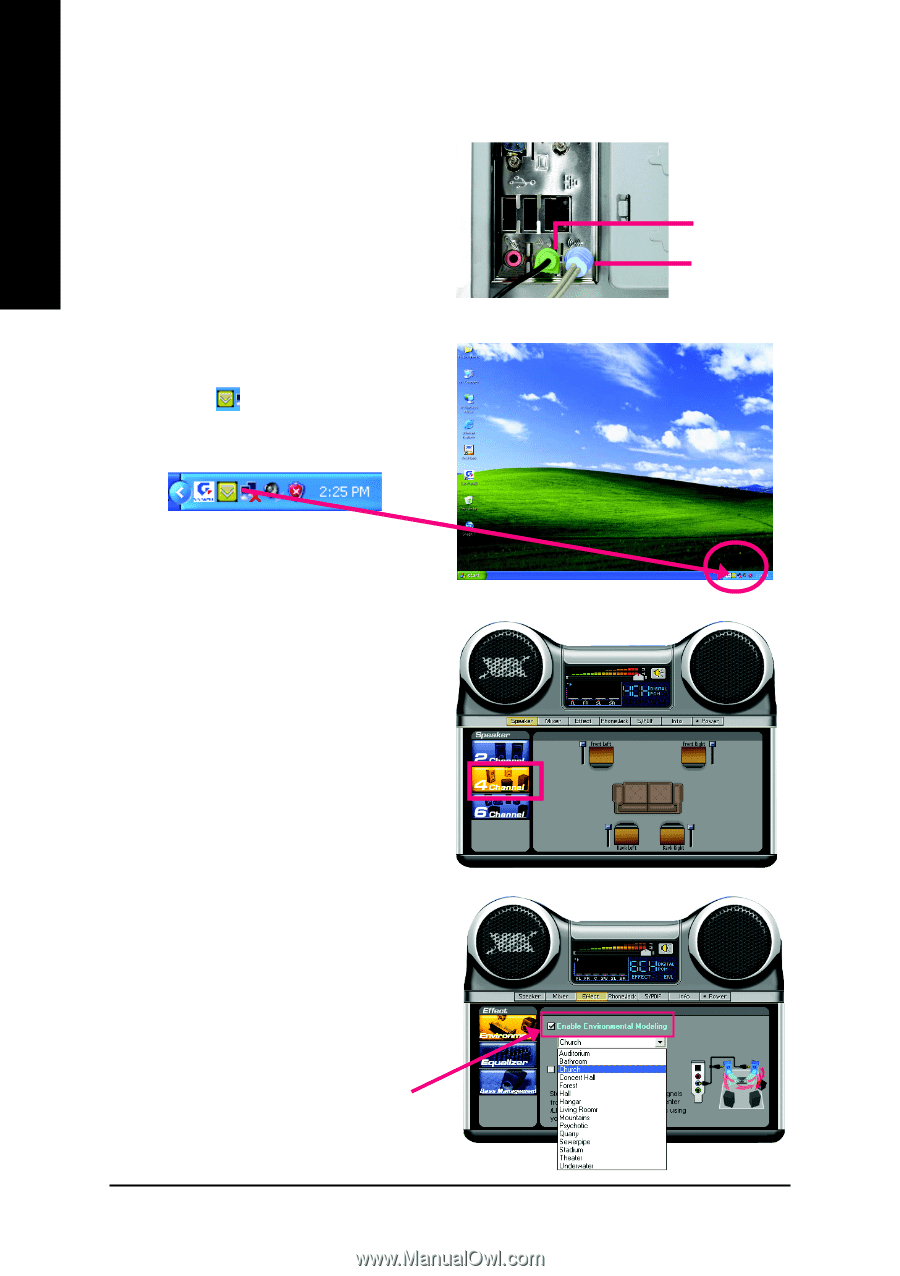
GA-VM800PMC Motherboard
- 74 -
English
4 Channel Analog Audio Output Mode
STEP 1:
Connect the front channels to "Line Out,"
the rear channels to "Line In."
When the
Environmental Modeling
is disable,
the sound would be performed as stereo mode (2
Channel output). Please select other settings (ex:
Living Room
) for 4 Channel output.
Line In
Line Out
STEP 3:
In the Audio Control Panel, click the
Speaker
tab
and select the
4 Channel
check box.
STEP 2:
After installing the audio driver, you'll find a VIA
Audio Deck icon
on the lower right hand taskbar.
Double-click the icon to open the Audio Control
Panel.
Select the
Enable Environmental
Modeling
check box.