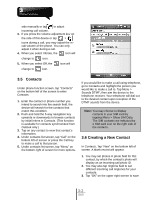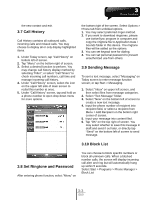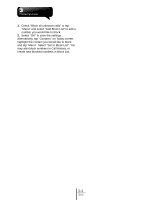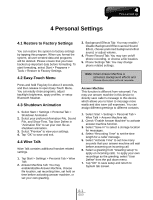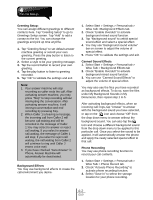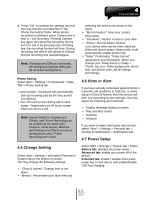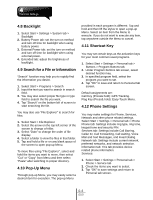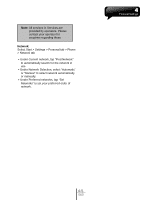Gigabyte GSmart i350 User Manual - GSmart i350 English Version - Page 22
and tap Menu. Select Set to Block List. You, may also block numbers in Call History, or
 |
View all Gigabyte GSmart i350 manuals
Add to My Manuals
Save this manual to your list of manuals |
Page 22 highlights
1. Check "Block all unknown calls" or tap "Menu" and select "Add Block List" to add a number you would like to block. 2. Select "OK" to save the settings. Alternatively, tap "Contacts" on Today screen, highlight the contact you would like to block and tap "Menu". Select "Set to Block List". You may also block numbers in Call History, or create new blocked numbers in Block List. 3-4 i350

1.
Check “Block all unknown calls” or tap
“Menu” and select “Add Block List” to add a
number you would like to block.
2.
Select “OK” to save the settings.
Alternatively, tap “Contacts” on Today screen,
highlight the contact you would like to block
and tap “Menu”. Select “Set to Block List”. You
may also block numbers in Call History, or
create new blocked numbers in Block List.
3-4
i350