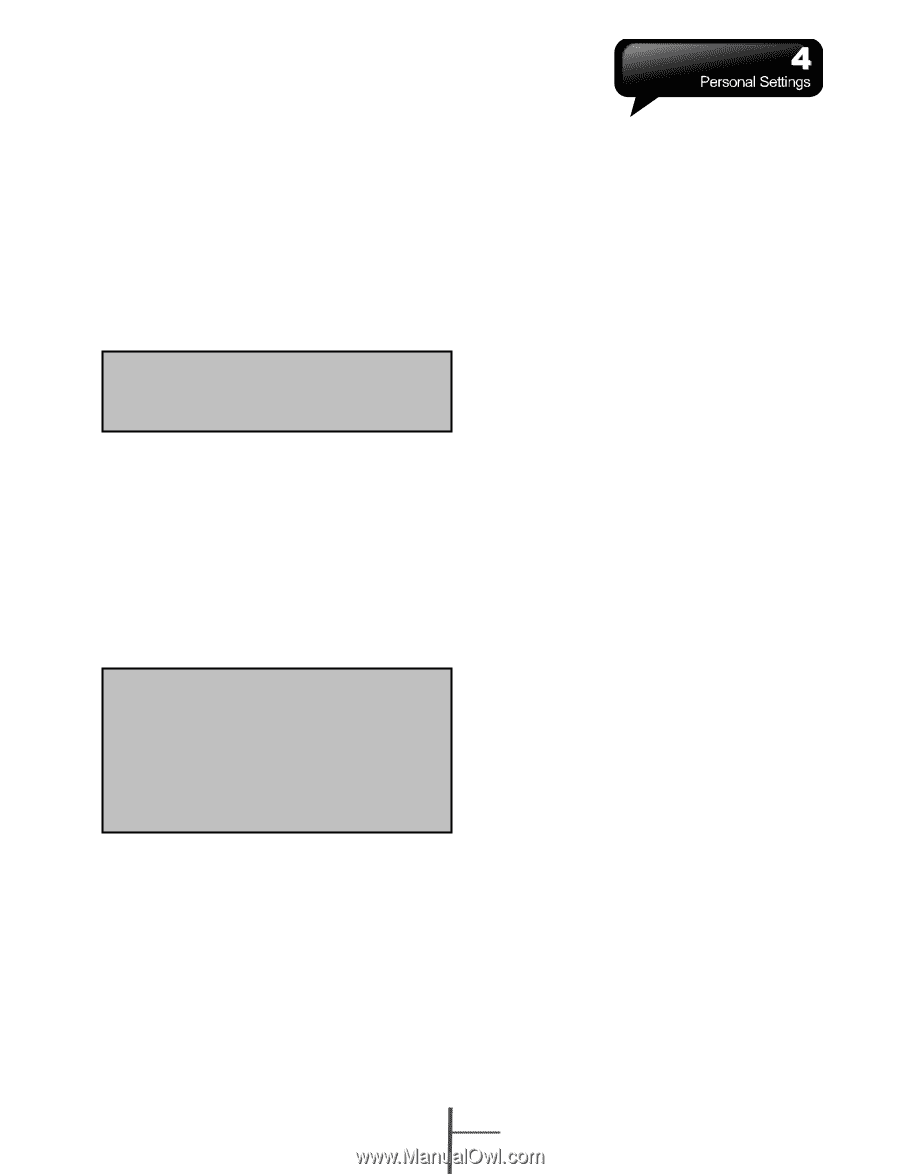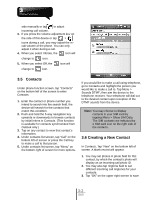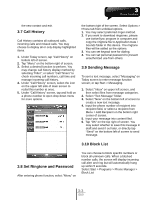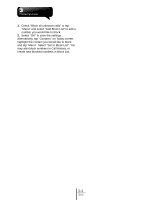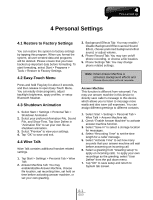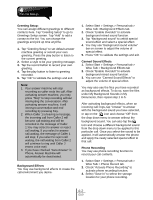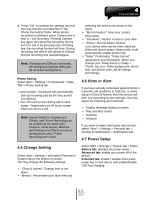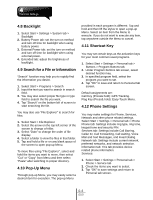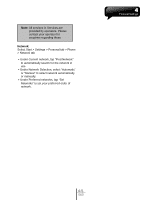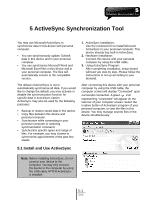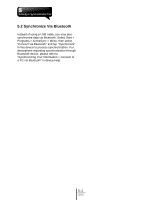Gigabyte GSmart i350 User Manual - GSmart i350 English Version - Page 25
Change Setting, 6 Hints or Alert, 7 Power Setup, Phone Setting, Battery tab, Advanced tab
 |
View all Gigabyte GSmart i350 manuals
Add to My Manuals
Save this manual to your list of manuals |
Page 25 highlights
4. Press "OK" to validate the settings and exit. You may find the recorded files in "My Phone Recording" folder. When phone recording is activated, press Camera key to start in - call recording. Pressing Camera key again will cancel the recording. By the end of a call or by pressing stop recording key, the recording function will stop. During recording, the device will vibrate to indicate that the recording has started/stopped. Note: If Background Effects is activated, the background special effect will be recorded during phone Phone Setting Select Start > Settings > Personal tab > Wise Talk > Phone Setting tab ․Auto Answer: The phone will automatically pick up incoming calls by the time period you defined. ․Turn off touch screen during call to save power: Temporarily turn off touch screen when you are in a call. Note: Answer Machine, Background Effects, and Phone Recording can be enabled at the same time. However, while Answer Machine and Background Effects are active during phone calls, Phone Recording won't work. 4.5 Change Setting Select Start > Settings > and select Personal or System tab on the bottom of screen. You may change the following settings: ․ "Clock & Alarms": Change time or set alarm. ․" Menus": Personalize your Start menu by selecting the items to be shown in the menu. ․ "My Information": Input your contact information. ․ "Password": Restrict access to your data. ․ "Power": Extend battery lifetime. Lock device when device enter stand-by: When the device enters Sleep mode, it will automatically enable device lock. ․"Today": Personalize "Today Screen" appearance and information. When you change your Today theme in Today > Theme tab, your Today background, phone skin, and theme color, will all change accordingly. 4.6 Hints or Alert If you have already scheduled appointments in Calendar, job deadlines in Task bar, or alarm setup in Clock & Alarms, then this device will alert you according to your settings. You may select the following alert methods: ․ Display message dialog on screen ․ Play specified sound ․ Flashing ․ Vibration If you want to select alert types and sounds, select "Start" > Settings > Personal tab > Sounds & Notifications > Notifications tab. 4.7 Power Setup Select Start > Settings > System tab > Power Battery tab: displays the power status. Advanced tab: enable auto power off of the device. Extended tab: enable / disable short press power key to lock device and enable/disable USB fast charging. 4-3 i350