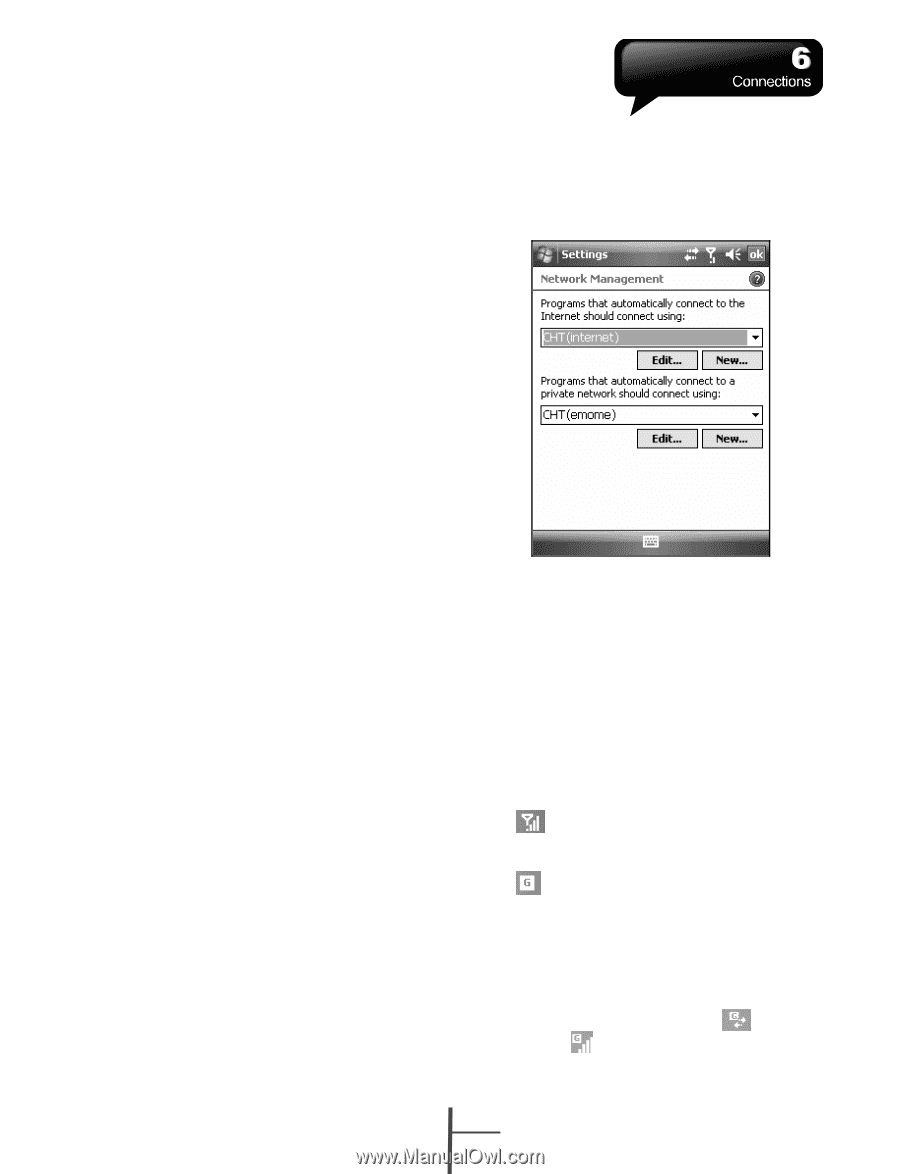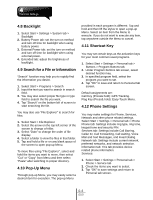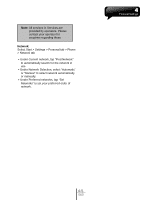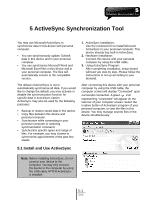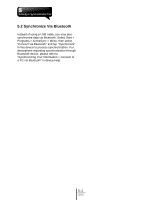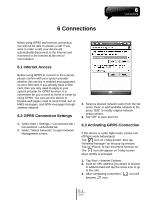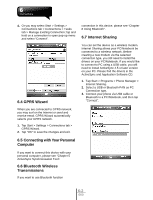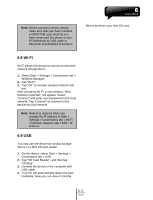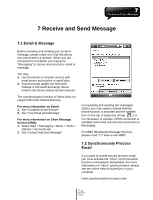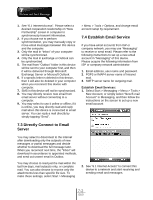Gigabyte GSmart i350 User Manual - GSmart i350 English Version - Page 31
Connections.pdf, 1 Internet Access, 2 GPRS Connection Settings, 3 Activating GPRS Connection
 |
View all Gigabyte GSmart i350 manuals
Add to My Manuals
Save this manual to your list of manuals |
Page 31 highlights
6 Connections When using GPRS and Internet connection, you will not be able to answer a call. If you want to make a call, your device will automatically disconnect to the Internet and reconnect to the Internet at the end of conversation. 6.1 Internet Access Before using GPRS to connect to the Internet, please confirm with your system provider whether this service is enabled and supported on your SIM card. If you already have a SIM card, then you only need to apply to your system provider for GPRS function. It is convenient for you to work at home or travel by using GPRS. You can use this device to browse web pages, read or send Email, text or MMS messages, and MSN messages through wireless network. 6.2 GPRS Connection Settings 1. Select Start > Settings > Connections tab > Connections > Advanced tab. 2. Select "Select Networks" to open Network Management screen. 3. Select a desired network name from the list; press "New" to add available network to list; press "Edit" to modify original network setup content. 4. Tap "OK" to save and exit. 6.3 Activating GPRS Connection If this device is under flight mode, please turn off flight mode beforehand. Tap icon on Today screen, then tap "Wireless Manager" on the pop-up window. Tap on "Phone" to turn the phone function on. The icon will appear on Today screen when GPRS is activated. 1. Tap Start > Internet Explorer. 2. Input an URL address you desire to browse in address field and tap the arrow icon to go to the URL. 3. After completing connection, icon will become icon. 6-1 i350