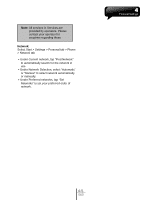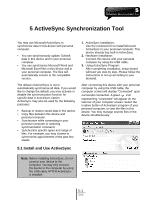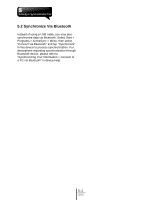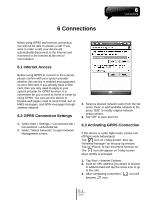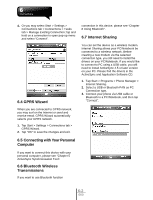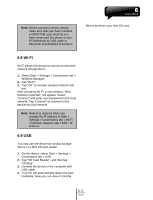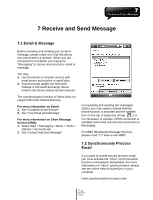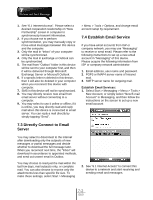Gigabyte GSmart i350 User Manual - GSmart i350 English Version - Page 32
GPRS Wizard, 5 Connecting with Your Personal, Computer, 6 Bluetooth Wireless, Transmissions - driver
 |
View all Gigabyte GSmart i350 manuals
Add to My Manuals
Save this manual to your list of manuals |
Page 32 highlights
4. Or you may select Start > Settings > Connections tab > Connections > Tasks tab > Manage Existing Connection; tap and hold on a connection to open pop-up menu and select "Connect". 6.4 GPRS Wizard connection in this device, please see "Chapter 8 Using Bluetooth". 6.7 Internet Sharing You can set the device as a wireless modem. Internet Sharing allows your PC/Notebook be connected to a wireless network. Before creating a new modem via the selected connection type, you still need to install the drivers on your PC/Notebook. If you would like to connect to PC using a USB cable, you will need to install ActiveSync 4.5 or later version on your PC. Please find the drivers in the ActiveSync and Application Software CD. 1. Tap Start > Programs > Phone Manager > Internet Sharing. 2. Select a USB or Bluetooth PAN as PC Connection type. 3. Connect your phone via USB cable or Bluetooth to a PC/Notebook, and then tap "Connect". When you are connected to GPRS network, you may surf on the Internet or send and receive email. GPRS Wizard automatically selects your GPRS network. 1. Tap Start > Settings > Connections tab > GPRS Wizard. 2. Tap "OK" to save the changes and exit. 6.5 Connecting with Your Personal Computer If you want to connect this device with your personal computer, please see "Chapter 5 ActiveSync Synchronization Tool". 6.6 Bluetooth Wireless Transmissions If you want to use Bluetooth function 6-2 i350