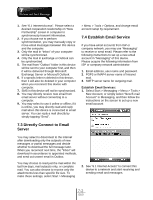Gigabyte GSmart i350 User Manual - GSmart i350 English Version - Page 41
Hotmail, Compose Hotmail, Select Windows Live Inbox from the drop
 |
View all Gigabyte GSmart i350 manuals
Add to My Manuals
Save this manual to your list of manuals |
Page 41 highlights
3. Enter your MSN or Hotmail email address and password. 4. Select "Sign In". Compose Hotmail: 1. After signing in Messenger, wait for the sync to finish and then select Start > Messaging. 2. Select Windows Live Inbox from the drop down menu on the top left corner. 3. Tap Menu > New. Hotmail: 1. After signing in Messenger, wait for the sync to finish and then select Start > Messaging. 2. Select Windows Live Inbox from the drop down menu on the top left corner. You will find incoming emails to your Hotmail account in the Windows Live Inbox. 7-7 i350

3.
Enter your MSN or Hotmail email address
and password.
4.
Select “Sign In”.
Hotmail:
1.
After signing in Messenger, wait for the
sync to finish and then select Start >
Messaging.
2.
Select Windows Live Inbox from the drop
down menu on the top left corner. You will
find incoming emails to your Hotmail
account in the Windows Live Inbox.
Compose Hotmail:
1.
After signing in Messenger, wait for the
sync to finish and then select Start >
Messaging.
2.
Select Windows Live Inbox from the drop
down menu on the top left corner.
3.
Tap Menu > New.
7-7
i350