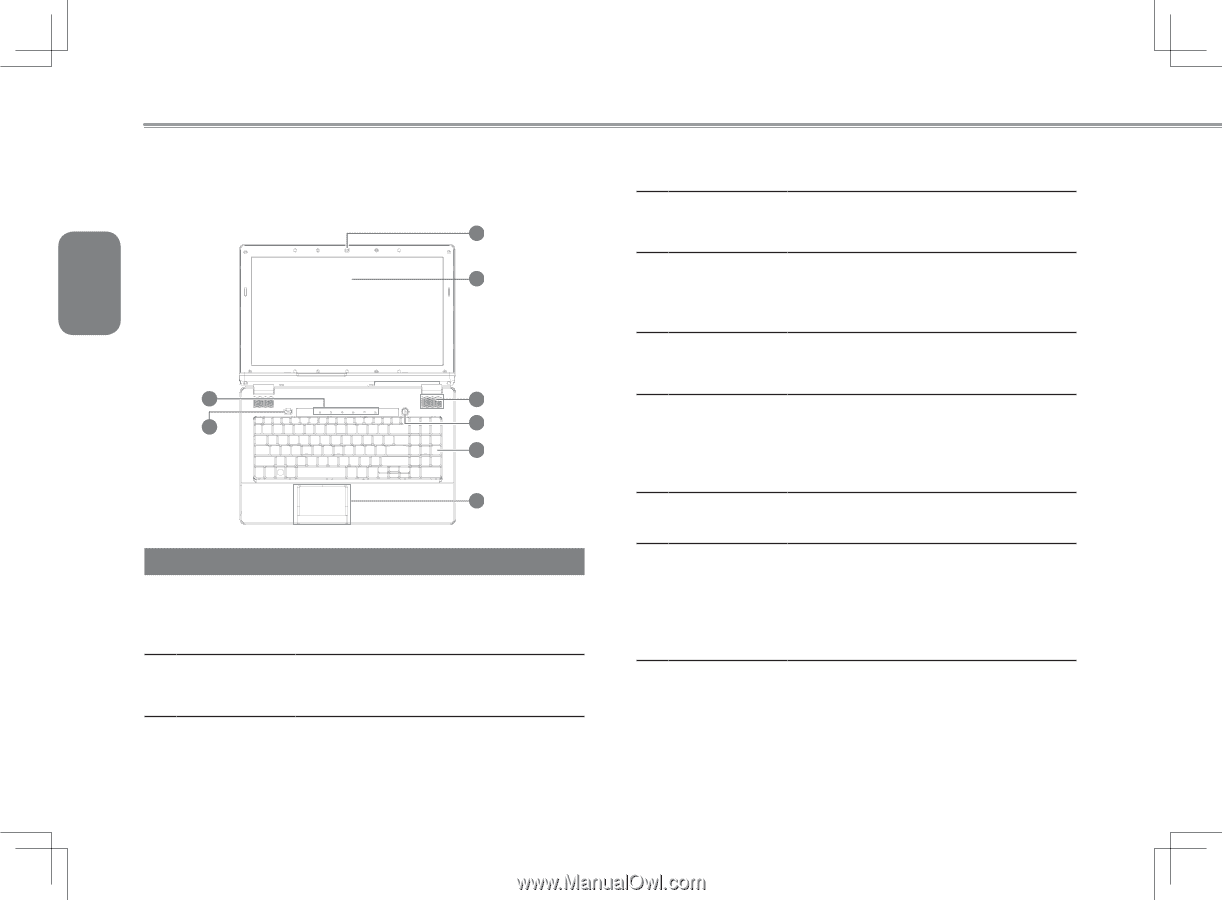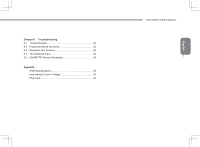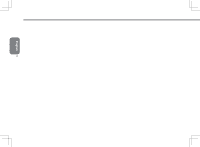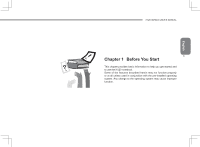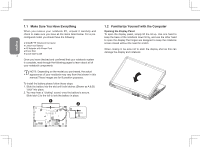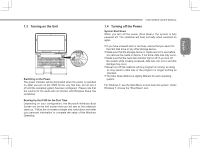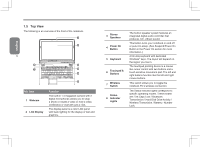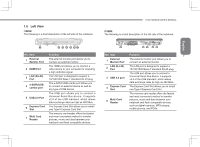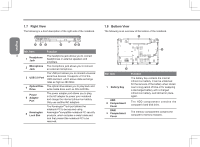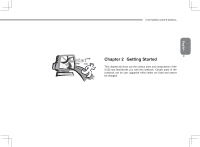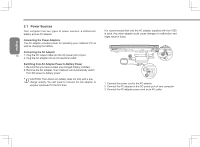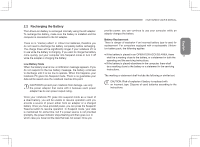Gigabyte I1520N Manual - Page 16
Top View
 |
View all Gigabyte I1520N manuals
Add to My Manuals
Save this manual to your list of manuals |
Page 16 highlights
English 1.5 Top View The following is an overview of the front of the notebook. 1 2 6 8 3 7 4 5 6 NO. Item 1 Webcam 2 LCD Display Function The built-in 1.3 megapixel camera with 2 digital microphones allows you to snap a photo or create a video or hold a video conference or chat with just a click. The display panel is a color LCD panel with back lighting for the display of text and graphics. 3 Stereo Speakers 4 Power On Button 5 Keyboard 6 Touchpad & Buttons 7 Wireless Switch Status 8 Indicator Lights The built-in speaker system features an integrated digital audio controller that produces rich, vibrant sound. This button turns your notebook on and off or puts it to sleep. (See Suspend/Power On Button in the Power On section for more information.) A full-size keyboard with dedicated Windows® keys. The layout will depend on the region you live in. The touchpad pointing device is a mouse like cursor control with two buttons and a touch sensitive movement pad. The left and right buttons function like the left and right mouse buttons. This switch allows you to toggle the notebook PC's wireless connection. The Status indicator lights correspond to specific operating modes. These modes are: The Caps Lock / Bluetooth Transmission / Hard Disk Drive Activity / Wireless Transmision / Battery / Number Lock.