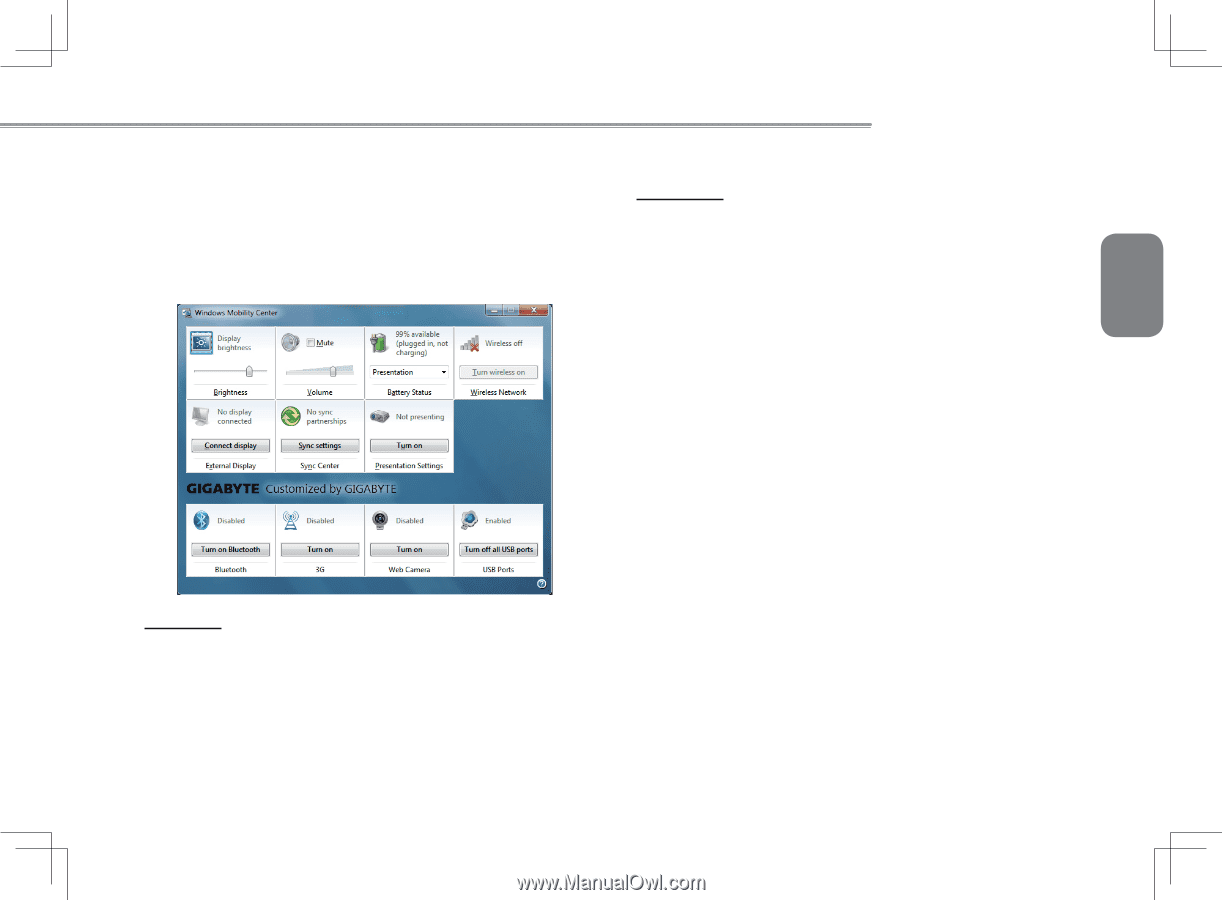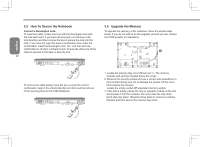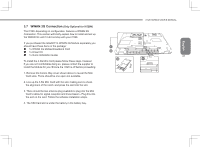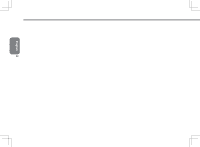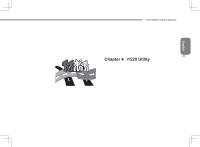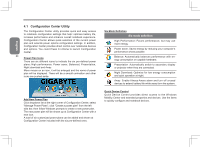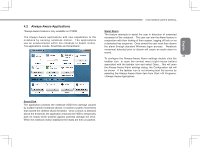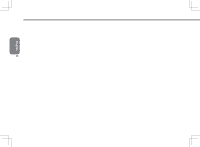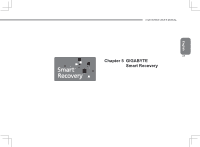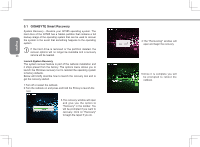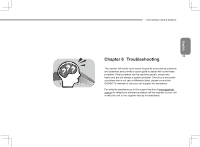Gigabyte I1520N Manual - Page 35
Always-Aware Applications
 |
View all Gigabyte I1520N manuals
Add to My Manuals
Save this manual to your list of manuals |
Page 35 highlights
4.2 Always-Aware Applications *Always-Aware feature is only available on i1520N The Always-Aware applications add new capabilities to the notebook by sensing notebook motion. The applications use an accelerometer within the notebook to detect motion. The applications include: SmartDisk and SmartAlarm. i1520 SERIES USER'S MANUAL Smart Alarm The feature attempts to assist the user in detection of unwanted movement of the notebook. The user can arm the Alarm feature in conjunction with their locking of their system, logging off lock or via a dedicated key sequence. Once armed the user must then disarm the alarm through standard Windows logon process. Notebook movement detected prior to disarm will cause an audio alarm to sound. 25 To configure the Always-Aware Alarm settings double click the taskbar icon or open the context menu (right mouse button) associated with the taskbar icon and select Open....This will open the Always-Aware Alarm settings dialog, the Configuration tab will be shown. If the taskbar icon is not showing start the service by selecting the Always-Aware Alarm item from Start->All Programs>Always-Aware Applications. English Smart Disk The application protects the notebook HDD from damage caused by sudden harmful notebook shocks. It monitors system movements that exceed the defined shock threshold. Once a shock is detected above the threshold, the application instructs the HDD to temporarily park it's heads which protects against potential damage the drive. When the notebook motion stabilizes the heads are then un-parked.