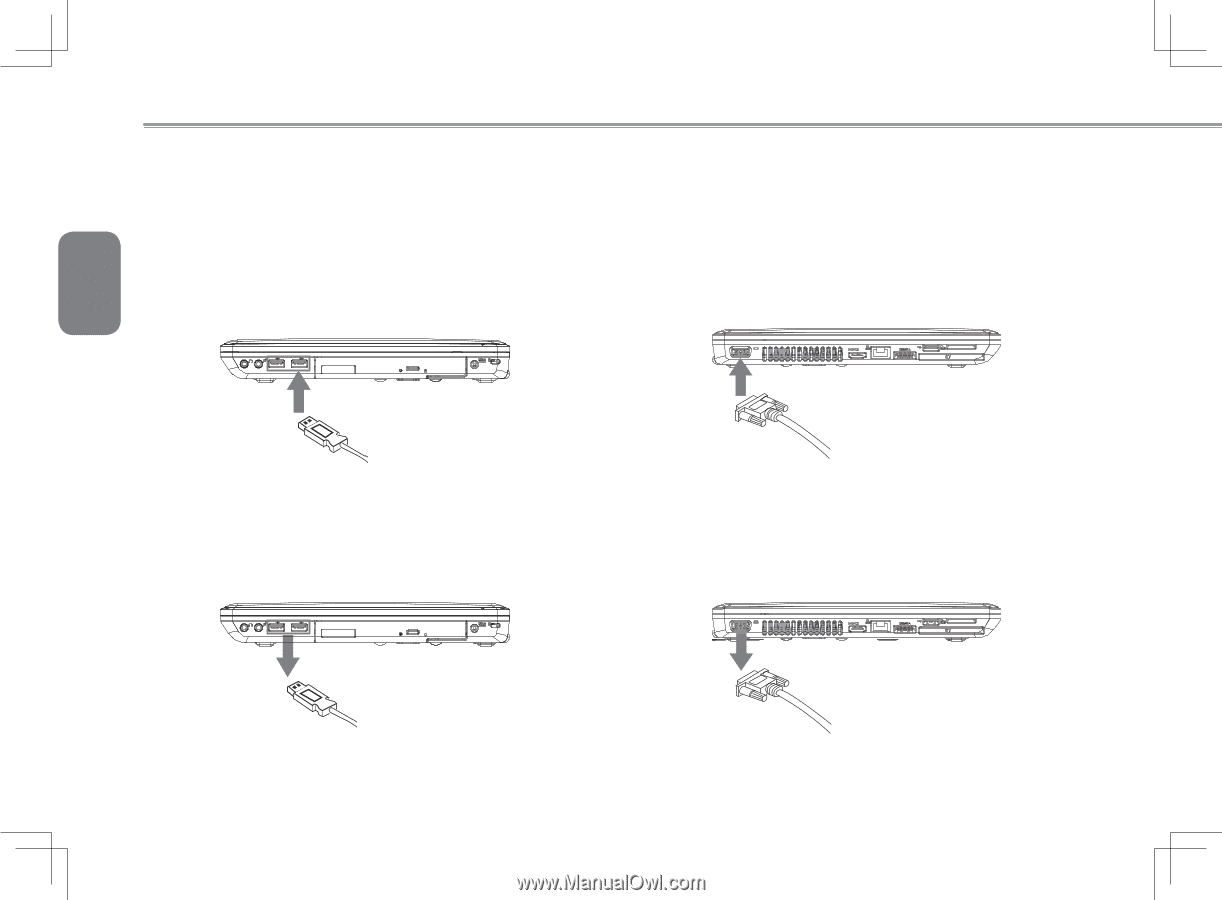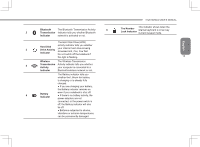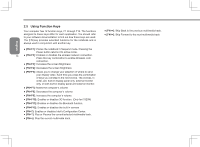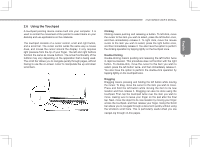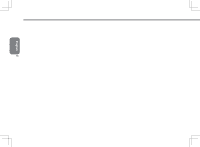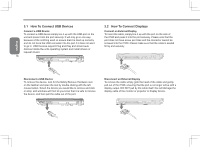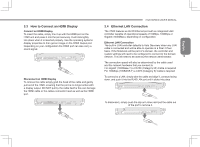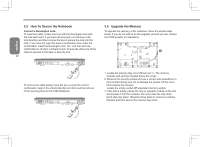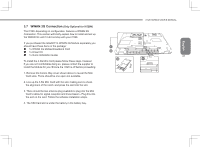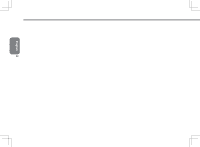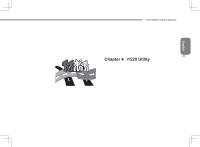Gigabyte I1520N Manual - Page 28
How To Connect USB Devices, How To Connect Displays
 |
View all Gigabyte I1520N manuals
Add to My Manuals
Save this manual to your list of manuals |
Page 28 highlights
English 3.1 How To Connect USB Devices Connect a USB Device To connect a USB device simply line it up with the USB port on the unit and press it into the port securely. It will only go in one way because of the notching used so ensure that it is lined up correctly and do not force the USB connector into the port if it does not want to go in. USB Devices support Plug and Play and should auto discover inside the units operating system and install drivers or request drivers. 18 3.2 How To Connect Displays Connect an External Display To insert the cable, simply line it up with the port on the side of the i1520 and press it into the port securely. Please note that the port does not have screw pin holes and the connector cannot be screwed into the i1520. Please make sure that the cable is seated firmly and securely. Disconnect a USB Device To remove the device, look for the Safely Remove Hardware icon on the taskbar and open the tool by double clicking with the left mouse button. Select the device you would like to remove and click on stop, and windows will then let you know that it is safe to remove the device, and then pull the cable out of the port. Disconnect an External Display To remove the cable simply grab the head of the cable and gently pull out of the i1520, ensuring that the port is no longer active with a display output. DO NOT pull by the cable itself, this will damage the display cable of the monitor or projector or display device.