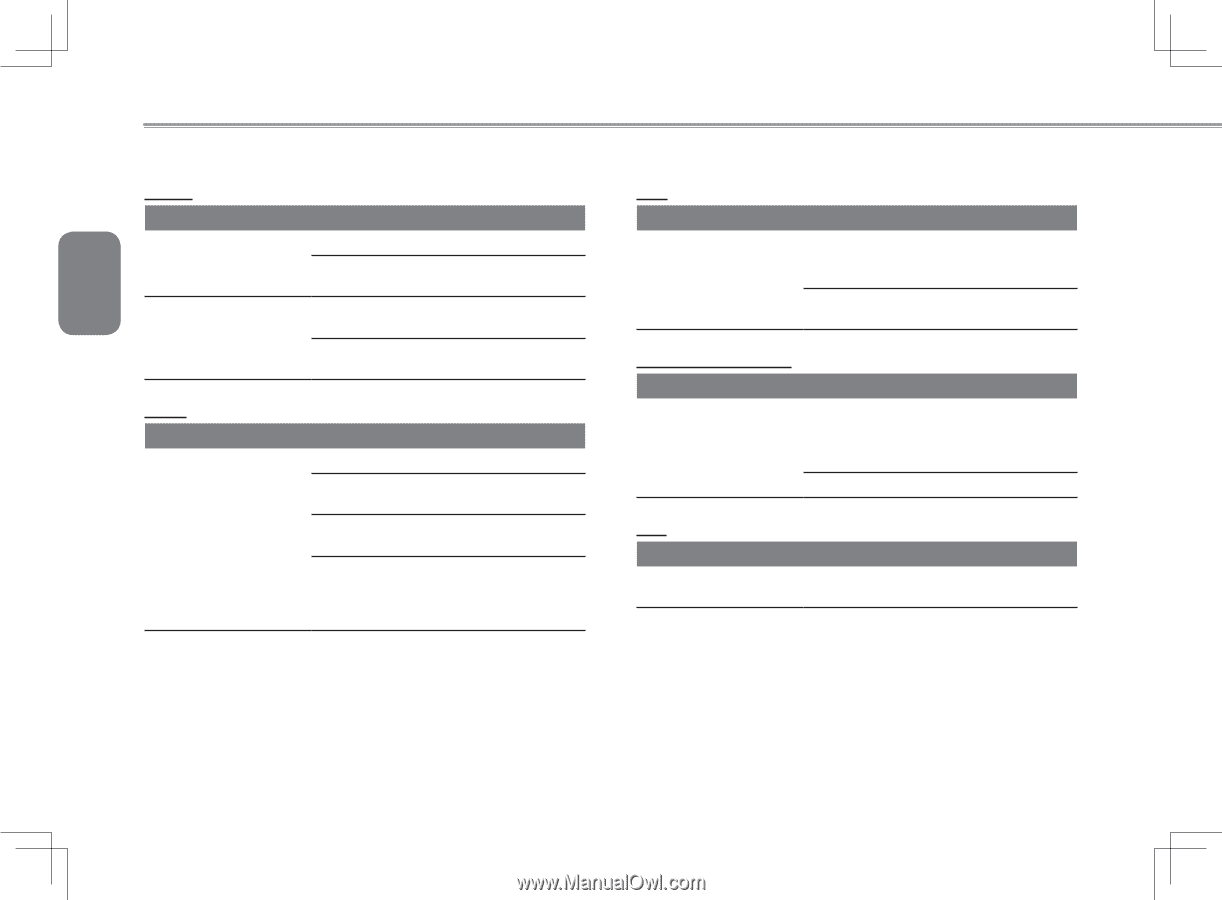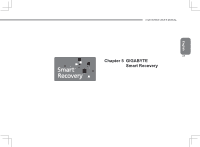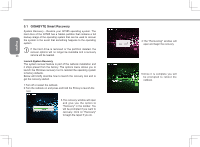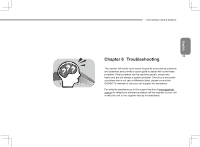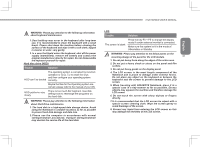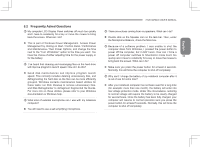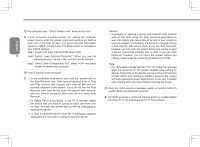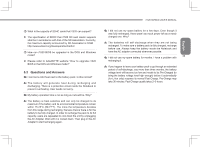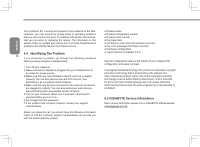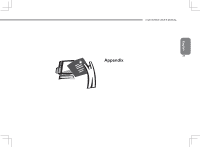Gigabyte I1520N Manual - Page 42
Printer, Audio, Stand by / Hibernation
 |
View all Gigabyte I1520N manuals
Add to My Manuals
Save this manual to your list of manuals |
Page 42 highlights
English Printer Trouble Solution Make sure the printer is powered on. The data can't be sent from notebook to printer Make sure its cable is ok and its USB interface is well connected to Notebook. 32 Error printing Make sure your printer is compatible with your notebook. Please refer to the user's manual of your printer for help. Audio Trouble No sound emitted Solution Adjust sound controller. Check the setting of sound volume of the software or os. Check if the ear phone is firmly connected. Check the Devices Manager of Windows. Be sure the Sound function has been activated and isn't interfering with other hardware. USB Trouble Equipments connected can't work Solution Check and be sure USB port of Notebook is firmly connected with the USB cord of the equipment. Be sure the driver of the equipment is installed correctly. Stand by / Hibernation Trouble Solution Please check if the Windows Media Player is running. If Yes, the Notebook Can't enter into Standby/ can't enter into Standby or Hibernation Hibernation mode. Please close Windows Media Player. LAN Trouble Can't be connected Solution Be sure the RJ45 connector is firmly connected to the network hub or switch.