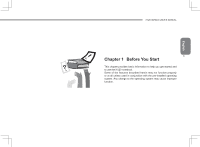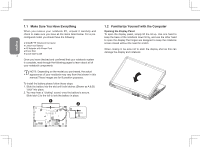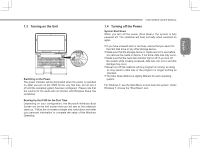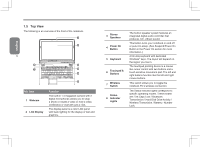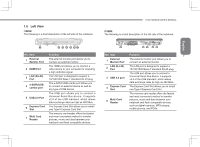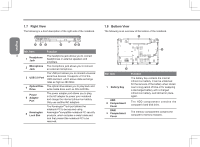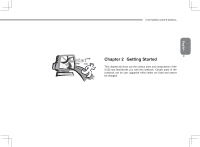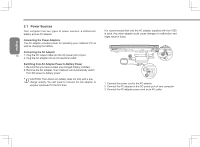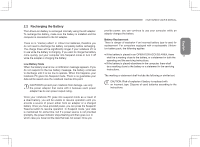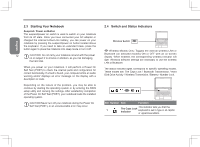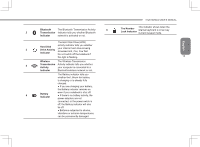Gigabyte I1520N Manual - Page 18
Right View, 8 Bottom View
 |
View all Gigabyte I1520N manuals
Add to My Manuals
Save this manual to your list of manuals |
Page 18 highlights
English 1.7 Right View The following is a brief description of the right side of the notebook. 1 23 4 56 NO. Item Function 8 1 Headphone Jack The headphone jack allows you to connect headphones or external speakers and amplifiers. 2 Microphone Jack The microphone jack allows you to connect an external microphone. 3 USB 2.0 Port The USB port allows you to connect universal serial bus devices. It supports v2.0 of the USB standard, which allows data exchange rates as high as 480 Mb/s. 4 Optical Disc Drive The optical drive allows you to play back and write media discs such as CDs & DVDs. Power 5 Adapter Port 6 Kensington Lock Slot The power adapter port allows you to plug in the AC adapter to power your notebook and charge the internal Lithium-Ion battery. Only use certified AC adaptors. The Kensington® lock port allows the notebook PC to be secured using Kensington®compatible notebook PC security products, which includes a metal cable and lock that prevent the notebook PC to be removed. 1.8 Bottom View The following is an overview of the bottom of the notebook. 1 3 2 NO. Item 1 Battery Bay HDD 2 Compartment Cover RAM 3 Compartment Cover Function The battery bay contains the internal Lithium-Ion battery. It can be unlatched for the removal of the battery when stored over a long period of time or for swapping a discharged battery with a charged Lithium-Ion battery, and latched in place again. The HDD compartment contains the computer's hard disk drive. The memory compartment contains the computer's memory modules.