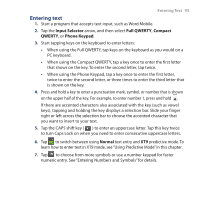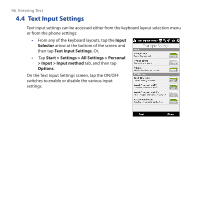HTC Touch Diamond2 User Manual - WM 6.5 - Page 91
HTC Touch Diamond2 Manual
 |
View all HTC Touch Diamond2 manuals
Add to My Manuals
Save this manual to your list of manuals |
Page 91 highlights
Chapter 4 Entering Text 4.1 Using the On-screen Keyboard When you start a program or select a field that allows you to enter text or numbers, a keyboard icon will be displayed at the bottom center of the screen to indicate that the on-screen keyboard is available for use. Tap the keyboard icon to display or hide the on-screen keyboard. Tap the Input Selector arrow that appears next to the keyboard icon to open a menu from which you can select different keyboard layouts and customize text input settings. You can choose from these keyboard layouts: Full QWERTY, Compact QWERTY, and Phone Keypad. Note The available options on the input panel vary according to the region in which you purchased your phone. Input Panel (Full QWERTY) Input Selector arrow Keyboard icon Text input methods