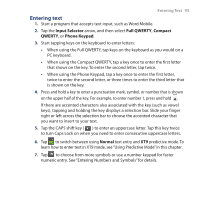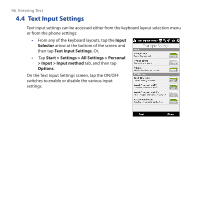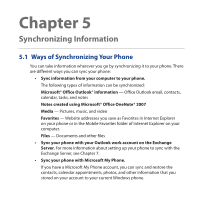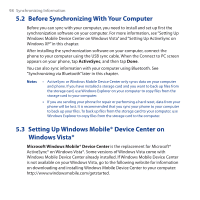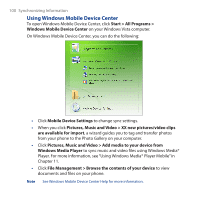HTC Touch Diamond2 User Manual - WM 6.5 - Page 95
Entering Numbers and Symbols, Entering Text 95
 |
View all HTC Touch Diamond2 manuals
Add to My Manuals
Save this manual to your list of manuals |
Page 95 highlights
Entering Text 95 When using the Compact QWERTY or the Phone Keypad, you can also manually add new words to the dictionary. 1. While in XT9 mode, type a letter and then tap the down arrow icon ( ) on the right side of the word suggestions list. 2. Tap Add word. 3. Type the new word you want to add and then tap the check mark icon ( ). 4.3 Entering Numbers and Symbols Tap on the on-screen keyboard to switch to the numeric and symbol keyboard layout so you can easily enter numbers and common symbols such as parentheses, braces, currency signs, punctuation marks, special characters, and more. Tap a number or symbol to insert it into your text. There are several pages of symbols that you can choose from. To return to the alphabetic keyboard layout, tap . Tap this key to go to the next or previous page of symbols. Numeric and symbol keyboard layout in Full QWERTY Numeric and symbol keyboard layout in Compact QWERTY and Phone Keypad