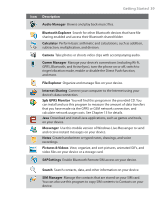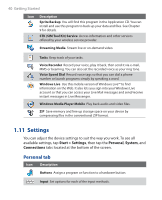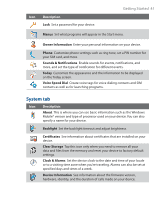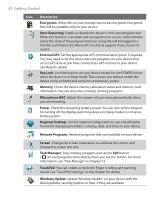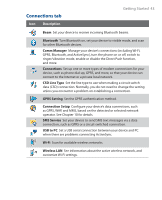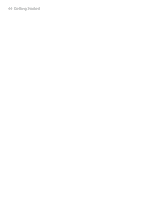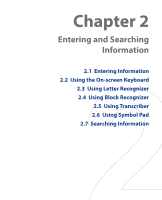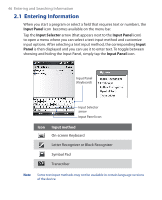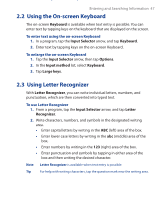HTC Touch GSM HTC Touch ROM Upgrade (For Brightpoint only) - Page 42
Regional Settings, Remove Programs
 |
View all HTC Touch GSM manuals
Add to My Manuals
Save this manual to your list of manuals |
Page 42 highlights
42 Getting Started Icon Description Encryption Allow files on your storage card to be encrypted. Encrypted files will be readable only on your device. Error Reporting Enable or disable the device's error reporting function. When this function is enabled and a program error occurs, technical data about the state of the program and your computer will be logged in a text file and delivered to Microsoft's technical support if you choose to send it. External GPS Set the appropriate GPS communication ports, if required. You may need to do this when there are programs on your device that access GPS data or you have connected a GPS receiver to your device. See Help for details. Key Lock Lock the buttons on your device except for the POWER button when the device is in Sleep mode. This ensures you will not switch the device on by accident and consume unnecessary power. Memory Check the device memory allocation status and memory card information. You can also stop currently running programs. Microphone AGC Adjust the volume of your voice automatically when you are recording. Power Check the remaining battery power. You can also set the timeout for turning off the display (switching device to Sleep mode) to conserve battery power. Regional Settings Set the regional configuration to use, including the format for displaying numbers, currency, date, and time on your device. Remove Programs Remove programs that you installed on your device. Screen Change the screen orientation, re-calibrate the screen, and change the screen text size. Task Manager Stop running programs and set the Exit button ( ) to end programs immediately when you tap the button. For more information, see "Task Manager" in Chapter 12. TouchFLO You can enable or mute the finger scrolling and panning sound. See "TouchFLO settings" in this chapter for details. Windows Update Update Windows Mobile® on your device with the latest updates, security patches or fixes, if they are available.