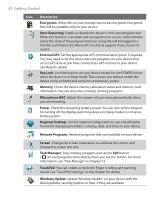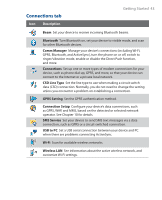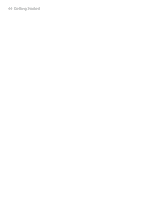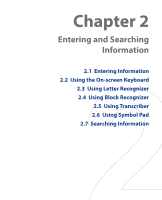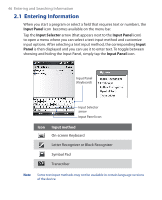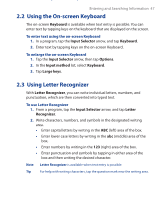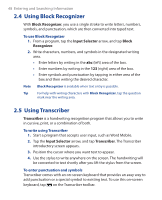HTC Touch GSM HTC Touch ROM Upgrade (For Brightpoint only) - Page 47
Using the On-screen Keyboard, Using Letter Recognizer, Keyboard, Input Selector, Options, Input method
 |
View all HTC Touch GSM manuals
Add to My Manuals
Save this manual to your list of manuals |
Page 47 highlights
Entering and Searching Information 47 2.2 Using the On-screen Keyboard The on-screen Keyboard is available when text entry is possible. You can enter text by tapping keys on the keyboard that are displayed on the screen. To enter text using the on-screen Keyboard 1. In a program, tap the Input Selector arrow, and tap Keyboard. 2. Enter text by tapping keys on the on-screen Keyboard. To enlarge the on-screen Keyboard 1. Tap the Input Selector arrow, then tap Options. 2. In the Input method list, select Keyboard. 3. Tap Large keys. 2.3 Using Letter Recognizer With Letter Recognizer, you can write individual letters, numbers, and punctuation, which are then converted into typed text. To use Letter Recognizer 1. From a program, tap the Input Selector arrow, and tap Letter Recognizer. 2. Write characters, numbers, and symbols in the designated writing area. • Enter capital letters by writing in the ABC (left) area of the box. • Enter lower case letters by writing in the abc (middle) area of the box. • Enter numbers by writing in the 123 (right) area of the box. • Enter punctuation and symbols by tapping in either area of the box and then writing the desired character. Note Letter Recognizer is available when text entry is possible. Tip For help with writing characters, tap the question mark near the writing area.