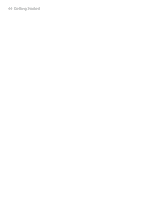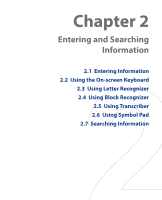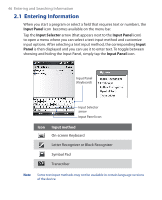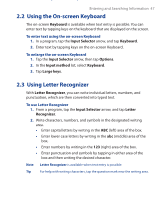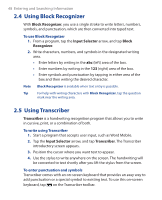HTC Touch GSM HTC Touch ROM Upgrade (For Brightpoint only) - Page 49
Using Symbol Pad, Symbol Pad
 |
View all HTC Touch GSM manuals
Add to My Manuals
Save this manual to your list of manuals |
Page 49 highlights
Entering and Searching Information 49 The keyboard remains visible until you tap the button again. Tips • To reposition the keyboard, tap and hold the title bar, then drag to the desired location. • When no text is selected, you can also open the keyboard by doing the gesture. For more information about using Transcriber gestures, see Help on your device. To edit text 1. In a program, draw a line across the text you want to edit. 2. After you lift the stylus from the screen, the line will disappear and the selected text will be highlighted. 3. Do either of the following: • Rewrite the text. • Use gestures to capitalize letters, insert a space, and so on. For information about using Transcriber gestures, see Help on your device. 2.6 Using Symbol Pad Symbol Pad provides a comprehensive list of common symbols such as parentheses, braces, currency signs, and more, as well as punctuation marks and special characters. Tap a symbol to select it. Use the Navigation Control to navigate through the available symbols, then press ENTER to select a symbol. Tap to display the previous page of symbols. Tap to display the next page of symbols. Tap to close the Symbol Pad without selecting any symbol. This indicates the current page and the total number of symbol pages.