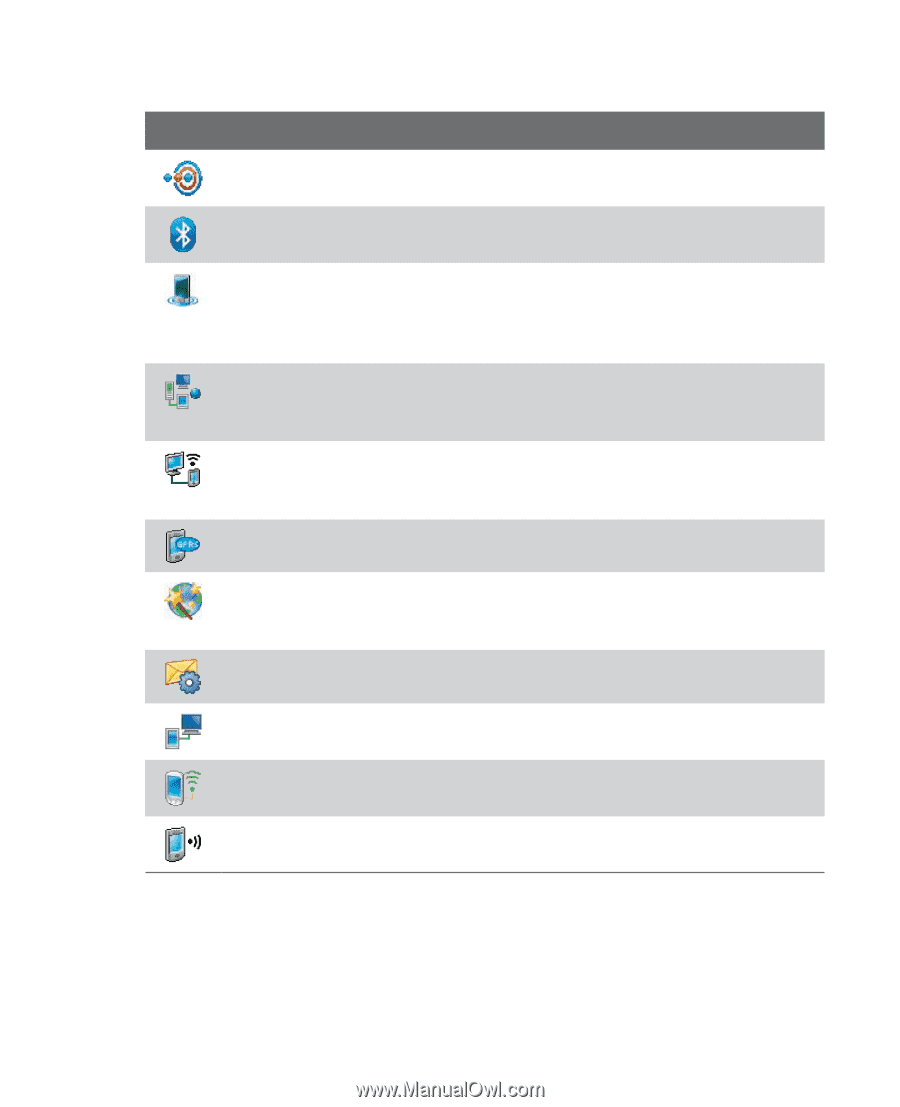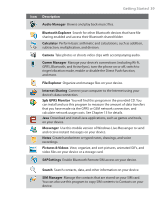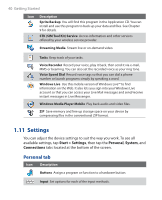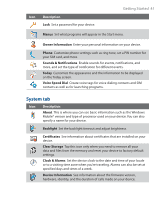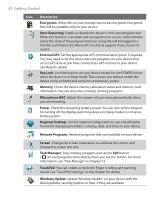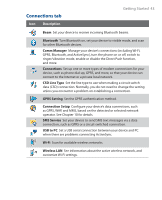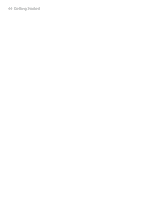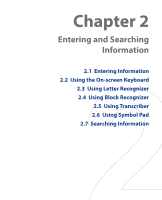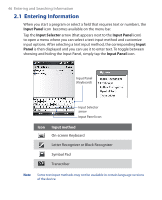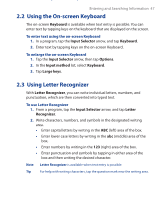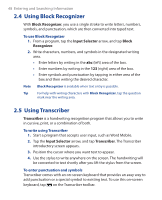HTC Touch GSM HTC Touch ROM Upgrade (For Brightpoint only) - Page 43
Connections tab, Bluetooth, Comm Manager, CSD Line Type, GPRS Setting, SMS Service, USB to PC, Wi-Fi - serial no
 |
View all HTC Touch GSM manuals
Add to My Manuals
Save this manual to your list of manuals |
Page 43 highlights
Connections tab Icon Description Getting Started 43 Beam Set your device to receive incoming Bluetooth beams. Bluetooth Turn Bluetooth on, set your device to visible mode, and scan for other Bluetooth devices. Comm Manager Manage your device's connections (including Wi-Fi, GPRS, Bluetooth, and ActiveSync), turn the phone on or off, switch to ringer/vibration mode, enable or disable the Direct Push function, and more. Connections Set up one or more types of modem connections for your device, such as phone dial-up, GPRS, and more, so that your device can connect to the Internet or a private local network. CSD Line Type Set the line type to use when making a circuit switch data (CSD) connection. Normally, you do not need to change the setting unless you encounter a problem on establishing a connection. GPRS Setting Set the GPRS authentication method. Connection Setup Configure your device's data connections, such as GPRS, WAP, and MMS, based on the detected or selected network operator. See Chapter 10 for details. SMS Service Set your device to send SMS text messages via a data connection, such as GPRS or a circuit-switched connection. USB to PC Set a USB serial connection between your device and PC when there are problems connecting ActiveSync. Wi-Fi Scan for available wireless networks. Wireless LAN See information about the active wireless network, and customize Wi-Fi settings.