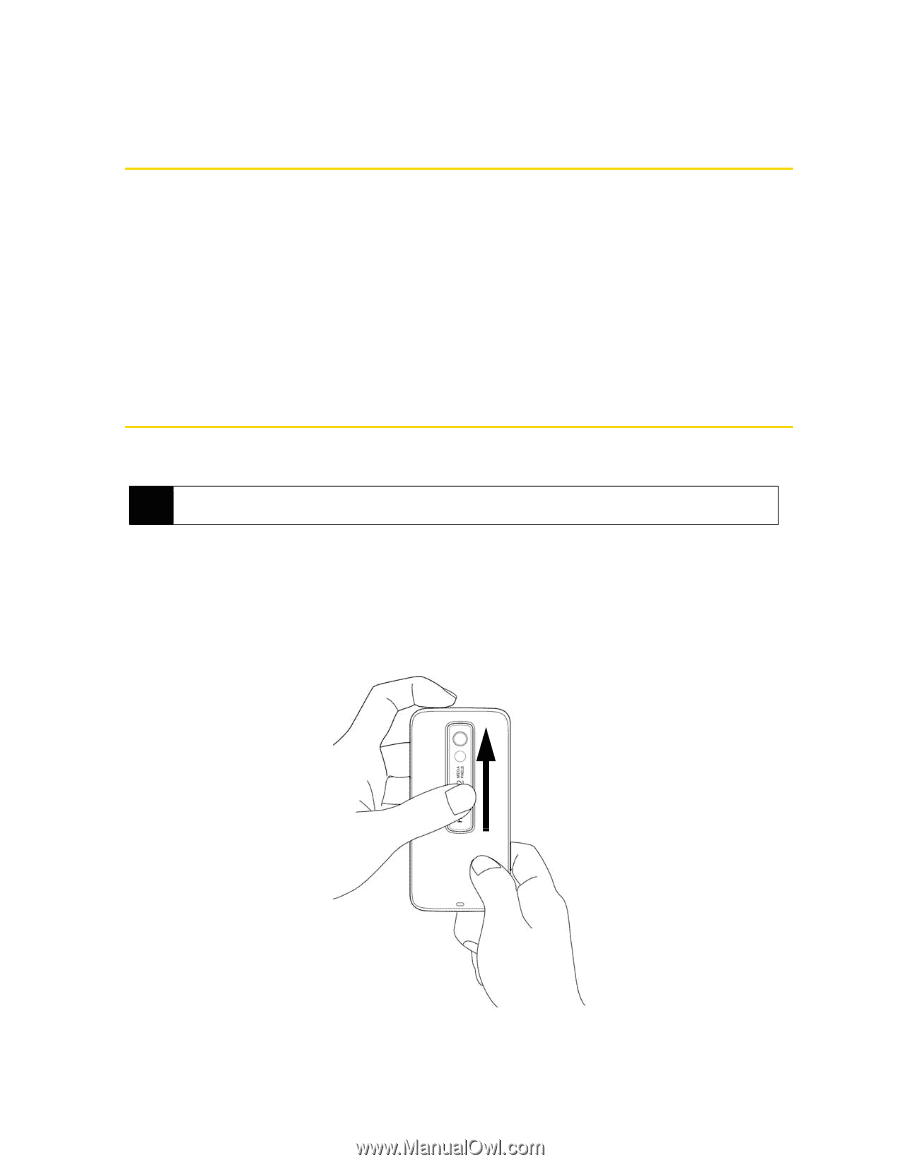HTC Touch Pro Sprint User Guide - Page 10
Setting Up Service, Setting Up Your Smart Device - battery
 |
View all HTC Touch Pro Sprint manuals
Add to My Manuals
Save this manual to your list of manuals |
Page 10 highlights
Section 1A Setting Up Service ࡗ Setting Up Your Smart Device (page 2) ࡗ Activating Your Device (page 4) ࡗ Setting Up Your Voicemail (page 5) ࡗ Sprint Account Passwords (page 6) ࡗ Getting Help (page 7) Setting up and activating your new smart device is quick and easy. This section walks you through the necessary steps to set up your device, activate your device's phone, set up your voicemail, establish passwords, and contact Sprint for assistance with your Sprint service. Setting Up Your Smart Device When you take your device out of the box, install the battery, turn on the power, and complete the Quick Start Wizard to prepare your device for use. Note You can also insert a microSD™ card into your device. To learn how to insert a microSD card, see "Using a microSD Card on Your Phone" on page 86. Installing the Battery 1. Remove the back cover by following these steps: Ⅲ Hold the device with both hands and the front panel facing down. Ⅲ Push the back cover up with your thumb until it disengages from the device and then slide it up to remove. 2 Section 1A. Setting Up Service