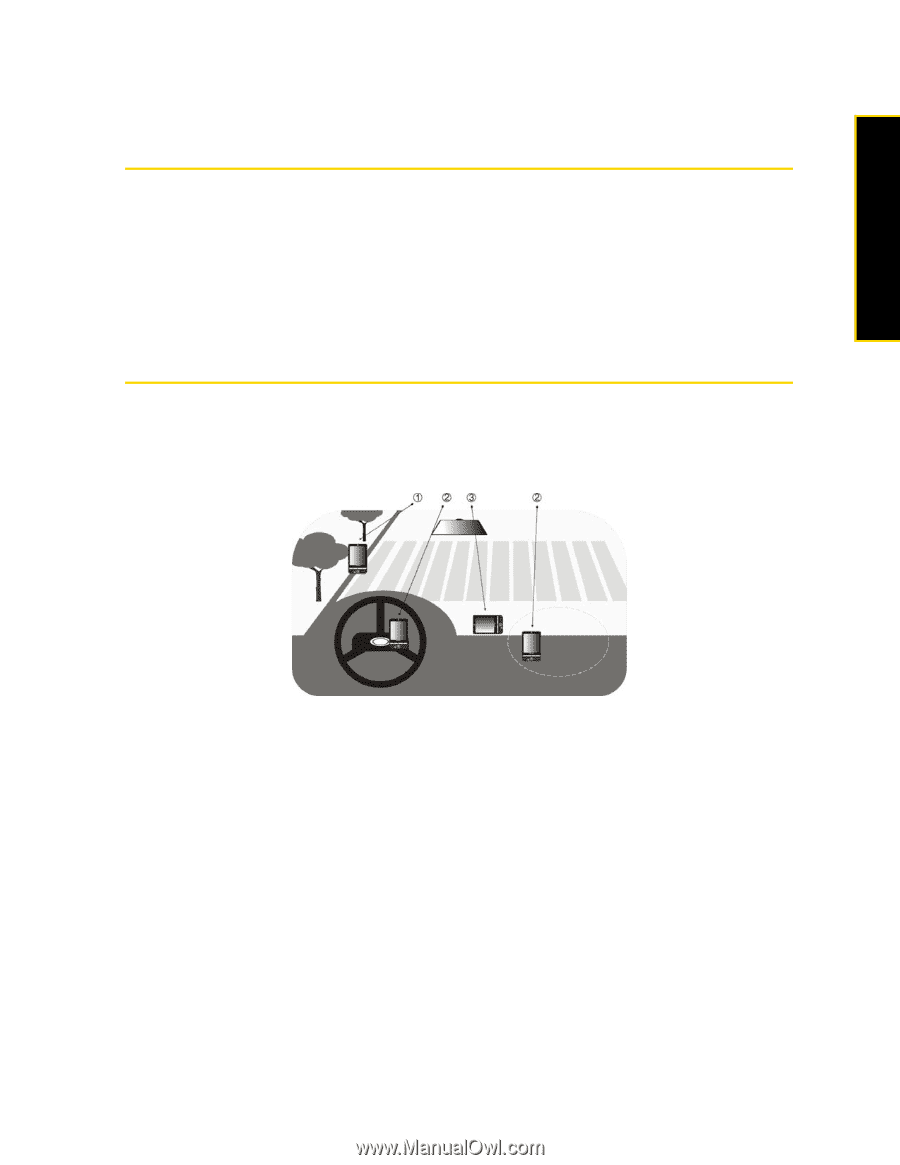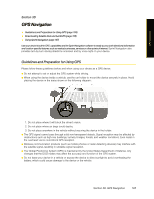HTC Touch Pro Sprint User Guide - Page 193
GPS Navigation, Guidelines and Preparation for Using GPS - vehicle mount
 |
View all HTC Touch Pro Sprint manuals
Add to My Manuals
Save this manual to your list of manuals |
Page 193 highlights
GPS Navigation Section 3D GPS Navigation ࡗ Guidelines and Preparation for Using GPS (page 185) ࡗ Downloading Satellite Data via QuickGPS (page 186) ࡗ Using Sprint Navigation (page 187) Use your device's built-in GPS capabilities and the Sprint Navigation software to easily access both directional information and location-specific features such as nearby businesses, services or other points of interest. Sprint Navigation also provides turn-by-turn driving directions onscreen and by voice right on your device. Guidelines and Preparation for Using GPS Please follow these guidelines before and when using your device as a GPS device. ⅷ Do not attempt to set or adjust the GPS system while driving. ⅷ When using the device inside a vehicle, use the car holder to mount the device securely in place. Avoid placing the device in the areas shown in the following diagram: 1. Do not place where it will block the driver's vision. 2. Do not place where air bags could deploy. 3. Do not place anywhere in the vehicle without securing the device in the holder. ⅷ The GPS signal cannot pass through solid non-transparent objects. Signal reception may be affected by obstructions such as high-rise buildings, tunnels, bridges, forests, and weather conditions. Even metal in the overhead visors could block GPS reception. ⅷ Wireless communication products (such as mobile phones or radar-detecting devices) may interfere with the satellite signal, resulting in unstable signal reception. ⅷ The Global Positioning System (GPS) is maintained by the United States Department of Defense. Any changes that the DOD makes may affect the accuracy and function of the GPS system. ⅷ Do not leave your device in a vehicle or expose the device to direct sunlight to avoid overheating the battery, which could cause damage to the device or the vehicle. Section 3D. GPS Navigation 185