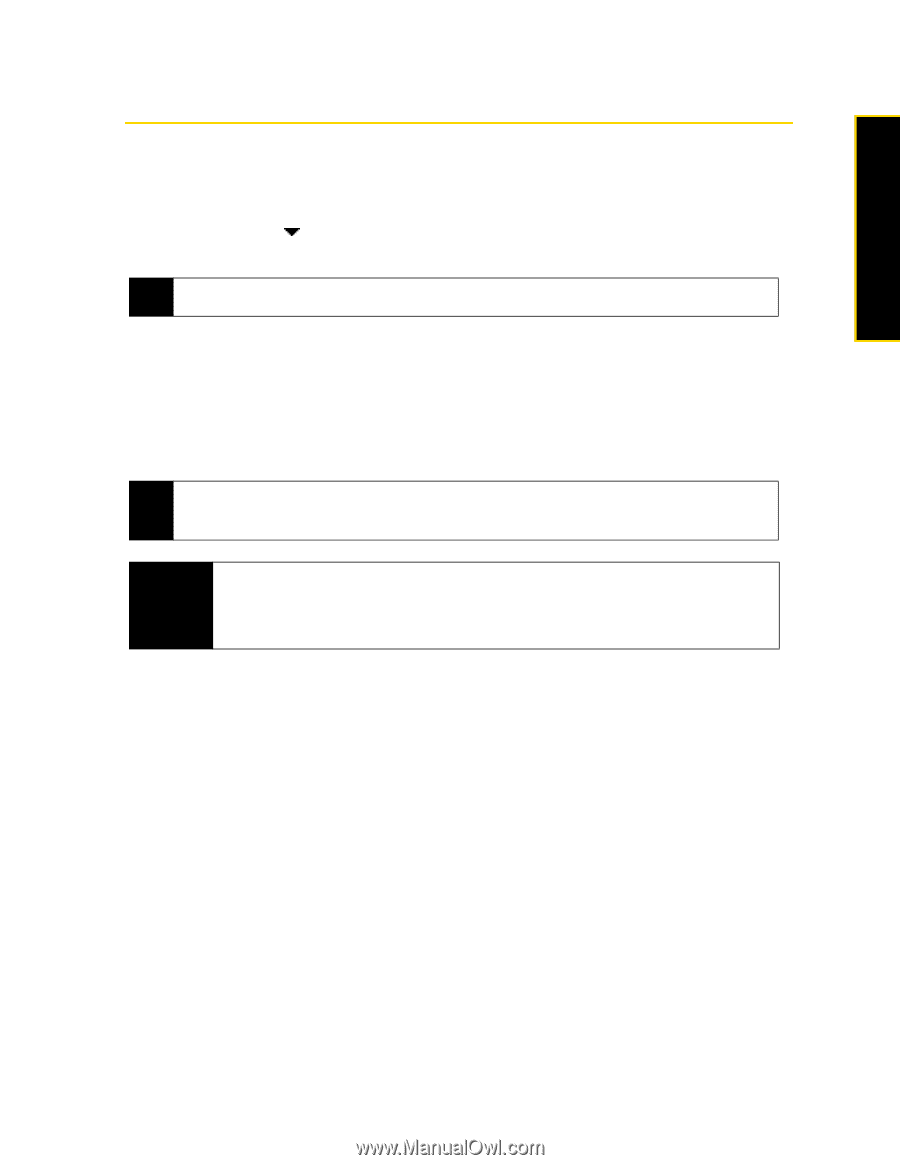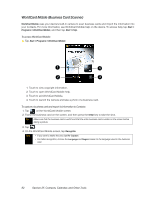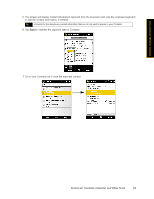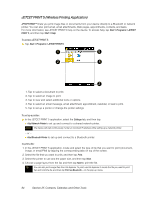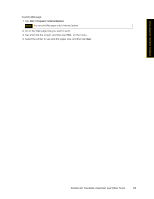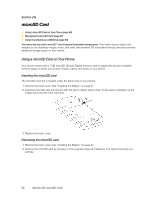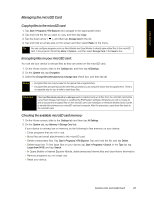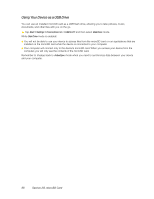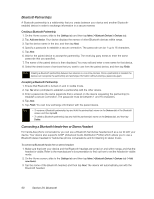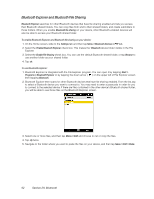HTC Touch Pro Sprint User Guide - Page 95
Managing the microSD Card, Copying files to the microSD card - rom
 |
View all HTC Touch Pro Sprint manuals
Add to My Manuals
Save this manual to your list of manuals |
Page 95 highlights
microSD Card Managing the microSD Card Copying files to the microSD card: 1. Tap Start > Programs > File Explorer and navigate to the appropriate folder. 2. Tap and hold the file you want to copy, and then tap Copy. 3. Tap the down arrow ( ), and then tap Storage Card in the list. 4. Tap and hold an empty area on the screen and then select Paste on the menu. Tip You can configure programs such as Word Mobile and Excel Mobile to directly save edited files to the microSD card. In the program's file list, tap Menu > Options..., and then select Storage Card in the Save to box. Encrypting files on your microSD card: You can set your device to encrypt files as they are saved on the microSD card. 1. On the Home screen, slide to the Settings tab, and then tap All Settings. 2. On the System tab, tap Encryption. 3. Select the Encrypt files when placed on a storage card check box, and then tap ok. Notes • Encrypted files can only be read on the device that encrypted them. • Encrypted files are opened just like other files, provided you are using the device that encrypted them. There is no separate step for you to take to read these files. Important If Encrypt files when placed on a storage card is enabled, back up all files from the microSD card before using Clear Storage, hard reset, or updating the ROM system software. Otherwise you will no longer be able to access the encrypted files on the microSD card. Use ActiveSync or Windows Mobile Device Center to transfer files between your microSD card and computer. After the procedure, copy those files back to the microSD card. Checking the available microSD card memory: 1. On the Home screen, slide to the Settings tab and then tap All Settings. 2. On the System tab, tap Memory > Storage Card tab. If your device is running low on memory, try the following to free memory on your device: Ⅲ Close programs that are not in use. Ⅲ Move files and email attachments to the microSD card. Ⅲ Delete unnecessary files. Tap Start > Programs > File Explorer. Tap and hold the file, and tap Delete. Ⅲ Delete large files. To find large files on your device, tap Start > Programs > Search. In the Type list, tap Larger than 64 KB, and tap Search. Ⅲ In Opera Mobile or Internet Explorer Mobile, delete temporary Internet files and clear history information. Ⅲ Remove programs you no longer use. Ⅲ Reset your device. Section 2G. microSD Card 87