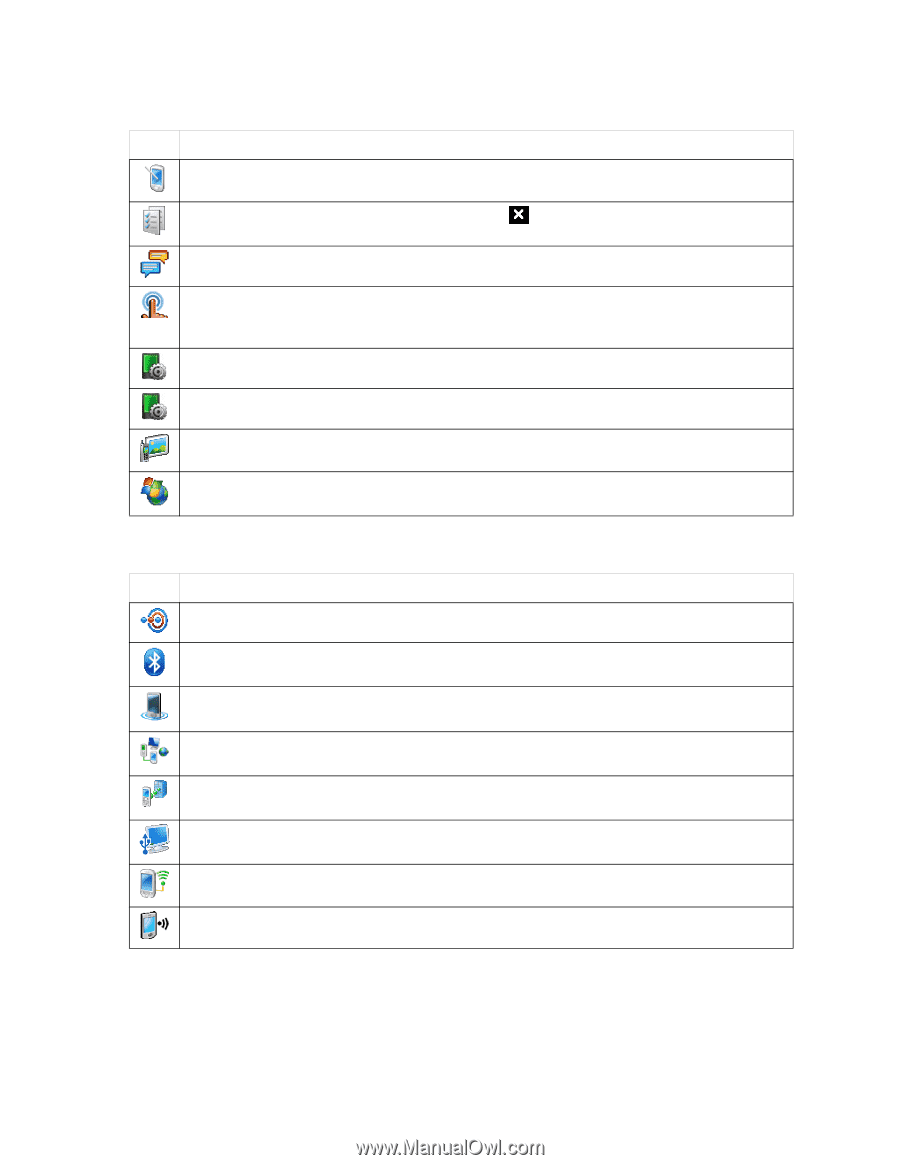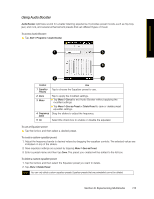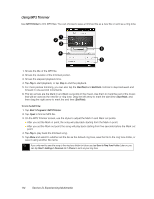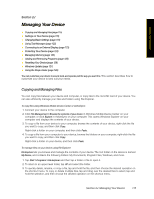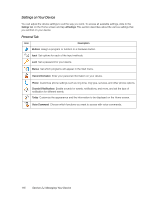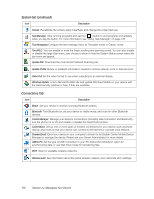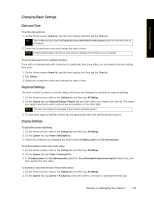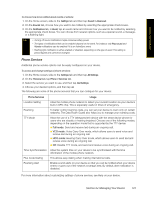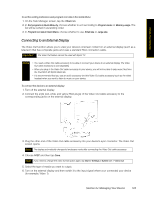HTC Touch Pro Sprint User Guide - Page 126
System tab continued, Connections Tab
 |
View all HTC Touch Pro Sprint manuals
Add to My Manuals
Save this manual to your list of manuals |
Page 126 highlights
System tab (continued) Icon Description Screen Recalibrate the screen, apply ClearType, and change the screen text size. Task Manager Stop running programs and set the ( ) button to end programs immediately when you tap the button. For more information, see "Using Task Manager" on page 122. Text Messaging Configure the text message inbox as Threaded mode or Classic mode. TouchFLO You can enable or mute the finger scrolling and panning sound. You can also enable or disable the large Start menu, and choose to show or hide the System Status screen when title bar icons are tapped. Update PRL Download the most recent Preferred Roaming List. Update Profile Renew or establish information needed to access network voice or data services. Video Out Set the video format to use when outputting to an external display. Windows Update Link to Microsoft's Web site and update Windows Mobile on your device with the latest security patches or fixes, if they are available. Connections Tab Icon Description Beam Set your device to receive incoming Bluetooth beams. Bluetooth Turn Bluetooth on, set your device to visible mode, and scan for other Bluetooth devices. Comm Manager Manage your device's connections (including data connection and Bluetooth), turn the phone on or off, and enable or disable the Direct Push function. Connections Set up one or more types of modem connections for your device, such as phone dial-up, and more, so that your device can connect to the Internet or a private local network. Domain Enroll Enroll your device in your company's domain to let System Center Mobile Device Manager to manage the device. Please ask your Server Administrator for more details. USB to PC Set the type of USB connection to your PC. Select the ActiveSync option for synchronizing data, or use Disk Drive mode for transferring files. Wi-Fi Scan for available wireless networks. Wireless LAN See information about the active wireless network, and customize Wi-Fi settings. 118 Section 2J. Managing Your Device