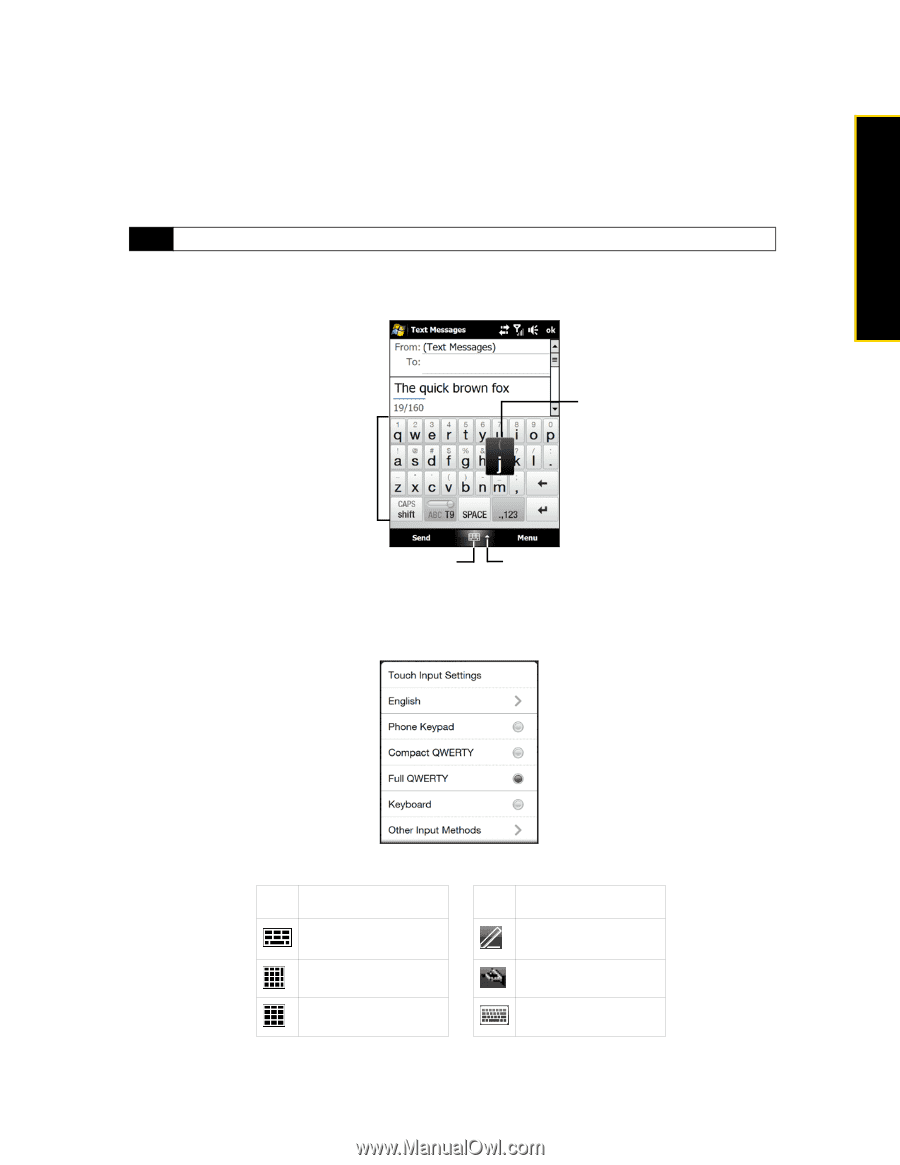HTC Touch Pro Sprint User Guide - Page 63
Onscreen, Input Methods, D. Entering Text
 |
View all HTC Touch Pro Sprint manuals
Add to My Manuals
Save this manual to your list of manuals |
Page 63 highlights
Entering Text Onscreen Input Methods When you start a program or select a field that requires text or numbers, the Input Panel icon becomes available on the menu bar. Tap the Input Selector arrow (that appears next to the Input Panel icon) to open a menu where you can select a text input method and customize input options. After selecting a text input method, the corresponding Input Panel is displayed, which you can use to enter text. Tip Select Other Input Methods to display more input methods. To show or hide the Input Panel: ᮣ Tap the Input Panel icon. Input Panel (Full QWERTY) Key when pressed Input Panel icon Input Selector arrow To select an input method: ᮣ Tap the Input Selector arrow, and then choose from the Input Methods menu. Input Methods menu Icon Input method Full QWERTY Compact QWERTY Phone Keypad Icon Input method Letter Recognizer or Block Recognizer Transcriber Keyboard Section 2D. Entering Text 55