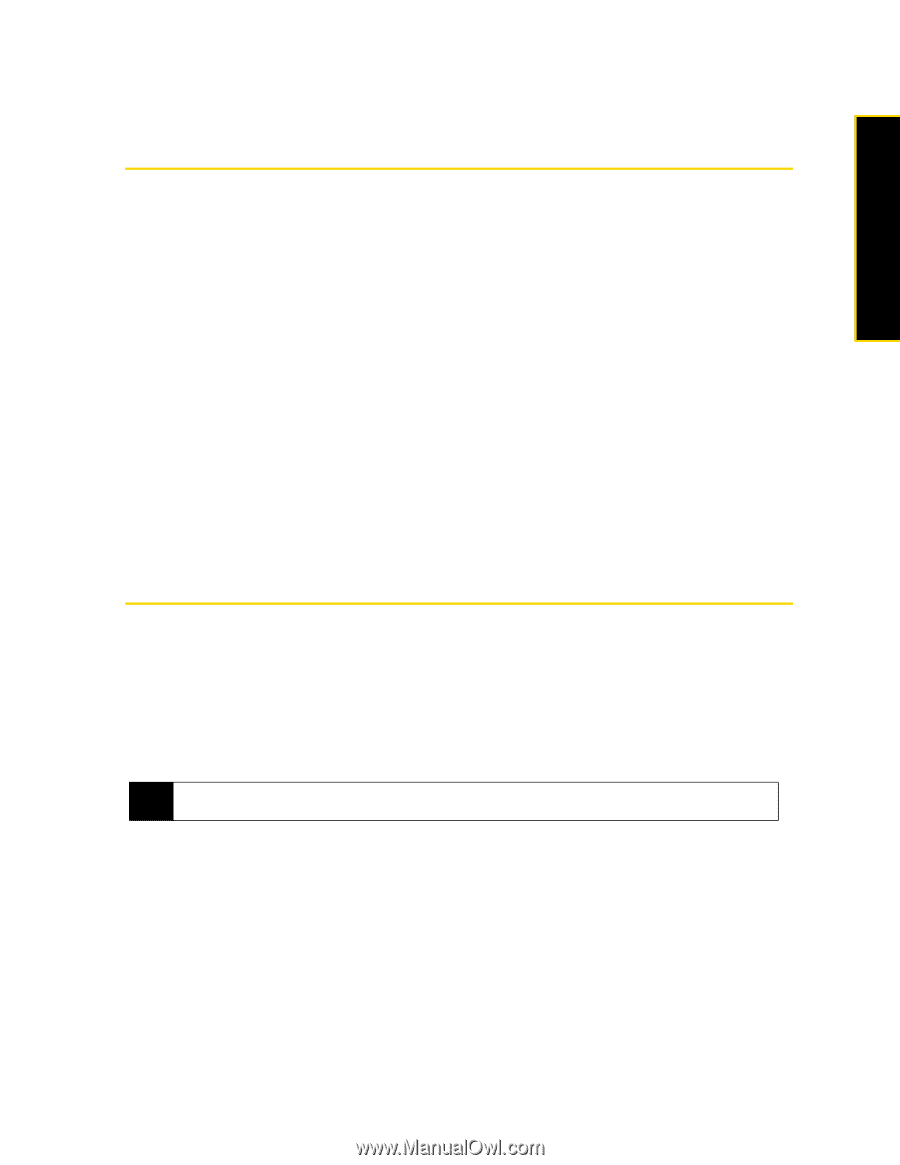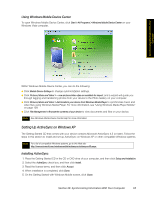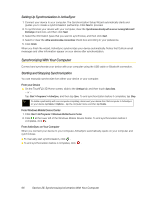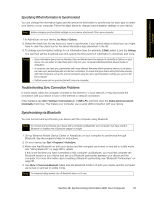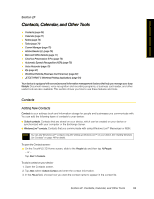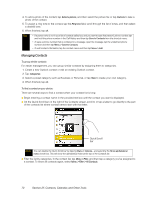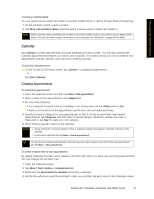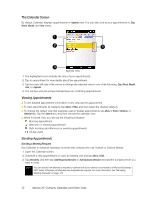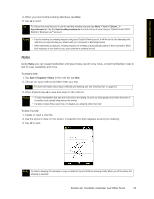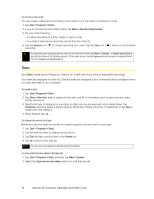HTC Touch Pro Sprint User Guide - Page 77
Contacts, Calendar, and Other Tools, Adding New Contacts
 |
View all HTC Touch Pro Sprint manuals
Add to My Manuals
Save this manual to your list of manuals |
Page 77 highlights
Contacts, Calendar, and Other Tools Section 2F Contacts, Calendar, and Other Tools ࡗ Contacts (page 69) ࡗ Calendar (page 71) ࡗ Notes (page 73) ࡗ Tasks (page 74) ࡗ Comm Manager (page 75) ࡗ Adobe Reader LE (page 76) ࡗ Microsoft Office Mobile (page 77) ࡗ ClearVue Presentation 5 Pro (page 78) ࡗ Automatic Speech Recognition (ASR) (page 78) ࡗ Voice Recorder (page 79) ࡗ Zip (page 81) ࡗ WorldCard Mobile (Business Card Scanner) (page 82) ࡗ JETCET PRINT 5 (Wireless Printing Application) (page 84) Your device is equipped with several personal information management features that help you manage your busy lifestyle. Document viewers, voice recognition and recording programs, a business card reader, and other useful tools are also available. This section shows you how to use these features and tools. Contacts Adding New Contacts Contacts is your address book and information storage for people and businesses you communicate with. You can add the following types of contacts to your device: ⅷ Outlook contacts. Contacts that are stored on your device, which can be created on your device or synchronized with your computer or the Exchange Server. ⅷ Windows Live™ contacts. Contacts that you communicate with using Windows Live™ Messenger or MSN. Note You can add Windows Live™ contacts only after setting up Windows Live™ on your device. See "Adding Windows Live Contacts" on page 149 for details. To open the Contacts screen: ᮣ On the TouchFLO 3D Home screen, slide to the People tab and then tap All People. - or - Tap Start > Contacts. To add a contact on your device: 1. Open the Contacts screen. 2. Tap New, select Outlook Contact, and enter the contact information. 3. In the File as field, choose how you want the contact name to appear in the contact list. Section 2F. Contacts, Calendar, and Other Tools 69