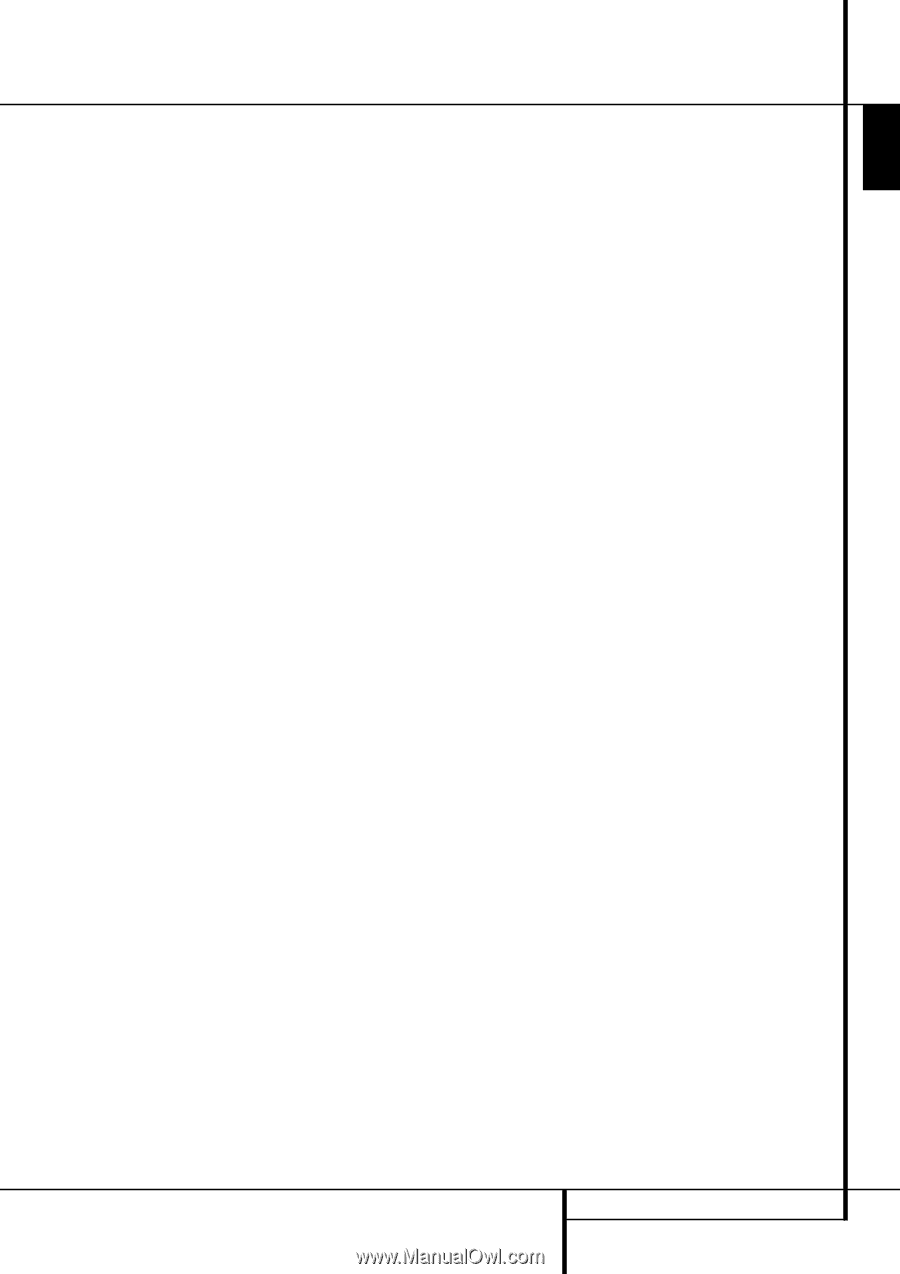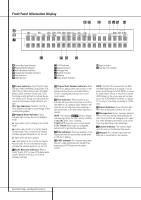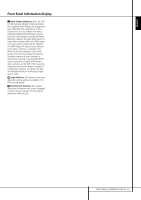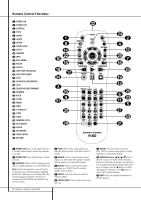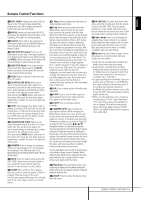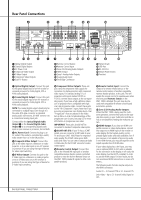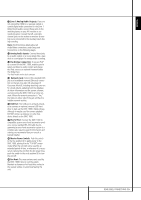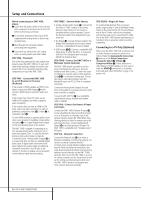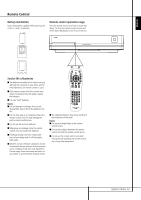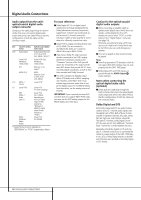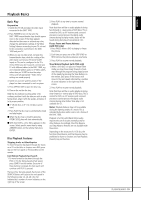Harman Kardon 1000 Owners Manual - Page 15
Zone 1 Analog Audio Outputs, Analog Audio Inputs, The Bridge Connection, Network Jack, USB Port, RS-
 |
View all Harman Kardon 1000 manuals
Add to My Manuals
Save this manual to your list of manuals |
Page 15 highlights
B Zone 1 Analog Audio Outputs: If you are not using either HDMI or a separate optical or coaxial digital audio connection for the Zone 1 (Main Room) audio, connect these jacks to the matching inputs on your A/V receiver or surround processor. Connect the left- and rightchannel jacks to the receiver to monitor an analog source connected to the Auxiliary Inputs during recording. Note: You'll find more details about all Audio/Video connections under Setup and Connections on the following pages. C Analog Audio Inputs: Connect these jacks to an audio output on a source player like a tape deck or record player for analog audio recording. D The Bridge Connection: To use an iPod* as a source for the DMC 1000, enabling you to select and listen to audio content and charge the iPod, connect an optional Harman Kardon The Bridge here. *For iPod models with a dock connector. E Network Jack: Connect this standard RJ45 jack to a broadband network (Ethernet) connection so that you may take full advantage of Gracenote MusicID, including obtaining cover art for stored albums, updating both the database of album information and the system software, and connecting the DMC 1000 to a home network. When the network connection is "live," the lights on either side of the jack will flash to indicate network activity. F USB Port: This USB port is primarily intended to connect an optional, external USB hard drive to back up the DMC 1000's Media Library, although it may be used for content playback. DO NOT connect a computer or other host device directly to the DMC 1000. G RS-232 Port: Connect the DMC 1000 to compatible system control and automation products, using a standard RS-232 cable. As programming a control and automation system is a complex task, requiring specific information and training, we recommend that you consult a trained installer. H Master Power Switch: Push this switch to the line position (I) to apply power to the DMC 1000, placing it in the "Full-Off" power mode. When the unit will not be used for an extended period of time, or whenever it is necessary to remove the unit from the AC power lines, push the switch to the circle position (0) to turn the unit off. I Fan Vent: This area contains vents used by the DMC 1000's fans to cool the system. Maintain a clearance of at least three inches to the nearest surface, to avoid overheating the unit. REAR PANEL CONNECTIONS 15 ENGLISH