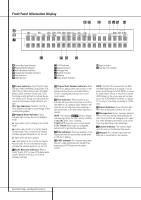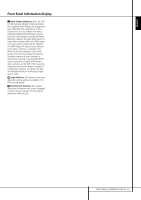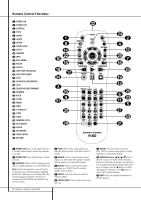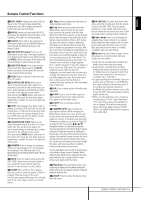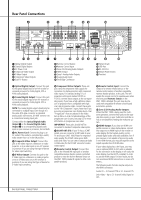Harman Kardon 1000 Owners Manual - Page 9
Navigation and Enter Buttons, Front-Panel Door, Card Slot 1, Card Slot 2, USB Port, Remote IR Sensor
 |
View all Harman Kardon 1000 manuals
Add to My Manuals
Save this manual to your list of manuals |
Page 9 highlights
Front Panel Controls A Navigation and Enter Buttons: Use these buttons to navigate the on-screen menus, and press the Enter Button to select an item. B Front-Panel Door: Open this door to access the two Card Slots and the front-panel USB Port. To open it, gently press on the triangle in the center of the door until it unlatches; the door will drop down. To close the door, remove all media, then press the door closed at the same center location until you hear the latch click. To avoid damaging the door, do not open or close it by grabbing the edges. C Card Slot 1: Insert an SD, MMC or Memory Stick memory card into this slot by gently pushing it all the way in until it clicks. The slot also accommodates miniSD, microSD and Memory Stick Duo cards when used with the appropriate adapter, available in most electronics and computer stores. Remove a card from this slot by gently pushing it in until it unlatches, then pulling it all the way out of the slot. D Card Slot 2: Insert a Compact Flash I memory card into this slot by gently pushing it all the way in until it is firmly seated in the slot. Remove it by pulling it all the way out of the slot. E USB Port: Insert a USB client device's connector into this port, being careful to correctly align the device's plastic tongue with the gap. Do not connect a computer to this port. F Remote IR Sensor: This sensor receives infrared commands from the remote control. Make sure that it is not blocked, although an optional IR sensor such as the Harman Kardon HE 1000 may be connected to serve as an external sensor when the unit is located in a different room, installed behind cabinet doors or when the sensor is otherwise blocked. For best results, always point your remote control at the DMC 1000's front panel. FRONT PANEL CONTROLS 9 ENGLISH